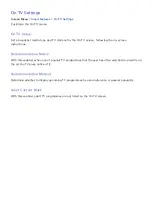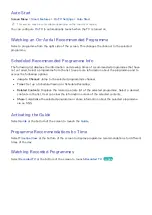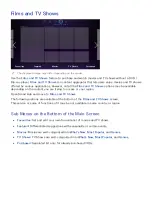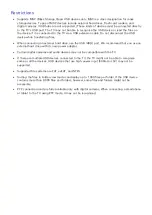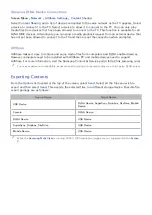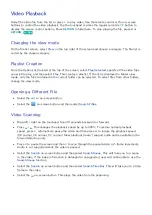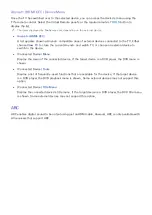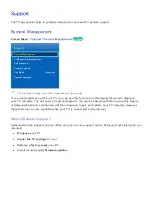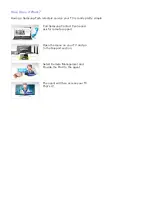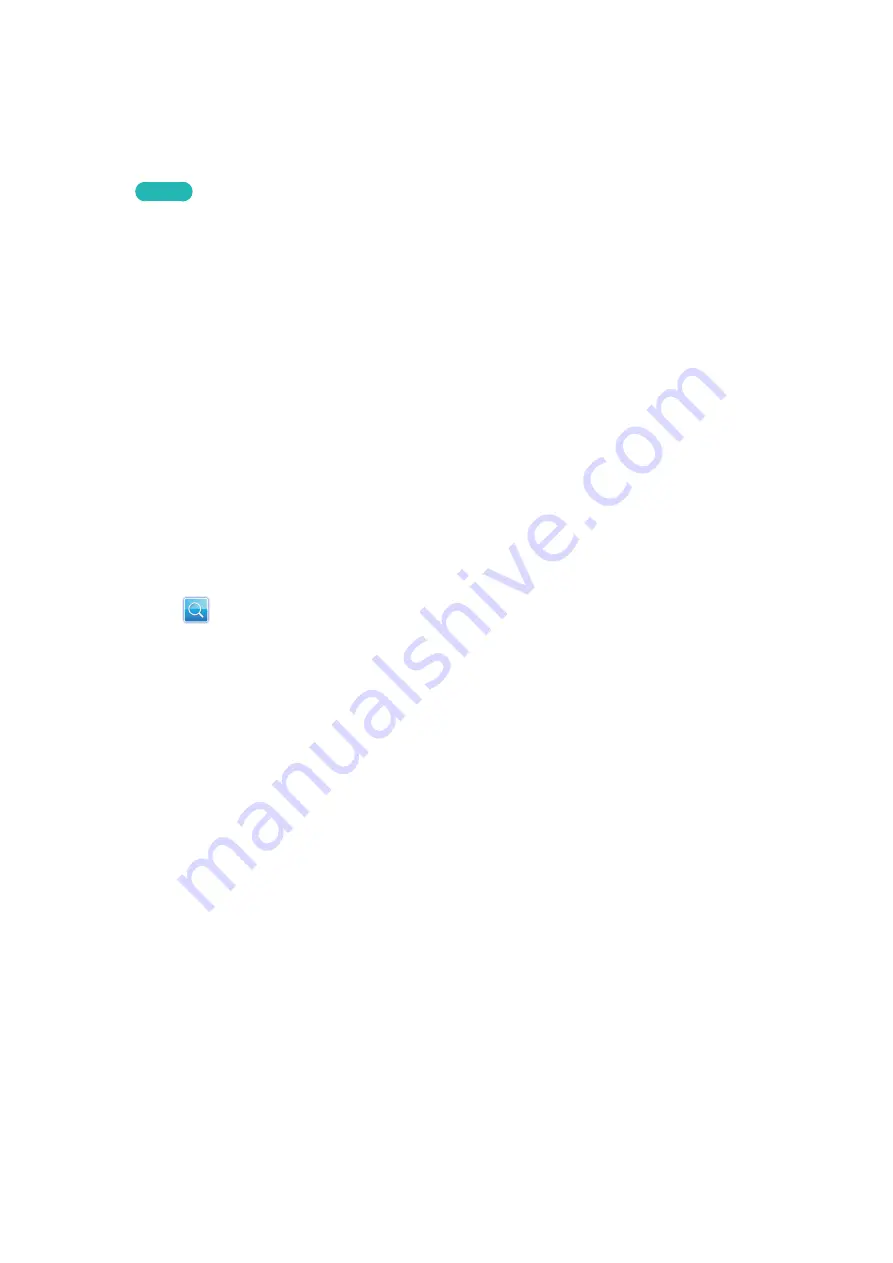
146
147
Video Playback
Select the video file from the list or press
∂
to play video. Use the remote control or the on-screen
buttons to control the video playback. Tap the touchpad or press the regular remote's
E
button to
display the screen control buttons. Press
RETURN
to hide them. To stop playing the file, press
∫
or
RETURN
.
Try Now
Changing the view mode
On the file list screen, select
View
on the top right of the screen and choose a category. The file list is
sorted by the chosen category.
Playlist Creation
From the
Options
list located at the top of the screen, select
Play Selected
, specify all the video files
you wish to play, and then select
Play
. This creates a playlist. If the list is displayed in Folder view
mode, only the files contained in the current folder can be selected. To select files from other folders,
change the view mode.
Opening a Different File
●
Select the
€
/
‚
on-screen button.
●
Select the
on-screen button and then select
Search Titles
.
Video Scanning
●
Drag left / right on the touchpad. Scan 10 seconds backward or forward.
●
Press
†
/
…
. This changes the playback speed by up to 300%. To restore normal playback
speed, press
∂
. Alternatively, pause the video and then press
…
to reduce the playback speed
(1/8 normal, 1/4 normal, 1/2 normal). Slow playback doesn't support audio and is available in the
forward direction only.
●
Press
∑
to pause the screen and then
∑
to scan through the paused video in 1-frame increments.
Audio is not supported while the video is paused.
●
Select the
Search
on-screen button and then select
Search Scene
. This will take you to a scene
in the video. If the index information is damaged or unsupported, user will not be able to use the
Search Scene
function.
●
Select the
Search
on-screen button and then select
Search Time Bar
. This will take you to a time
frame in the video.
●
Select the
€
on-screen button. This plays the video from the beginning.