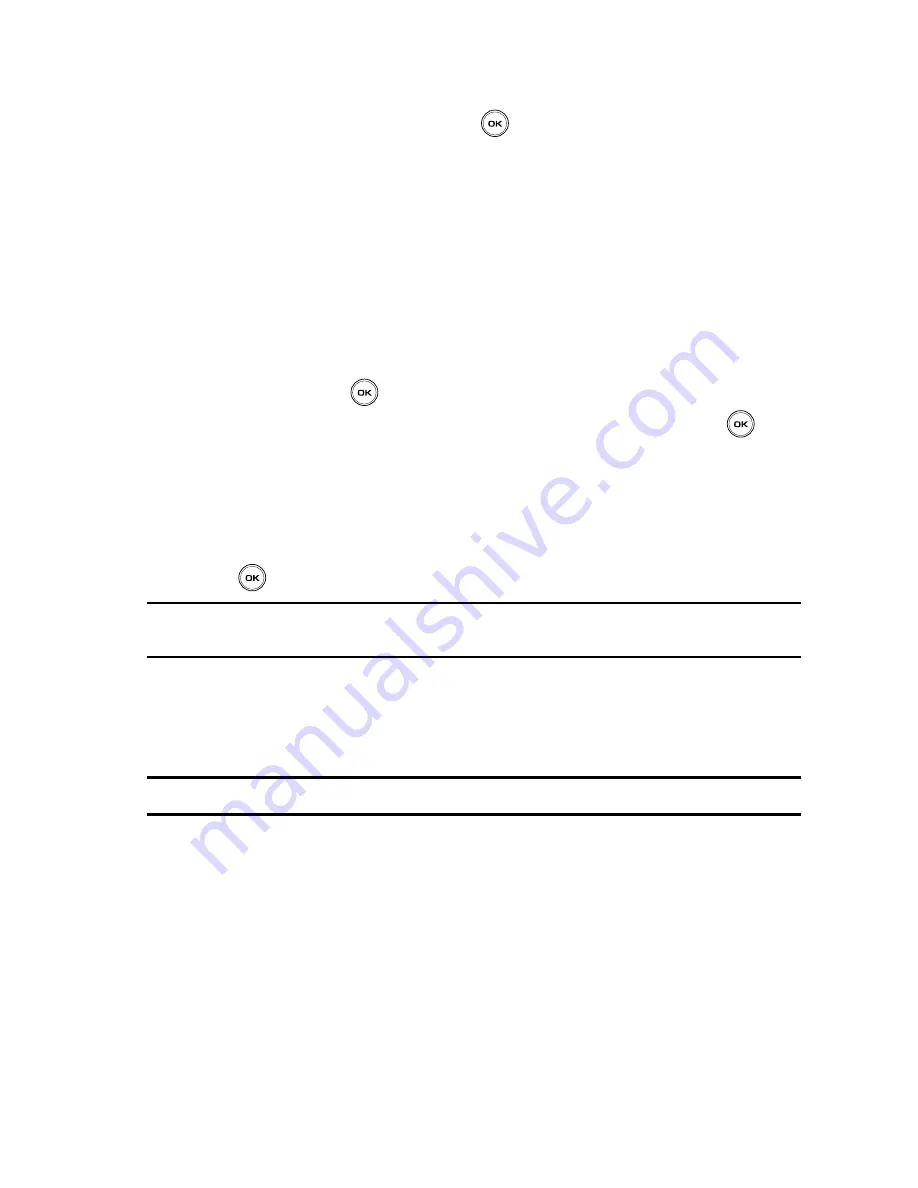
Fun & Apps 120
Games
7.
When finished, press the
Options
soft key and select the
OK
option then
press the
Select
soft key or the
key.
The new folder is added to the Games menu.
8.
Move the game into the new folder. For more information, refer to
"Moving
a Game into a New Games Folder"
on page 120.
Moving a Game into a New Games Folder
Once you have created a new Games folder you can move your games into the
folders. This option allows you to organize your games by time or other criteria.
1.
In Idle mode, press the
Menu
soft key to access Menu mode.
2.
Using the Navigation keys, scroll to the
Fun & Apps
icon. Press the
Select
soft key or the
key to enter the menu.
3.
Highlight the
Games
option and press the
Select
soft key or the
key.
Browse Games
You can download more games from the T-Mobile website by using the
Browse
Games
option.
䊳
Highlight the
Browse Games
option and press the
Connect
soft key or the
key. The t-zones screen displays with options.
Note:
When downloading games, charges may apply. MIDlet game options differ depending on the MIDlet
selected.
Browse games
You can download more games from the website preset by your service provider
using the
Browse games
option.
Note:
Charges may apply when downloading games. For more information, contact your service provider.






























