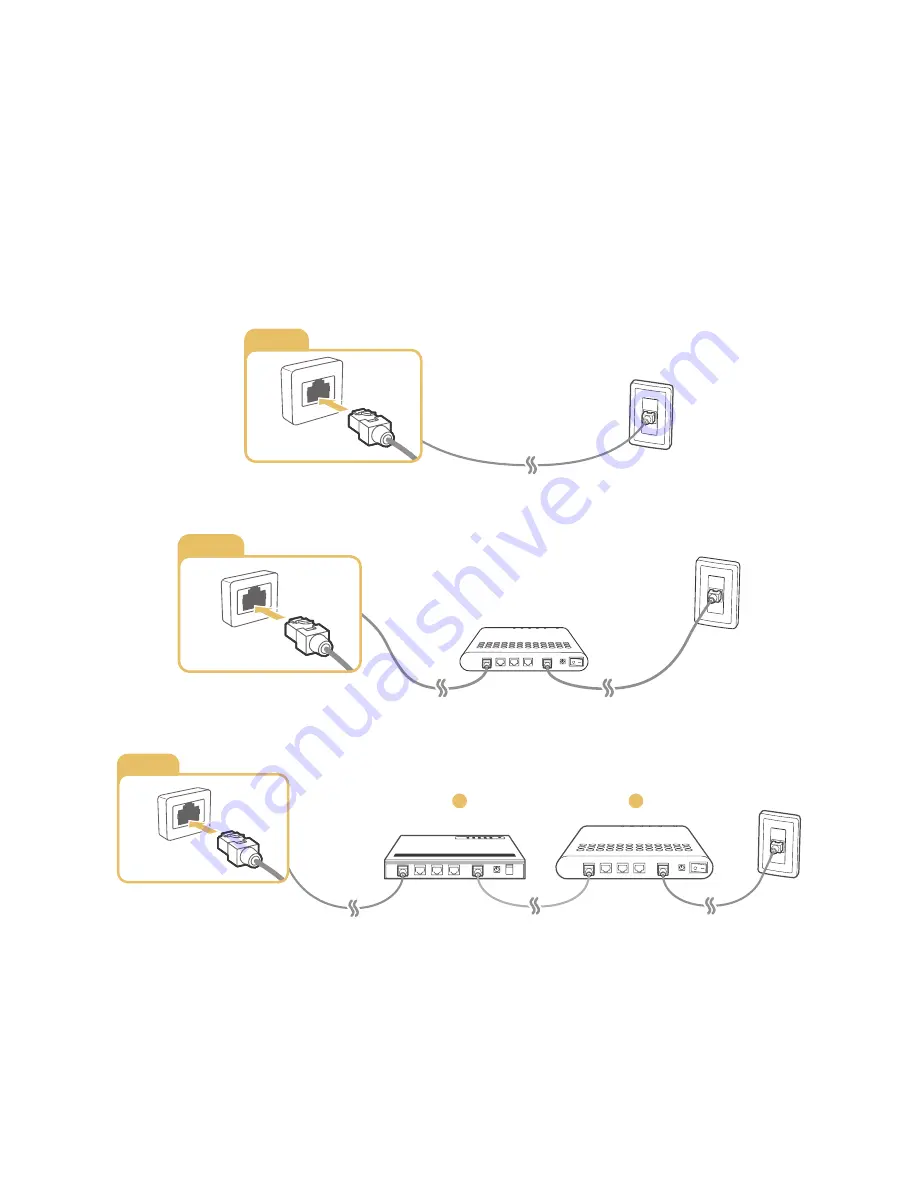
12
Connecting to the Internet
Establishing a wired Internet connection
Using LAN cables
There are three ways to connect the TV to your Internet access points, as shown in the following
illustrations:
●
Wall-mounted LAN Outlet
LAN
●
External Modem
LAN
●
①
IP
②
External Modem
LAN
1
2
"
We recommend using Cat 7 LAN cables to link your TV to the Internet Access Points.
"
The TV will not be able to connect to the Internet if the network speed is below 10Mbps.
















































