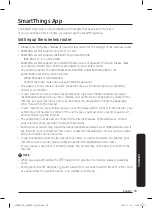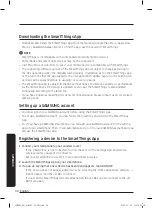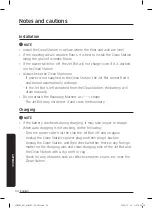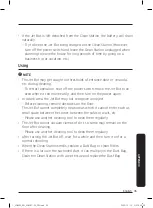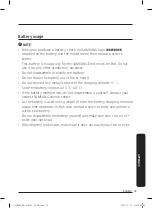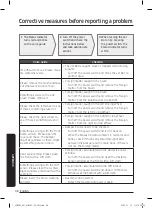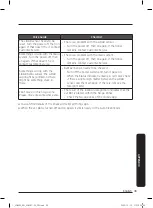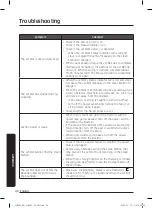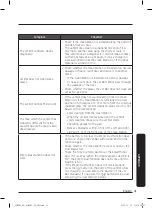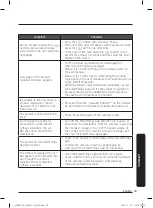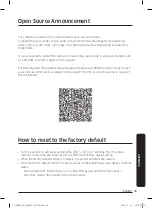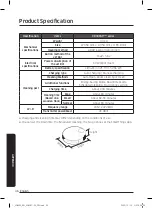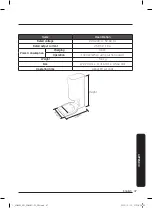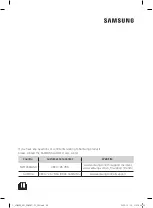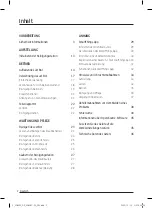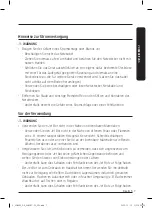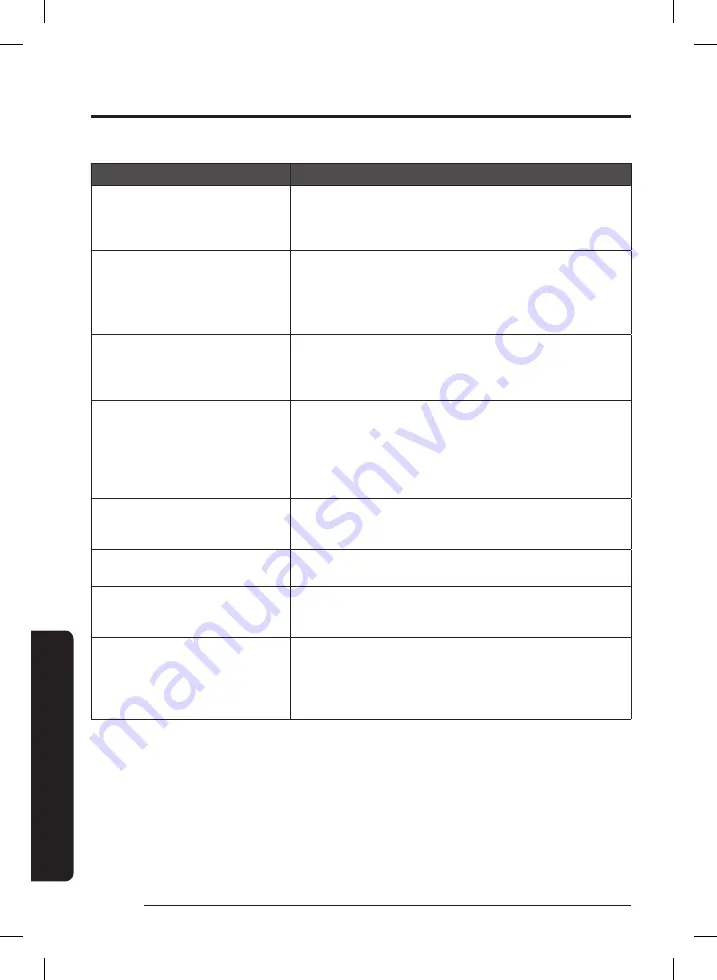
APPENDIX
Symptom
Checklist
The Jet Bot does not detect and
crosses No-go Zones.
• If the Jet Bot does not start cleaning from the Clean
Station, the set No-go Zones function does not work.
Therefore, start cleaning from the Clean Station to use
the function.
The Intelligent Power Control
function works on a normal floor.
• Check whether the floor is not even and then the Jet
Bot works with its body a bit lifted up.
• Check whether there are any foreign matter on the Cliff
Sensor which is at the bottom of the Jet Bot.
• Check whether the floor color is dark.
The Intelligent Power Control
function does not work.
• When the Jet Bot cleans a carpet with short fiber and
bright color, it may recognize the carpet as a floor and
then the Intelligent Power Control function may not
work.
SmartThings App cannot be
installed.
• To check the compatibility of the SmartThings App with
your smartphone, visit ‘Play Store’ or ‘App Store’.
• The supporting OS version for the SmartThings App
may change later.
• For rooted smart devices, standard installation and use
will not be guaranteed.
I have installed the SmartThings
App, but the Jet Bot fails to be
connected.
• Connect the Jet Bot to a wireless router by referring to
the ‘SmartThings App’ of the user manual.
I fail to log into the SAMSUNG
account.
• Check your ID and password on the screen of the
SAMSUNG account.
During product registration, the
wireless router I want to connect
cannot be searched.
• Cancel the product registration, run the SmartThings
App again, and try the product registration again.
During product registration,
the password of the connecting
wireless router is not input
correctly.
• Cancel the product registration, run the SmartThings
App again, and try the product registration again.
• Press and hold the wireless router you want to connect
on the network list, and delete the network to initialize
the password.
English
42
1_VR8500_EN_00858C-02_SW.indd 42
2022-10-13 오후 6:06:31