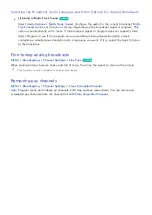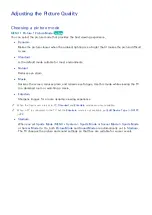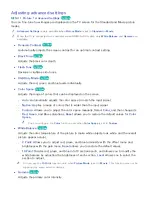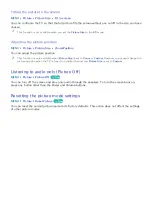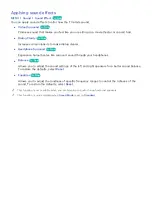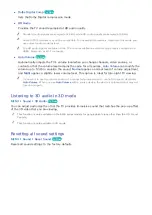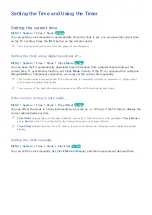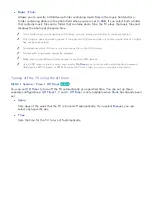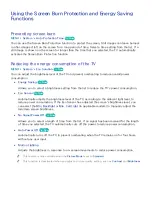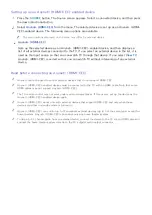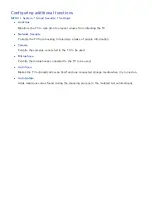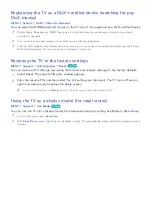82
83
Listening to the TV through Bluetooth headphones
MENU
Sound
Speaker Settings
Bluetooth Headphones
You can connect Bluetooth headphones to the TV. They must be paired using the TV's Bluetooth
function. For more information on pairing, refer to the Bluetooth headphone's operating manual.
●
Bluetooth Headphone List
Displays a list of Bluetooth headphones that can be paired with the TV. Select a Bluetooth
headphone to display its menu options. From this menu, you can activate/deactivate (i.e., pair/
unpair) the Bluetooth headphone or remove it from the list.
●
Multi-Output Audio
Allows you to listen to audio through the TV's speakers and the connected headphones
simultaneously.
"
If the TV fails to find a headphone, place the headphone closer to the TV, and then select
Refresh
.
"
When you turn on a paired Bluetooth headphone, the TV detects it automatically, and then displays a pop-
up window. Use this pop-up window to activate/deactivate the Bluetooth headphone.
"
Before using a Bluetooth device, refer to “Read Before Using Bluetooth Devices."
Enabling digital audio output
MENU
Sound
Additional Settings
Try Now
Since this Smart TV is Sony/Philips Digital Interface Format (S/PDIF)-enabled, you can set the TV to
provide digital audio output to various digital audio devices, such as speakers, A/V receivers, and home
theaters, by adjusting the following settings.
●
HDMI Audio Format
Sets the format of the audio input signal so that it is suitable for the external device connected
to one of the TV's HDMI ports.
●
Audio Format
Try Now
Selects the digital audio output (S/PDIF) format. The available formats depend on the input
source.
●
Audio Delay
Try Now
Helps correct timing mismatches between the audio and video tracks when you are watching TV
and listening to audio through a digital audio device. You can adjust the delay by up to 250 ms.