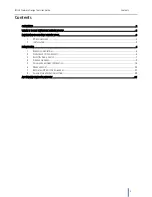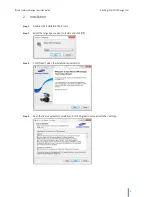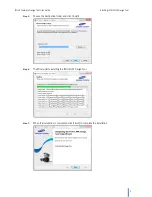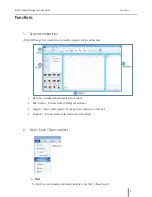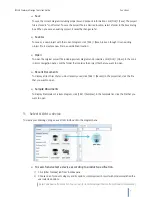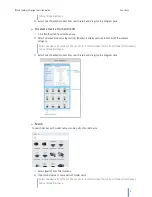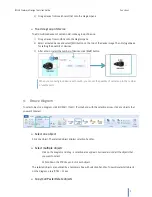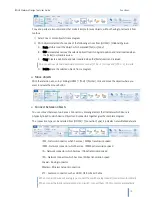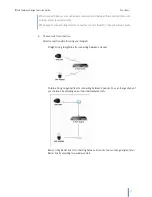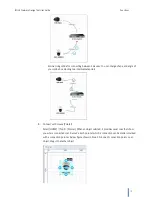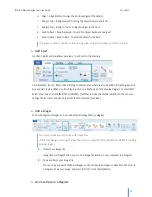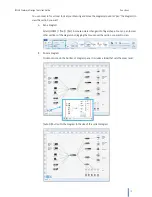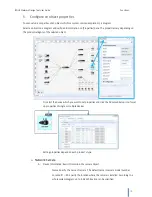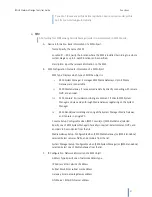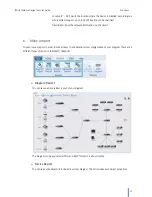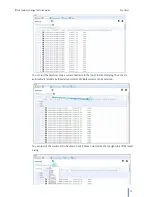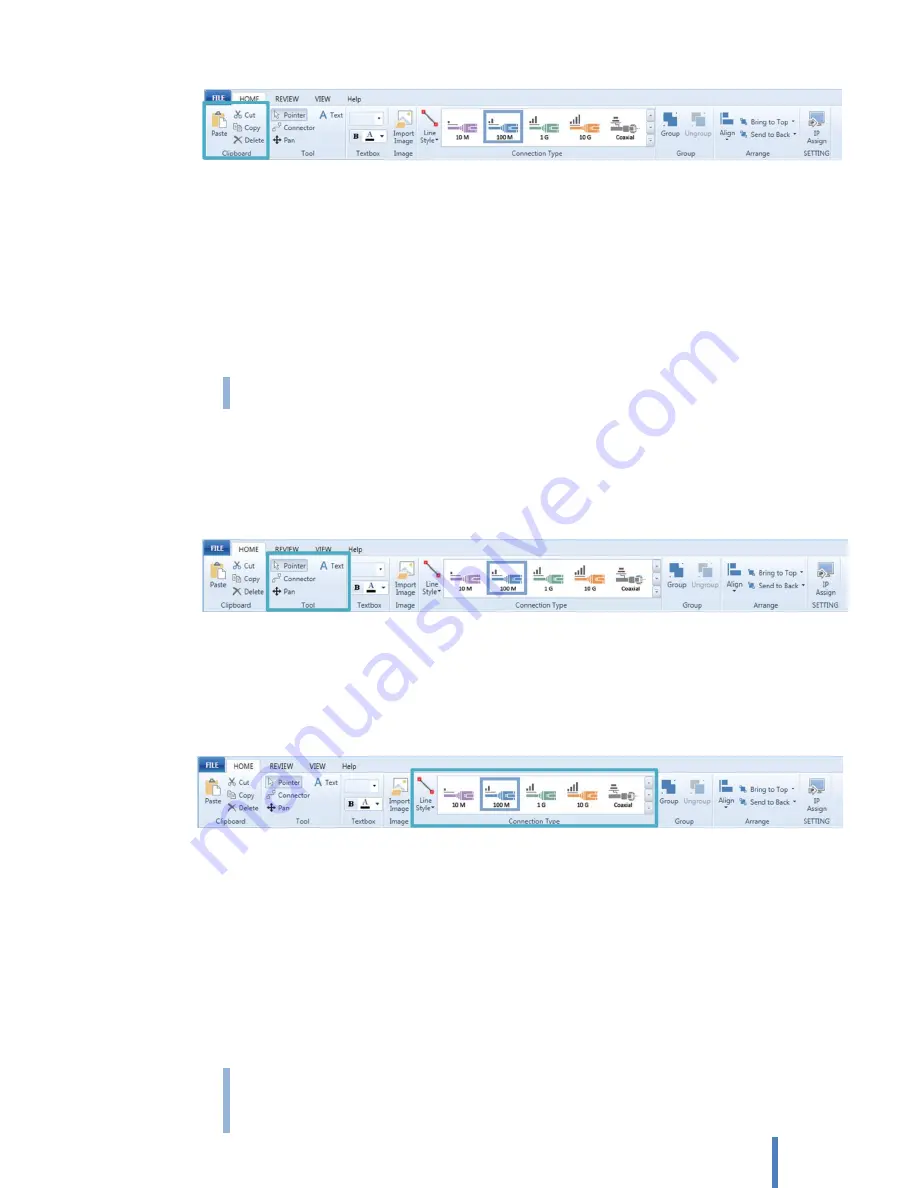
iPOLiS Network Design Tool User Guide
Functions
10
Copy and paste are two commands that make it simple to reuse objects, without having to recreate it from
toolbox.
1)
Select one or more objects from a diagram.
2)
With objects selected, choose one of the following actions from [HOME] > [Clipboard] group.
A.
Paste: Visibly insert the object, which preceded [Cut] or [Copy].
B.
Cut: Immediately remove the selected object from its original position, and later inserted when
the [Paste] command is issued.
C.
Copy: Create a duplicate, and later inserted when the [Paste] command is issued.
You can also use standard keyboard shortcuts, such as [CTRL + C] to copy and [CTRL + L] to paste.
D.
Delete: Erase the selected objects from a diagram.
Move objects
With the selection arrow – by clicking [HOME] > [Tool] > [Pointer], click and move the objects where you
want it, release the mouse button.
Connect between objects
You can connect between two devices. Connector is drawing element that indicates which device is
physically linked to which device. Objects and connectors together give the complete diagram.
The connection type can be selected from [HOME] > [Connection Type], it indicates transmittable data rate.
10M – Network connector which has max. 10Mbps transmission speed.
100M – Network connector which has max. 100Mbps transmission speed
1G – Network connector which has max. 1Gbps transmission speed
10G – Network connector which has max. 10Gbps transmission speed
Coaxial – Analog connector
Wireless – Wireless network connection
ETC – Common connector, such as HDMI, USB or Serial Cable
When connect 2devices of analog type, connect them with analog (coaxial) connector automatically.
When connect network camera/encoder and switch, connect them 100M connector automatically.