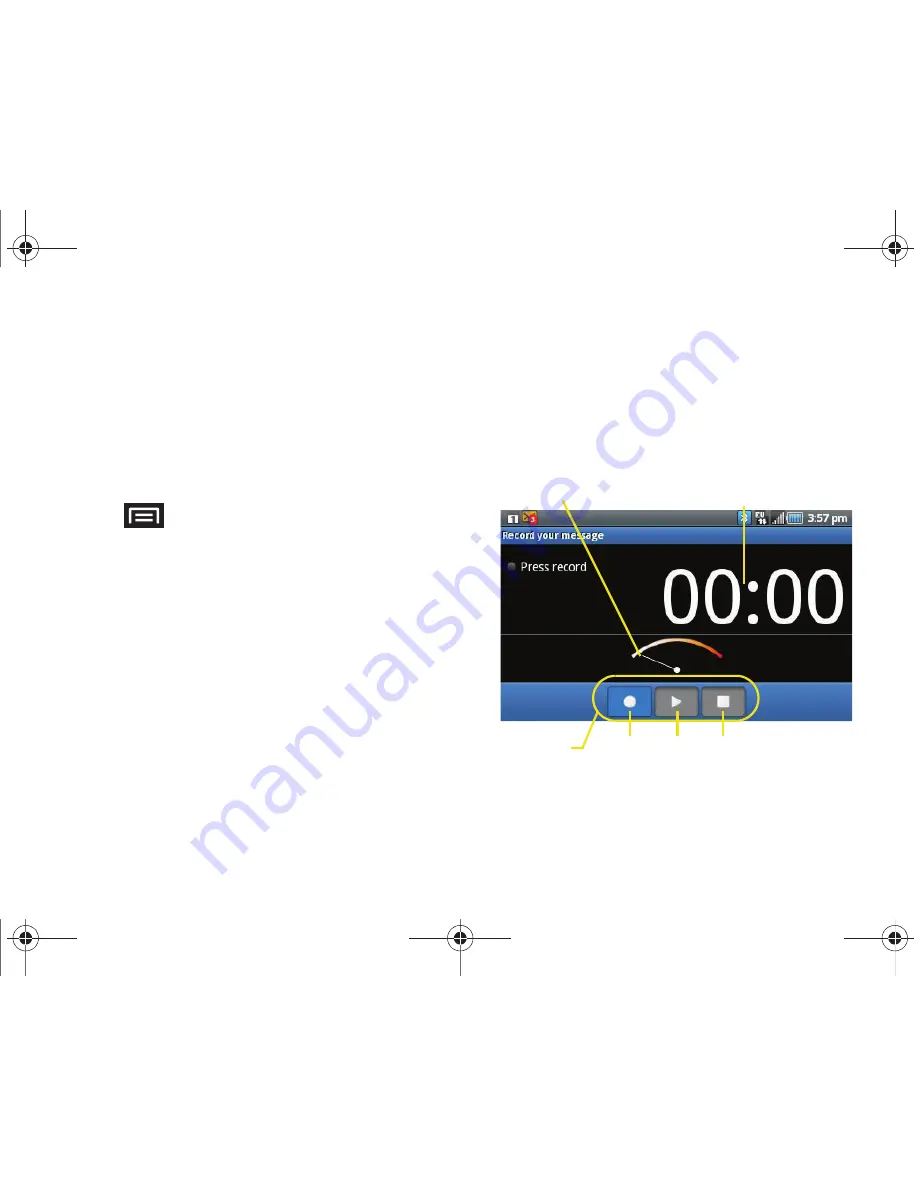
144
3A. Sprint Service: The Basics
3.
Tap the
To:
field and enter the recipient’s phone
number or email information. As you enter the
phone number or email address, matching
contacts appear onscreen.
䡲
Tap an available matching recipient or continue
entering the phone number or email address.
4.
Touch the
Type to compose
field and enter your
message.
5.
Press
and tap
Attach
.
6.
Select a multimedia attachment type:
䡲
Pictures
: Opens the Gallery application. Use the
onscreen navigation to select the picture you wish
to send with the outgoing message.
䡲
Capture picture
: Opens the camera application.
Take a picture, then tap
OK
to use this image in
your message. See “Taking Pictures” on
page 121.
䡲
Videos
: Opens the Gallery application. Use the
onscreen navigation to select a video and attach
it to your outgoing message.
䡲
Capture video
: Opens the camcorder application.
Shoot a video, then tap
OK
to use this video in
your message. See “Recording Videos” on
page 126.
䡲
Audio
: Opens the Select audio menu. Use the
onscreen navigation to select an audio file and
tap
OK
.
䡲
Record audio
: Opens the message recorder
(shown above).
Recording duration
Controls
Volume Meter
Record Play
Stop
SPH-M910.book Page 144 Monday, June 14, 2010 1:08 PM
Summary of Contents for Intercept SPH-M910
Page 14: ...SPH M910 book Page viii Monday June 14 2010 1 08 PM...
Page 15: ...Section 1 Getting Started SPH M910 book Page 1 Monday June 14 2010 1 08 PM...
Page 22: ...SPH M910 book Page 8 Monday June 14 2010 1 08 PM...
Page 23: ...Section 2 Your Device SPH M910 book Page 9 Monday June 14 2010 1 08 PM...
Page 149: ...Section 3 Sprint Service SPH M910 book Page 135 Monday June 14 2010 1 08 PM...
Page 205: ...Section 4 Safety and Warranty Information SPH M910 book Page 191 Monday June 14 2010 1 08 PM...
Page 222: ...SPH M910 book Page 208 Monday June 14 2010 1 08 PM...






























