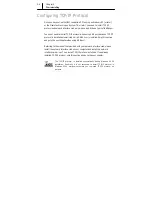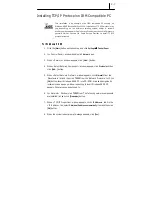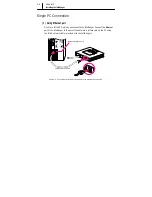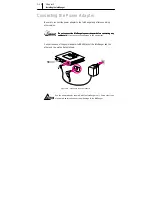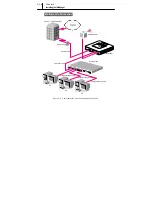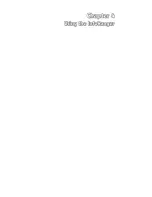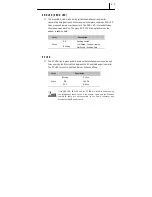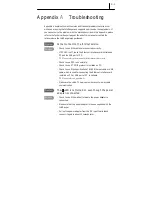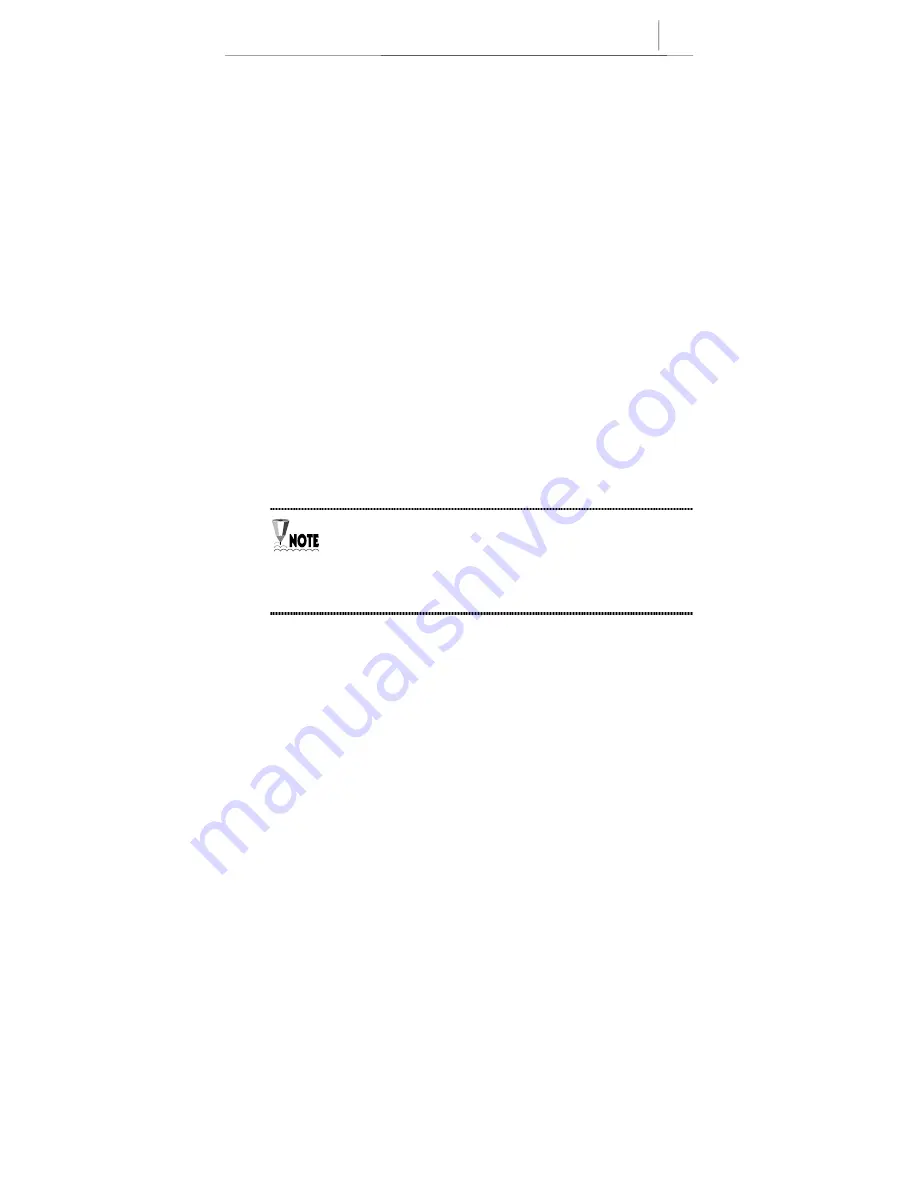
3-9
4.
In the next window, select
Uninstall a device
in order to load the item list to
uninstall. If
Samsung Cable Modem USB Driver
does not exist in the list, check
the
Show hidden device
under the list box to bring up all the devices. Select
Samsung Cable Modem USB Driver
and click
[Next]
to go on to the next step.
5.
In the next window, select
Yes, I want to uninstall device
and click
[Next].
The
USB Driver is uninstalled.
6.
Click
[Finish]
to finish the <Add/Remove Hardware Wizard>.
7.
Now launch
Registry Editor
; From
[Start]
menu, select
Runs.
then type
regedit
on the command line. Delete the following:
HKEY_LOCAL_MACHINE\SYSTEM\CurrentControlSet\Enum\USB\Vid_04E8&Pid_0120
8.
Exit the Registry Editor and launch the
Windows Explorer
. Find and delete one
oemX.inf
(X=0,1,2,3…) file under
C:\WINNT\INF
, which contains a note ‘
Samsung
SCM-140U/E USB CABLE MODEM
’ at the beginning. Moreover, you need to an
oemX.pnf
(X=0,1,2,3…) file correspond to the deleted oemX.inf file, for
example, if you deleted oem3.inf file, delete oem3.pnf file as well.
9.
Finally, delete
NetSecCm.sys
under
C:\WINNT\System32\Drivers
.
10.
USB uninstallation process is finished. Reboot the system.
The attribute of C:\WINNT\INF
C:\WINNT\INF
C:\WINNT\INF
C:\WINNT\INF folder and *.inf
*.inf
*.inf
*.inf files are hidden, so that
they may invisible in the Windows Explorer. In this case, click Tools
Tools
Tools
Tools
Î
Î
Î
Î
Folder Option
Folder Option
Folder Option
Folder Option of the Windows Explorer and select View
View
View
View tab. In the
configuration list, open the Hidden File and Folders folder
Hidden File and Folders folder
Hidden File and Folders folder
Hidden File and Folders folder and check the
Show hidden file and folders
Show hidden file and folders
Show hidden file and folders
Show hidden file and folders. Now that the attribute of INF folder and *.inf
files are changed, you can see them in the Windows Explorer.
Summary of Contents for InfoRanger SCM-140U
Page 11: ...xii This page is left blank intentionally ...
Page 12: ......
Page 17: ......
Page 27: ...2 10 Chapter 2 Prior to Installing This page is left blank intentionally ...
Page 28: ......
Page 43: ......
Page 49: ......
Page 52: ......
Page 55: ......
Page 60: ......