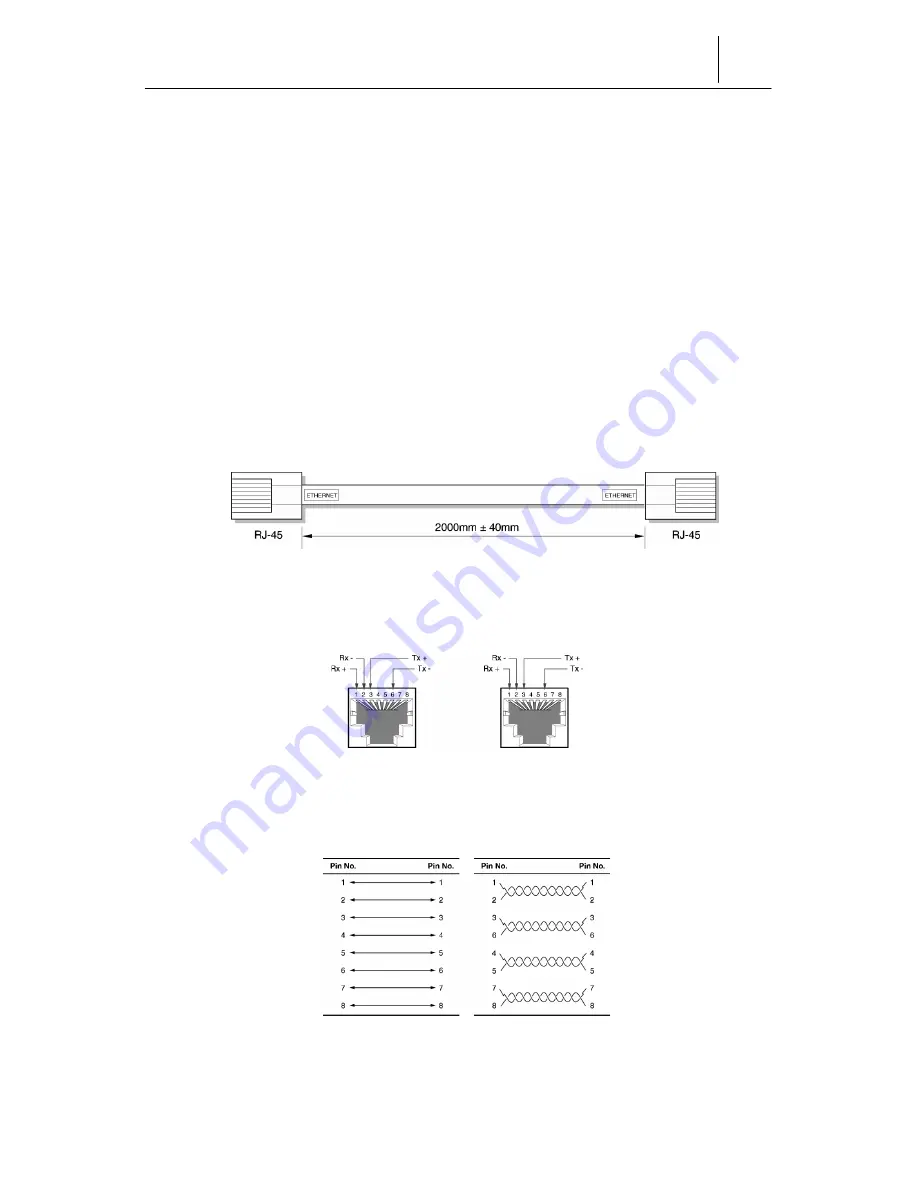
D-1
Appendix
D
Cable Specifications
RJ-45 Ethernet Cable
Twisted pair category-3,4,5 straight-through cable
The following RJ-45 Twisted pair category-3,4,5 straight-through cable is used
to connect the ETHERNET port of the InfoRanger and the network interface
card installed on PC.
Cable
Figure D-1 Provided Straight-through cable with RJ-45 connectors
Connector
Figure D-2 Pin Signals of the straight-through cable
Pin connection
Table D-1 Pin connections of the straight-through cable
< Pin Configuration >
< Actual Pin Connections >
Summary of Contents for InfoRanger SCM 110R
Page 1: ......
Page 15: ...1 4 Chapter 1 Introduction to the InfoRanger This page is left blank intentionally ...
Page 59: ...1 4 Chapitre 1 Introduction à l InfoRanger Cette page est laissée vide à dessein ...
Page 103: ...1 4 Capítulo 1 Introducción al InfoRanger Esta página se ha dejado en blanco expresamente ...
Page 147: ...1 4 Kapitel 1 Einführung in den InfoRanger Diese Seite wurde absichtlich leer gelassen ...
















































