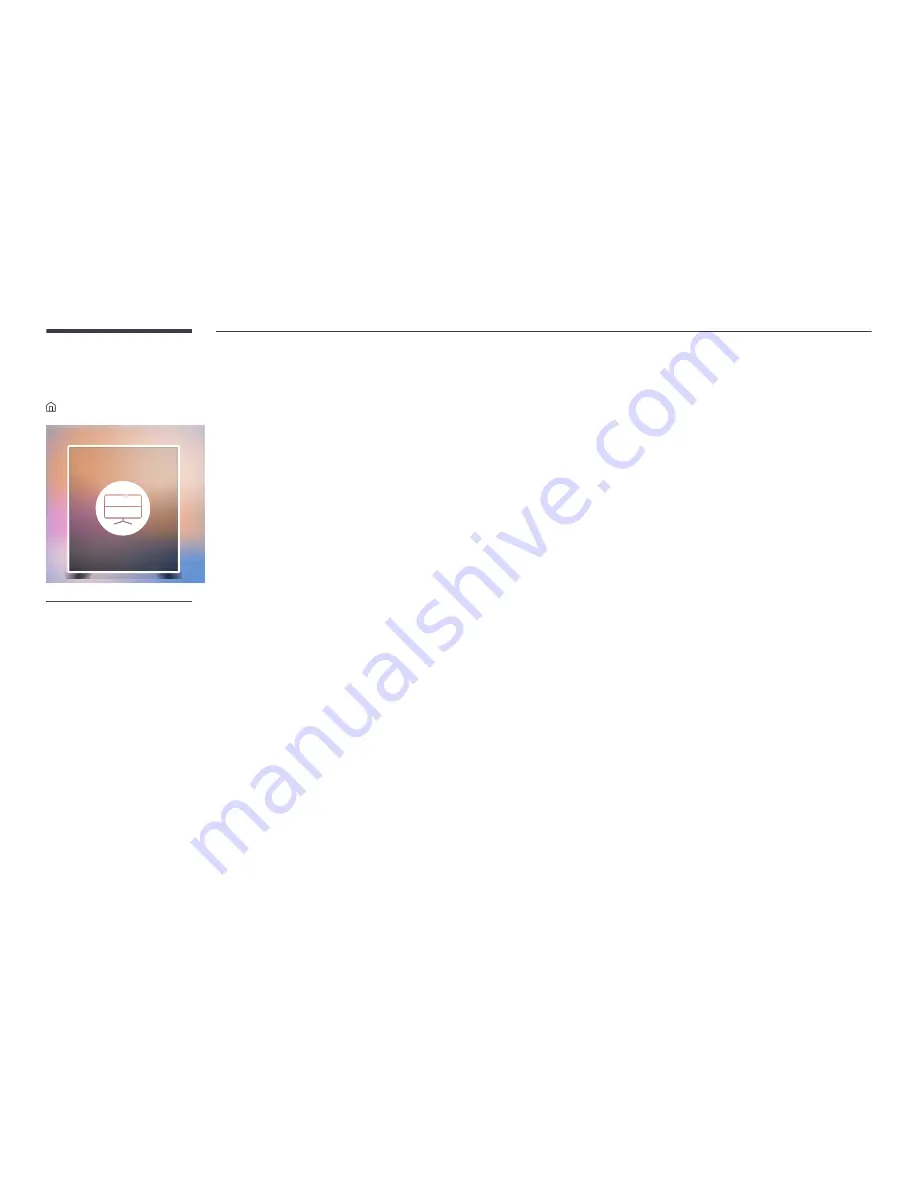
50
Picture Mode
→
Picture Mode
→
E
Picture Mode
– The displayed image may differ depending on the model.
Select a picture mode (
Picture Mode
) suitable for the environment where the product will be used.
Video/Image
mode improves the picture quality of the video device.
Text
mode improves the picture quality of the
computer.
•
Shop & Mall
Suitable for shopping malls.
– Select either
Video/Image
or
Text
depending on the picture mode.
•
Office & School
Suitable for offices and schools.
– Select either
Video/Image
or
Text
depending on the picture mode.
•
Terminal & Station
Suitable for bus terminals and train stations.
– Select either
Video/Image
or
Text
depending on the picture mode.
•
Video Wall
Suitable for environments where videowall display are used.
– Select either
Video/Image
or
Text
depending on the picture mode.
•
Calibration
In this mode, the brightness, color, gamma and uniformity settings customized using the color calibration
program
Advanced Color Management
are applied.
– To apply the
Calibration
mode properly, make sure you configure the picture quality settings, such as
brightness, color, gamma and uniformity, using the color calibration program
Advanced Color Management
.
–
To download the
Advanced Color Management
program, visit www.samsung.com/displaysolutions.






























