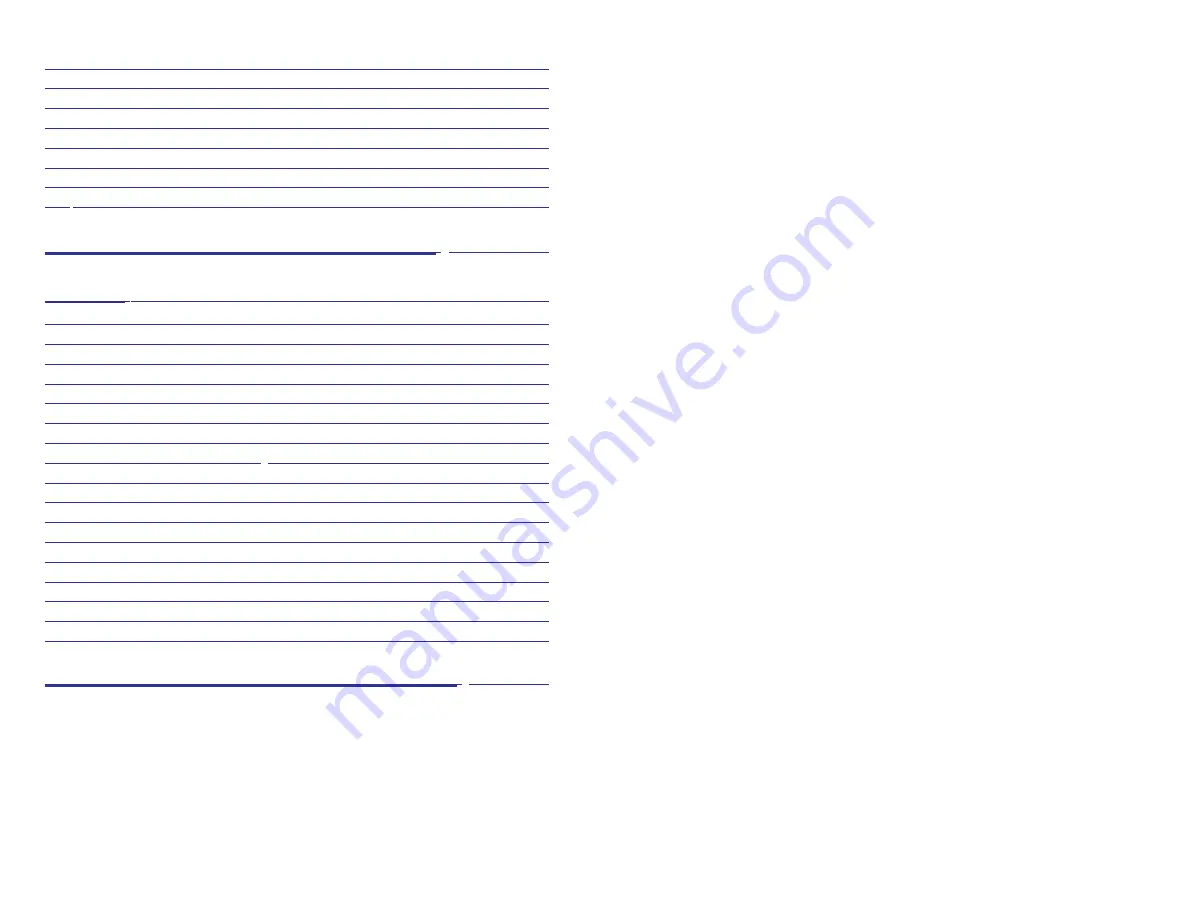
ABOUT THIS GUIDE
Your iDCS keyset is the most visible part of your telephone system. No mat-
ter what model keyset you are using telephone calls are handled the same
way. The 28D and 18D keysets have additional conveniences that are not
available to 8D keyset users. These are noted throughout this guide.
Please take the time to study this guide and to become familiar with the op-
eration of your keyset. Keep this guide handy. You may need to look up in-
structions for infrequently used features.
Learning to use your keyset correctly will make everyday telephone commu-
nications a breeze.
This book is written based on the factory default settings for the feature
access codes. Sometimes, due to programming requirements, these codes
may be changed. If you find that a feature code does not work as described
in this book, please contact your installation and service company to deter-
mine the correct code.
1
Managing Key Assignments .............................................................51
LCR with Clear ..................................................................................52
Backspace with LCR .........................................................................52
Advanced Programmed Message ....................................................52
Text Messaging ...........................................................................53–54
Caller ID .......................................................................................55–59
ANI ...............................................................................................56–59
CLI ...............................................................................................56–59
iDCS 64B MODULE WITH KEYSET
..................60
SVMi-8
........................................................................................61
SVMi-8 Telephone Keypad Interface ...........................................62–63
Accessing your Mailbox ....................................................................64
Getting Started ..................................................................................65
Listen to your Messages ...................................................................65
Subscriber Main Menu ......................................................................65
Listening to Old or New Messages ...................................................66
Group New or Old Messages ...........................................................67
Record and Send a Message ..........................................................68
Access Manager ...............................................................................69
Personal Greetings ...........................................................................70
Mailbox Administration .....................................................................72
Message Broadcast .......................................................................74
Personal Services .............................................................................75
Personal Administration Settings ......................................................76
Keyset User Features .....................................................................77
Shortcuts ..........................................................................................79
Interactive Displays ...........................................................................79
PERSONAL SPEED DIAL NUMBERS
........80–81





































