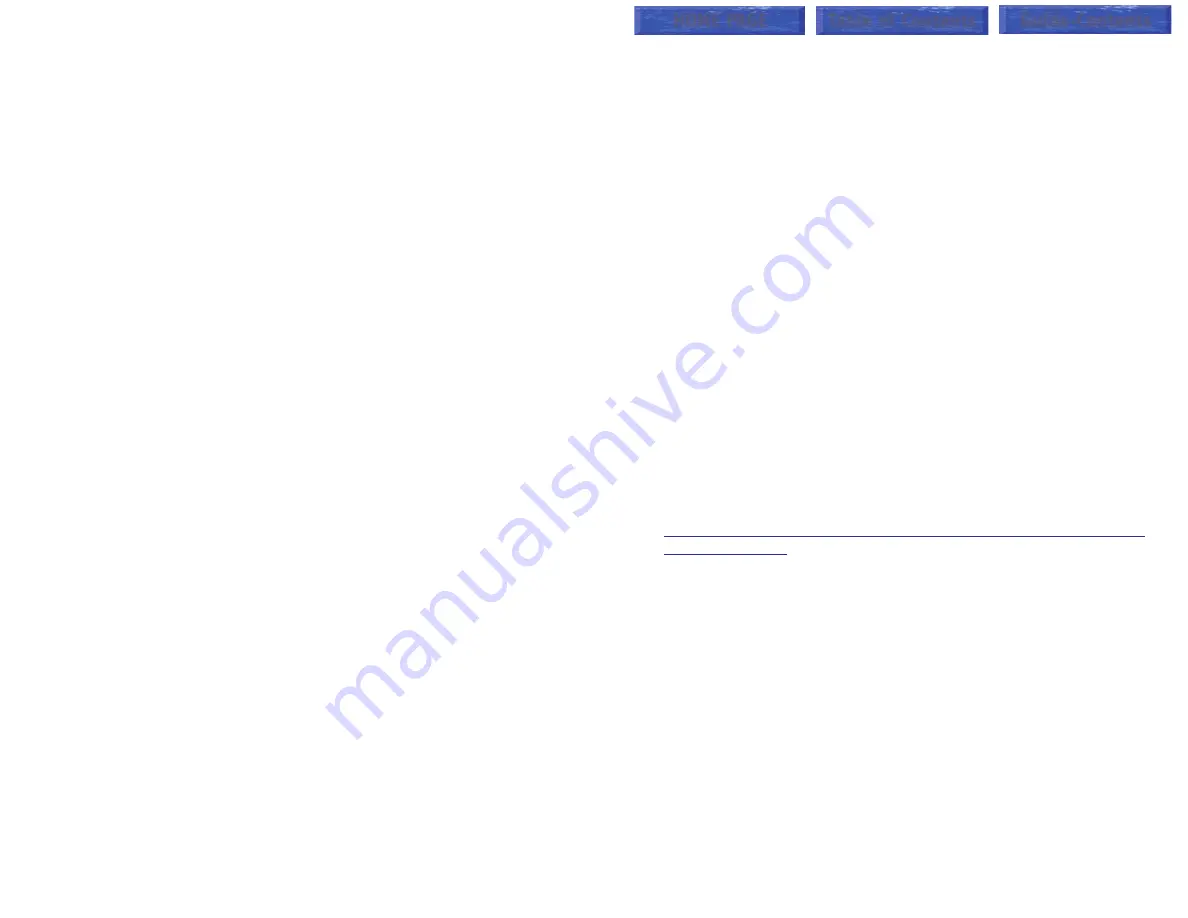
To cancel an individual alarm and reminder message:
•
Press
TRSF
and then dial
112
.
•
Dial alarm number
1
,
2
or
3
.
•
Press the
HOLD
key.
•
Press the
TRSF
key.
PERSONAL SPEED DIAL NAMES
Each personal speed dial number can have an 11 character name assigned
to it. This name is used to select the speed dial bin when you are dialing by
directory.
•
Press
TRSF
and then dial
106
.
•
Dial the speed dial bin number
00–49
.
•
Write your message using the procedure described in
Alarm Reminder
Messages
.
•
Press the
TRSF
key to store the speed dial name.
•
Repeat for each speed dial bin if necessary.
STATION NAMES
You can assign an 11 character name to your keyset. This allows other dis-
play keyset users to call you using the directory dial feature.
To program a station name:
•
Press
TRSF
and then dial
104
.
•
Enter the 11 character name using the procedure described in
•
Press
TRSF
to store the name.
MANAGING KEY ASSIGNMENTS
You can view your key assignments and add extenders to some of your pro-
grammable keys for easy one touch operation of frequently used features.
•
While on-hook, press
TRSF
and then dial
107
.
•
Use the
VOL
keys to scroll through all of your programmable keys
OR
Press the programmable key to which you want to add the extender.
•
When you reach a key listed below, dial the corresponding extender.
•
Press
TRSF
to store and exit programming.
Please refer to the Enhanced Display Programming Section provided by
your installation company when requested for a complete list of descriptions
and extenders for any keys you may have programmed on your keyset.
45
ALARM REMINDER MESSAGES
When you use the alarm/appointment reminder feature, you create a 16
character reminder message. When the alarm rings, your message will ap-
pear instead of [ALARM REMINDER]. To program reminder messages:
•
Press
TRSF
and then dial
116
.
•
Dial the alarm number
1
,
2
or
3
.
•
Dial the time you want the alarm to go off. Enter the time as HHMM
(hours and minutes) using the 24 hour clock.
•
Dial
0
(NOT SET),
1
(TODAY) or
2
(DAILY) to select the alarm type.
•
Write your message using the dial pad keys. Each press of a key selects
a character. Pressing the next key moves the cursor to the next position.
For example, if your message is “TAKE MEDICATION,” press
8
once to
get the letter “T.” Press
2
once to get “A.” Press
5
twice to get “K.” Con-
tinue selecting characters from the following table to complete your
message.
•
Press the
TRSF
key to store the alarm and reminder message.
•
Repeat for each alarm if needed.
COUNT 1 2 3 4
5
DIAL 0
Q
Z
.
)
0
DIAL 1
space
?
,
!
1
DIAL 2
A
B
C
@
2
DIAL 3
D
E
F
#
3
DIAL 4
G
H
I
$
4
DIAL 5
J
K
L
%
5
DIAL 6
M
N
O
^
6
DIAL 7
P
R
S
&
7
DIAL 8
T
U
V
4
8
DIAL 9
W
X
Y
(
9
DIAL
4
: = [ ]
4
NOTES:
1.
When the character you want appears on the same dial pad key as the
previous character, press
UP
to move the cursor one space to the right.
2.
Other symbols are available for DIAL #.
44
HOME PAGE
Table of Contents
Guide-Contents






























