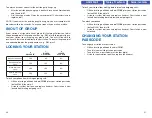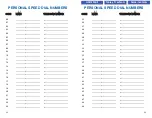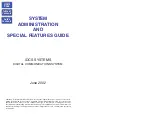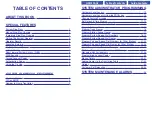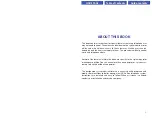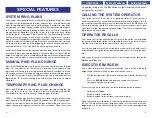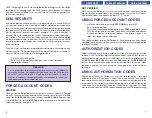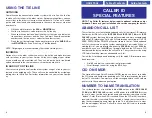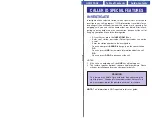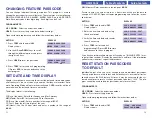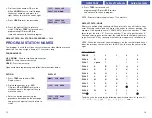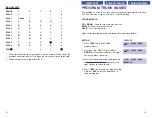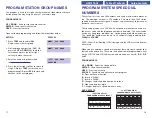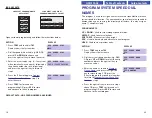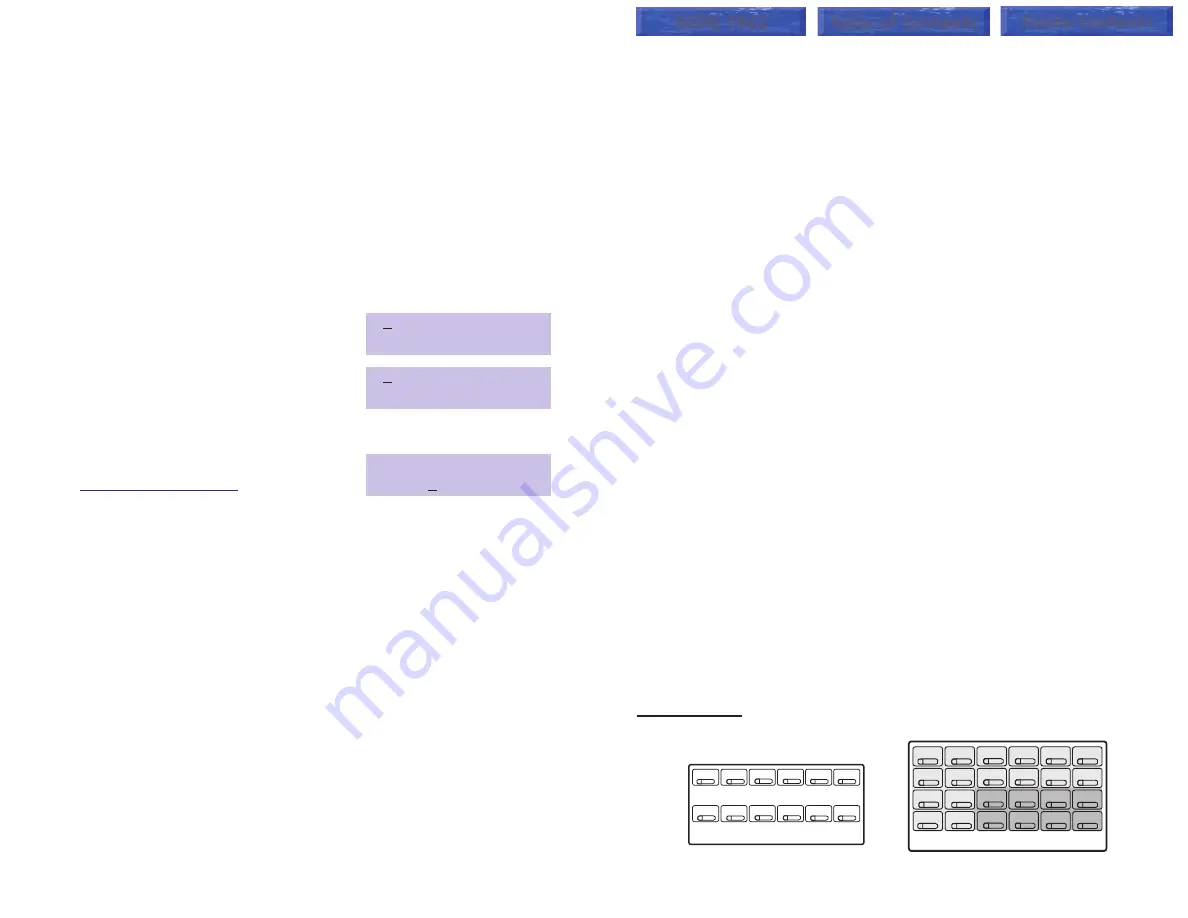
18
17
PROGRAM SYSTEM SPEED DIAL
NUMBERS
The system list starts with 200 numbers and can be increased in blocks of
ten. The maximum amount is 500 numbers if no more than 1000 station
speed dial numbers are assigned. See your service company to increase or
decrease the system list.
The speed dial codes are 500
–
999. Each speed dial number consists of a
line access code and the telephone number to be dialed. The access code
can be any line group, individual line, station group or individual extension.
The speed dial number can be up to 24 characters long including
✱
,
#
,
FLASH
and
PAUSE
.
NOTE: If Least Cost Routing (LCR) is being used, the LCR access code must
be entered.
When you are entering a speed dial number, there are some special keys
that you will need to use. These are the bottom row of programmable keys
on the LCD 12B and LCD 24B keysets and are known as keys
A
,
B
,
C
,
D
,
E
and
F
.
PROGRAM KEYS
UP
&
DOWN
- Select the speed dial bin.
KEYPAD
- Used to enter number.
HOLD
- Press to clear entry.
SPK/RLS
- Save data and advance to next program.
A
- Does not have a function.
B
- Inserts a FLASH.
C
- Inserts a PAUSE.
D
- Changes the dialing type from pulse to tone.
E
- Hides and displays digits.
F
- Changes display to speed dial name entry.
DCS KEYSETS
PROGRAM STATION GROUP NAMES
This program is used to assign a character name or identification for each
station group. You may assign a name 11 characters long.
PROGRAM KEYS
UP
&
DOWN
- Used to scroll and move cursor.
KEYPAD
- Used to enter characters.
HOLD
- Press to clear entry.
Open customer programming and follow the instructions below.
ACTION
DISPLAY
1. Press
TRSF
and then dial
602
[501] SGR NAME
Display shows the first group
2. Dial the group number (e.g.,
505
) OR
[505] SGR NAME
press the
UP
or
DOWN
key to make a
selection and press the left or right
soft key to move the cursor
3. Enter the name using the method
[505] SGR NAME
in
SAMSUNG
4. Press the left or right soft key to return to
step 2 OR press
TRSF
to store and exit
programming OR press
SPK
to store and
advance to the next program
A
B
C
D
E
F
12 BUTTON KEYSET
PROGRAMMABLE KEYS LAYOUT
A
B
C
D
E
F
24 BUTTON KEYSET
PROGRAMMABLE KEYS LAYOUT
HOME PAGE
Table of Contents
Guide-Contents