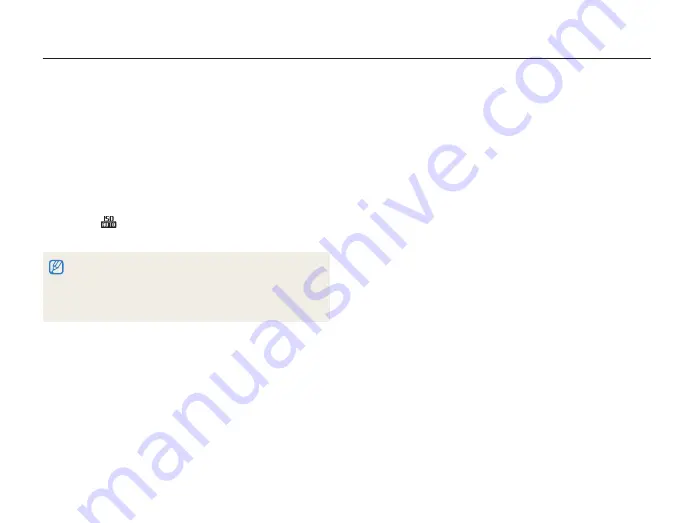
Shooting options
49
Shooting in the dark
Adjusting the ISO speed
The ISO speed is the measure of a film’s sensitivity to light as
defined by the International Organization for Standardization (ISO).
The higher ISO speed you select, the more sensitive to light your
camera becomes. With a higher ISO speed, you can get a better
photo without using the flash.
In Shooting mode, press [
1
m
].
Select
2
Shooting
¢
ISO
¢
an option.
Select
t
to use an appropriate ISO speed based on the
brightness of the subject and lighting.
The higher ISO speed you select, the more image noise you may
t
get.
When
t
Motion Capture
is set, ISO speed will be set to
Auto
.
When you set the ISO speed to 3200, you can select only 3M or
t
lower resolution.
p A h n






























