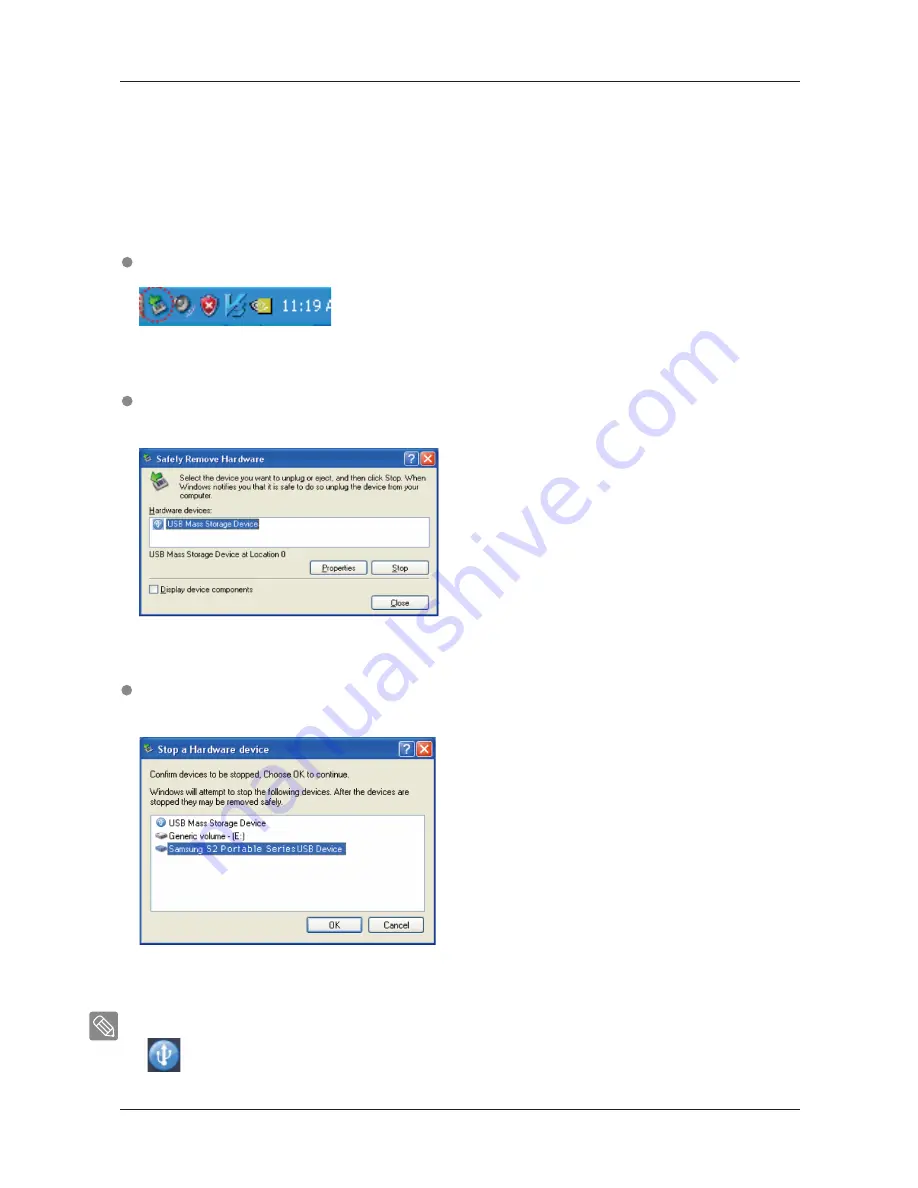
15
Safely Removing your S2 Portable Series
Click “Safely Remove Hardware.”
Figure 12.
The taskbar is located at the bottom-right of the screen.
User’s Manual
When you see the “Safely Remove Hardware” message, you may safely remove the device from the system.
For Windows
Right-click the arrow icon from the system tray at the lower right corner of your screen.
Figure 13.
The 'Safely Remove Hardware' prompt will list every device that is
attached to your system.
Figure 14.
This prompt will list all of the Mass Storage Devices like your Local Hard
drive and your S2 Portable Series Hard drive.
Click “Samsung S2 Portable Series USB device”.
S2 Portable Series External Hard Drive
Use the Safely Remove button of Samsung Drive Manager to safely remove your external hard drive.
[
Safely Remove button
]

























