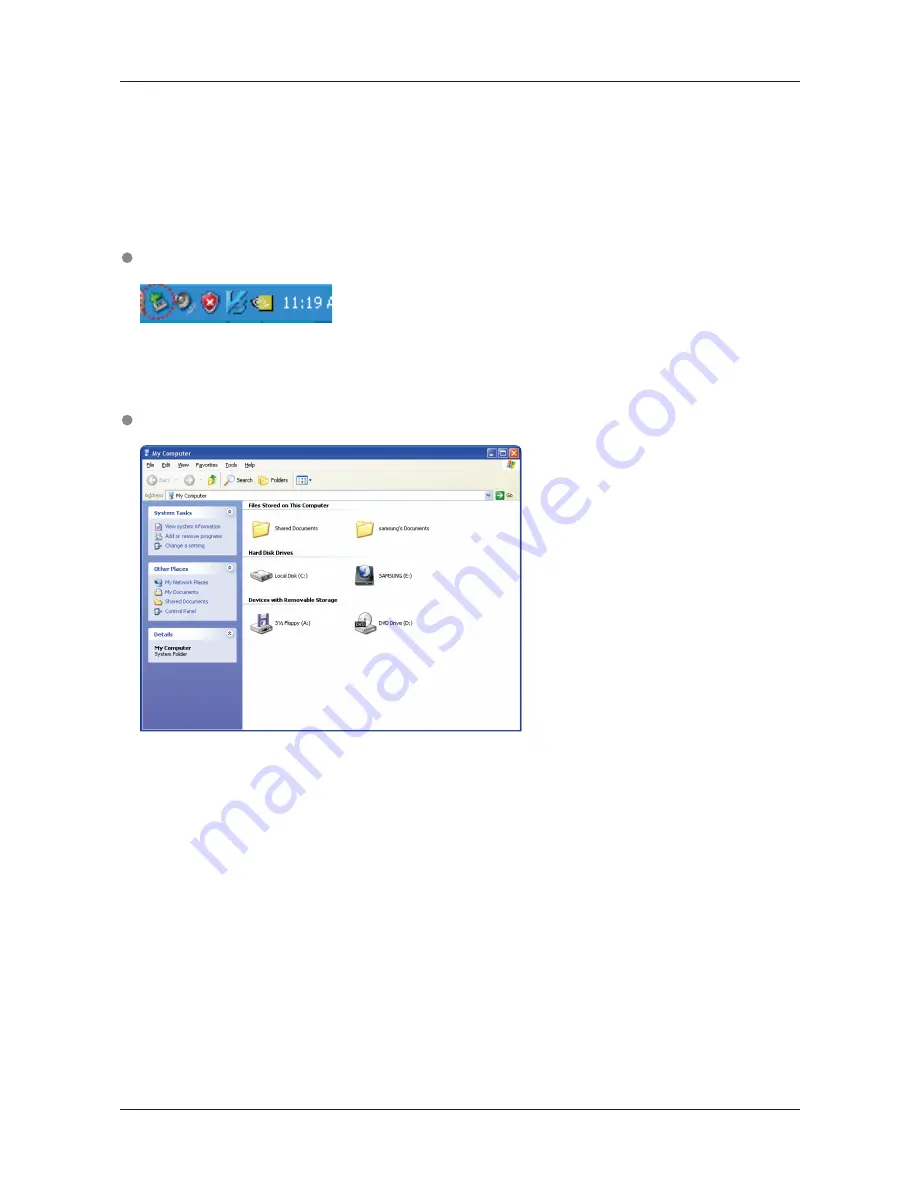
11
Windows
When you connect the S2 Portable Series External Hard Drive to the computer a small icon will appear in the system tray
at the lower right corner of the screen.
The operating system will recognize and display "Samsung” drive under “My Computer.”
Figure 5.
System Tray indicating an external device
Figure 6.
In the Windows Explorer, you will see a new Samsung drive
User’s Manual
You are now ready to use the Samsung S2 Portable Series External Hard Drive.
S2 Portable Series External Hard Drive











































