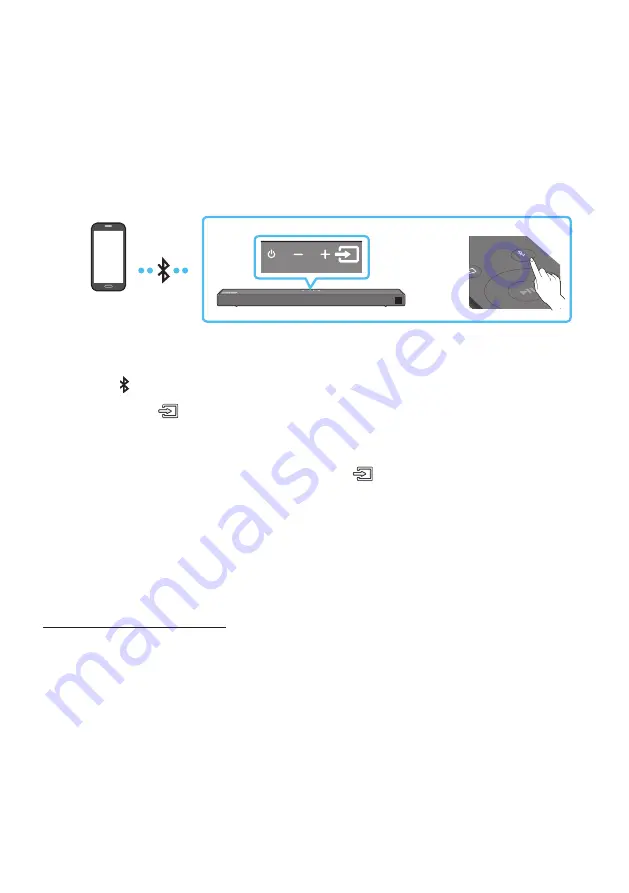
ENG - 17
07 CONNECTING A MOBILE DEVICE
Connecting via Bluetooth
When a mobile device is connected using Bluetooth, you can hear stereo sound without the hassle of
cabling.
• The connection is limited to one TV or two Bluetooth devices at the same time.
SOUN
D
MOD
E
PAIR
OR
Bluetooth device
The initial connection
1.
Press the
PAIR
button on the remote control to enter the “
BT PAIRING
” mode.
(OR)
a.
Press the
(Source)
button on the top panel and then select “
BT
”.
“
BT
” changes to “
BT PAIRING
” in a few seconds automatically or changes to “
BT READY
” if
there is a connect record.
b.
When “
BT READY
” appears, press and hold the
(Source)
button on the top panel of the
Soundbar for more than 5 seconds to display “
BT PAIRING
”.
2.
On your device, select “
[AV] Samsung Soundbar T6-Series
” from the list that appears.
• When the Soundbar is connected to the Bluetooth device, [
Bluetooth Device Name
] → “
BT
”
appears in the front display.
3.
Play music files from the device connected via Bluetooth through the Soundbar.
If the device fails to connect
• If a previously connected Soundbar listing (e.g. “
[AV] Samsung Soundbar T6-Series
”) appears in the
list, delete it.
• Then repeat steps 1 and 2.
NOTE
• After you have connected the Soundbar to your mobile device the first time, use the “
BT READY
”
mode to reconnect.
















































