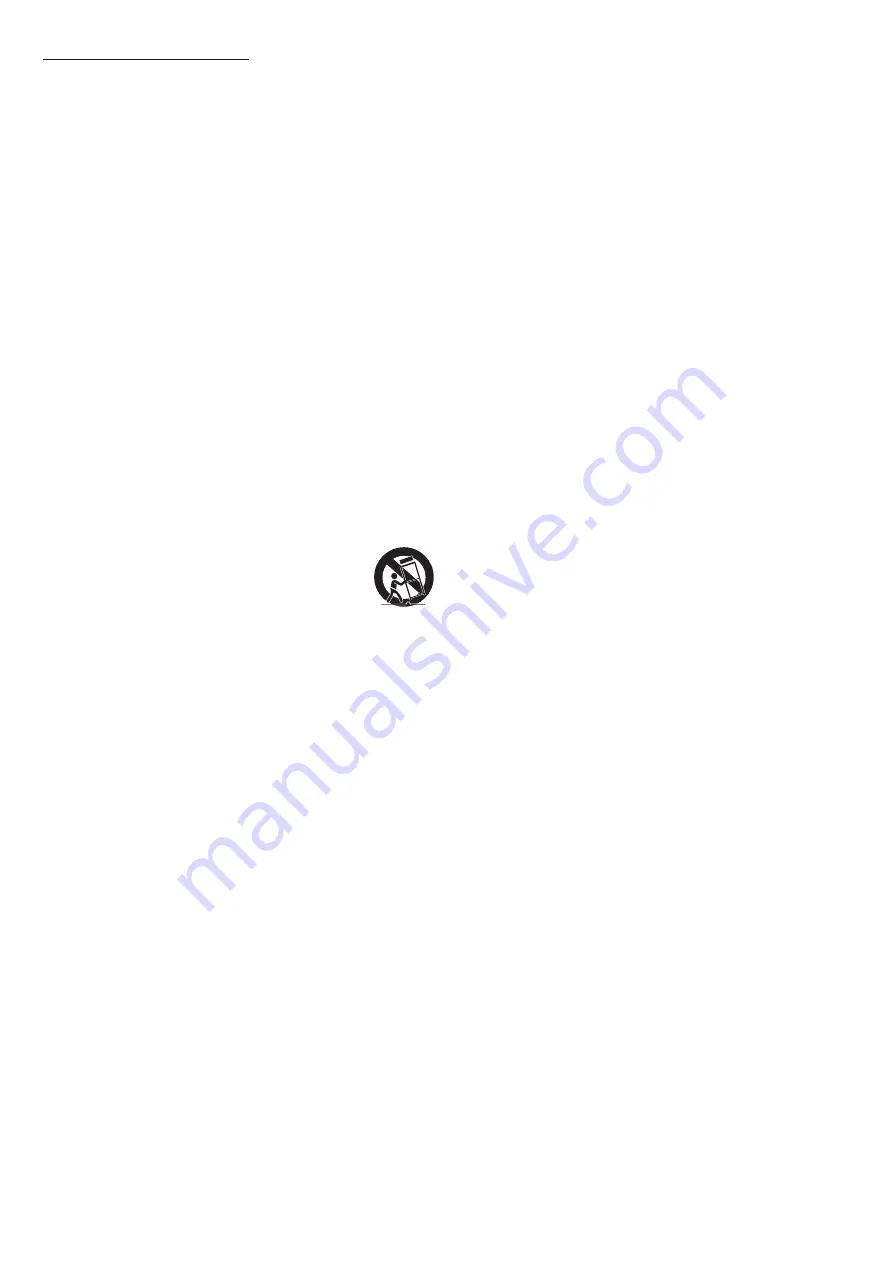
ENG - 3
Important Safety Instructions
Read these operating instructions carefully before using the unit.
Follow all the safety instructions listed below. Keep these operating
instructions handy for future reference.
1.
Read these instructions.
2.
Keep these Instructions.
3.
Heed all warnings.
4.
Follow all instructions.
5.
Do not use this apparatus near water.
6.
Clean only with dry cloth.
7.
Do not block any ventilation openings.
Install in accordance with the manufacturer’s instructions.
8.
Do not install near any heat sources such as radiators, heat
registers, stoves, or other apparatus (including amplifiers) that
produce heat.
9.
Do not defeat the safety purpose of the polarized or grounding-
type plug.
A polarized plug has two blades with one wider than the other.
A grounding type plug has two blades and a third grounding
prong. The wide blade or the third prong are provided for your
safety. If the provided plug does not fit into your outlet, consult an
electrician for replacement of the obsolete outlet.
10.
Protect the power cord from being walked on or pinched
particularly at plugs, convenience receptacles, and the point where
they exit from the apparatus.
11.
Only use attachments/accessories specified by the manufacturer.
12.
Use only with the cart, stand, tripod, bracket, or table
specified by the manufacturer, or sold with the
apparatus. When a cart is used, use caution when
moving the cart/apparatus combination to avoid injury
from tip-over.
13.
Unplug this apparatus during lightning storms or when unused for
long periods of time.
14.
Refer all servicing to qualified service personnel. Servicing is
required when the apparatus has been damaged in any way, such
as power-supply cord or plug is damaged, liquid has been spilled
or objects have fallen into the apparatus, the apparatus has been
exposed to rain or moisture, does not operate normally, or has
been dropped.
PRECAUTIONS
1.
Ensure that the AC power supply in your house complies with the
power requirements listed on the identification sticker located
on the bottom of your product. Install your product horizontally,
on a suitable base (furniture), with enough space around it for
ventilation (3~4 inches). Make sure the ventilation slots are not
covered. Do not place the unit on amplifiers or other equipment
which may become hot. This unit is designed for continuous use.
To fully turn off the unit, disconnect the AC plug from the wall
outlet. Unplug the unit if you intend to leave it unused for a long
period of time.
2.
During thunderstorms, disconnect the AC plug from the wall
outlet. Voltage peaks due to lightning could damage the unit.
3.
Do not expose the unit to direct sunlight or other heat sources.
This could lead to overheating and cause the unit to malfunction.
4.
Protect the product from moisture (i.e. vases), and excess heat
(e.g. a fireplace) or equipment creating strong magnetic or electric
fields. Unplug the power cable from the AC wall socket if the unit
malfunctions. Your product is not intended for industrial use. It is
for personal use only. Condensation may occur if your product has
been stored in cold temperatures. If transporting the unit during
the winter, wait approximately 2 hours until the unit has reached
room temperature before using.
5. Fire or explosion may occur, resulting in damage to the remote
control or personal injury.
• Do not apply shock to the remote control.
• Be careful not to let foreign substances such as metal, liquid, or
dust come in contact with the charging terminal of the remote
control.
• When the remote control is damaged or you smell smoke or
burning fumes, immediately stop operation and then repair it at
the Samsung service center.
• Do not arbitrarily disassemble the remote control.
• Be careful not to let infants or pets suck or bite the remote
control. Fire or explosion may occur, resulting in damage to the
remote control or personal injury.












































