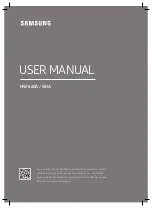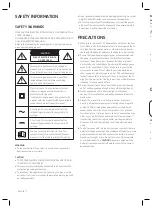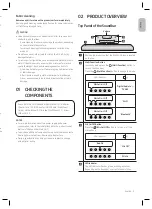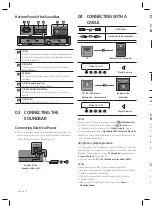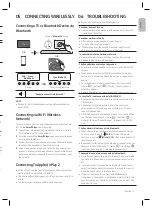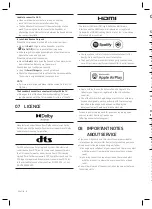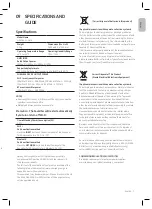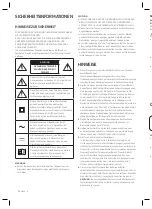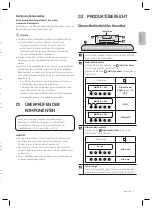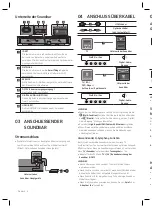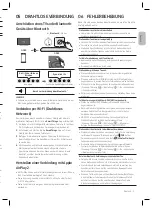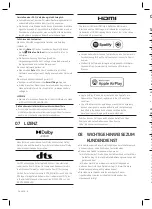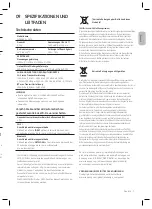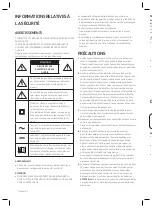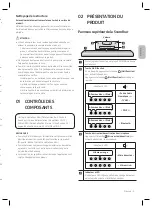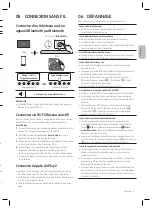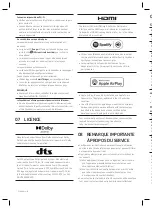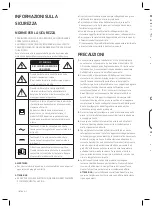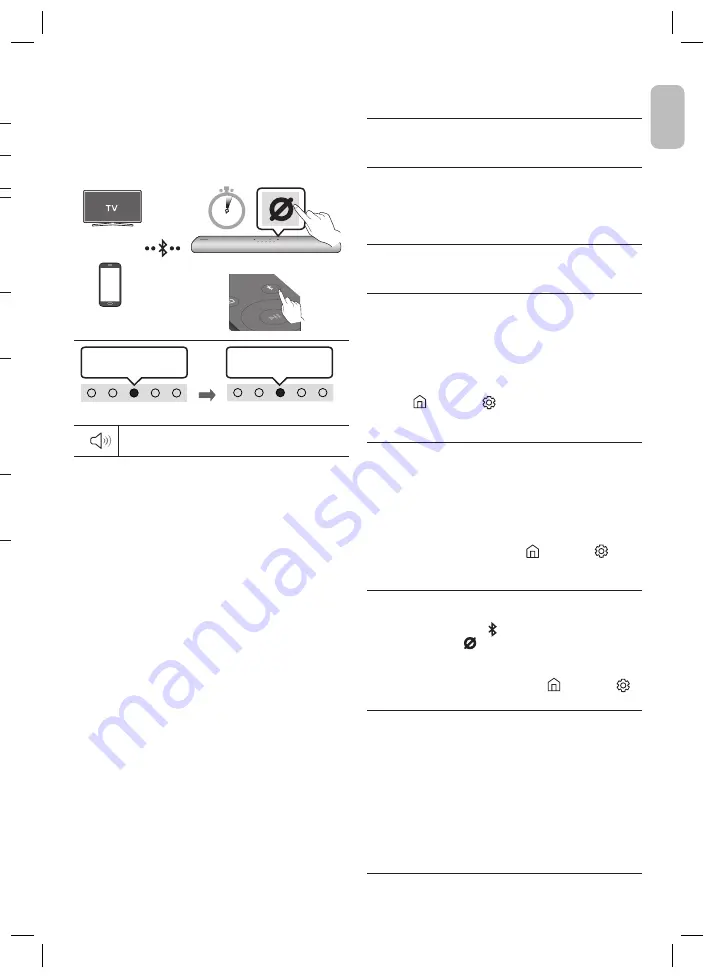
English - 5
English - 4
En
glis
h
04 CONNECTING WITH A
CABLE
HDMI Cable
Optical Cable (not supplied)
Bottom of the Soundbar
SERVICE
DC 19V
HDMI
(ARC)
DIGITAL AUDIO IN
(OPTICAL)
ID SET NETWORK
SERVICE
DC 19V
HDMI
(ARC)
DIGITAL AUDIO IN
(OPTICAL)
SERVICE
DC 19V
HDMI OUT
(TV-ARC)
DIGITAL AUDIO IN
(OPTICAL)
DIGITAL AUDIO IN
(OPTICAL)
ID SET NETWORK
TV
HDMI IN
(ARC)
HDMI OUT
OPTICAL OUT
HDMI 입력
(ARC)
HDMI 출력
OPTICAL 출력
White On -> Off
“
Digital Audio In
”
TV / BD / DVD player /
Set-top box / Game console
Bottom of the
Soundbar
HDMI IN
(ARC)
HDMI OUT
OPTICAL OUT
HDMI 입력
(ARC)
HDMI 출력
OPTICAL 출력
SERVICE
DC 19V
HDMI
(ARC)
DIGITAL AUDIO IN
(OPTICAL)
ID SET NETWORK
SERVICE
DC 19V
HDMI
(ARC)
DIGITAL AUDIO IN
(OPTICAL)
SERVICE
DC 19V
HDMI OUT
(TV-ARC)
DIGITAL AUDIO IN
(OPTICAL)
DIGITAL AUDIO IN
(OPTICAL)
ID SET NETWORK
White On -> Off
“
Digital Audio In
”
NOTES
•
When the TV sound is not output, press the
(Multi Function)
button
at the top of the Soundbar or the
(Source)
button
on the remote control to select the “
Digital Audio In
” mode.
•
The recommended cable is
High Speed HDMI Cable with Ethernet
.
•
When you use an optical cable and the terminals have covers, be
sure to remove the covers.
Using the Q-Symphony Function
For Q-Symphony, the Soundbar syncs with a Samsung TV to output
sound through two devices for optimum surround effect. When the
Soundbar is connected, the menu, “
TV+Soundbar
” appears under
the
Sound Output
menu of the TV.
•
TV menu example:
TV + [AV] Soundbar series name (HDMI)
NOTES
•
It can operate according to the Codec supported by TV.
•
This function is supported only when the HDMI Cable or Optical
Cable (not supplied) is connected.
•
This function is available in some Samsung TVs and some
Soundbar models.
•
When using Q-Symphony, you can only choose “
Game
” or
“
Adaptive Sound
”.
05 CONNECTING WIRELESSLY
Connecting a TV or Bluetooth Device via
Bluetooth
Red
→
Green
→
Blue Blinks
Cyan
Blinks X3
Pairing
Connection is complete
“Ready to connect via Bluetooth.”
NOTE
•
If asked for a PIN code when connecting a Bluetooth device,
enter <0000>.
Connecting via Wi-Fi (Wireless
Network)
To connect a Soundbar to a mobile device via a wireless network
(Wi-Fi), the
SmartThings
app is required.
1.
Connect your mobile device (smartphone, tablet, etc.) to the
Wi-Fi network the TV is connected to.
2.
Install and launch the
SmartThings
app on your mobile device
(smartphone, tablet, etc.).
3.
Follow the instructions in the app screen on the mobile device
to connect the Soundbar to your Wi-Fi network.
4.
Using Alexa, you can play music, listen to news, see weather
forecasts, and control home appliances. To use Amazon Alexa,
an Amazon account is required to connect the Soundbar over
the network.
Connecting To Apple AirPlay 2
•
With AirPlay 2, you can control your home’s audio system from
your iPhone, iPad, HomePod, or Apple TV.
•
This Samsung Soundbar supports AirPlay 2 and requires iOS 11.4
or later.
•
This feature may not be available in some countries.
06 TROUBLESHOOTING
Before seeking assistance, check the following.
Soundbar does not turn on.
•
Check whether the power cord of the Soundbar is correctly
inserted into the outlet.
Soundbar works erratically.
•
After removing the power cord, insert it again.
•
Try again after reset the product.
•
If there is no signal, the Soundbar automatically turns off
after a certain period of time. Turn on the power.
In case the remote control does not work.
•
Operate the remote control noting the Soundbar closely.
•
Replace the batteries with new ones.
The Soundbar does not output any sound.
•
The volume of the Soundbar is too low or muted. Adjust the
volume.
•
When any external device (STB, Bluetooth device, mobile
device, etc.) is connected, adjust the volume of the external
device.
•
For sound output of the TV, select Soundbar. (Samsung TV:
Home (
) → Settings ( ) → Sound → Sound Output →
Select Soundbar)
•
Remove the cable from the Soundbar and then reconnect it.
In case the TV is not connected via HDMI (ARC).
•
Check whether the HDMI cable is correctly connected to the
ARC terminal.
•
Connection may not be possible due to the connected
external device (set-top box, game console, etc.). Directly
connect the Soundbar.
•
HDMI-CEC may not be activated on the TV. Turn on the CEC on
the TV menu. (Samsung TV: Home (
) → Settings ( ) →
General → External Device Manager → (HDMI-CEC)
ON)
The Soundbar will not connect via Bluetooth.
•
When connecting a new device, switch to Bluetooth Pairing
for connection. (Press the
PAIR
button on the remote
control or press the
(Mic On/Off)
button on the body for at
least 5 seconds.)
•
Reconnect it after removing the Bluetooth speaker list on the
device to connect. (Samsung TV: Home (
) → Settings (
)
→ Sound → Sound Output → Bluetooth Speaker List)
The sound drops out when connected via Bluetooth.
•
Some devices can cause radio interference if they are located
too close to the Soundbar. e. g. microwaves, wireless routers,
etc.
•
If your device that is connected via Bluetooth moves too far
away from the Soundbar, it may cause the sound to drop out.
Move the device closer to the Soundbar.
•
If a part of your body is in contact with the Bluetooth
transceiver or the product is installed on metal furniture, the
sound may drop out. Check the installation environment and
conditions for use.
OR
OR
When in “
Bluetooth
” mode
SOUN
D
MOD
E
PAIR
5 Sec