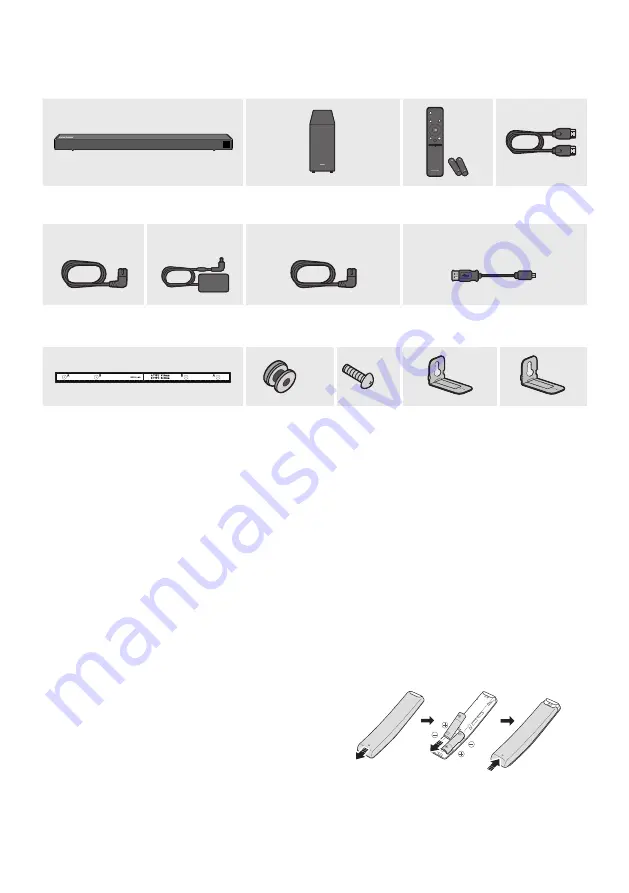
ENG - 2
01 CHECKING THE COMPONENTS
VOL
WOOFER
SOUNDBAR
SOUND
MODE
PAIR
Soundbar Main Unit
Subwoofer
Remote Control /
Batteries
HDMI Cable
1
2
3
Power Cord
(Subwoofer)
AC/DC Adapter
(Main Unit)
Power Cord
(AC/DC Adapter)
Micro USB to USB adapter Cable
(Optionally)
x 2
x 2
Wall Mount Guide
Holder-Screw
Screw
Bracket-Wall
Mount L
Bracket-Wall
Mount R
•
For more information about the power supply and power consumption, refer to the label attached
to the product. (Label: Bottom of the Soundbar Main Unit)
•
The power components are labelled (
1
,
2
,
3
). For more information about power connections,
see page 5.
•
To purchase additional components or optional cables, contact a Samsung Service Centre or
Samsung Customer Care.
•
Depending on the region, the appearance of the AC plug may differ from the plug displayed above,
or it may be supplied integrated with the AC/DC adapter.
•
The appearance of the accessories may differ slightly from the illustrations above.
Inserting Batteries before using the Remote Control (AA batteries X 2)
Slide the battery cover in the direction of the arrow
until it is completely removed. Insert 2 AA batteries
(1.5V) oriented so that their polarity is correct. Slide
the battery cover back into position.







































