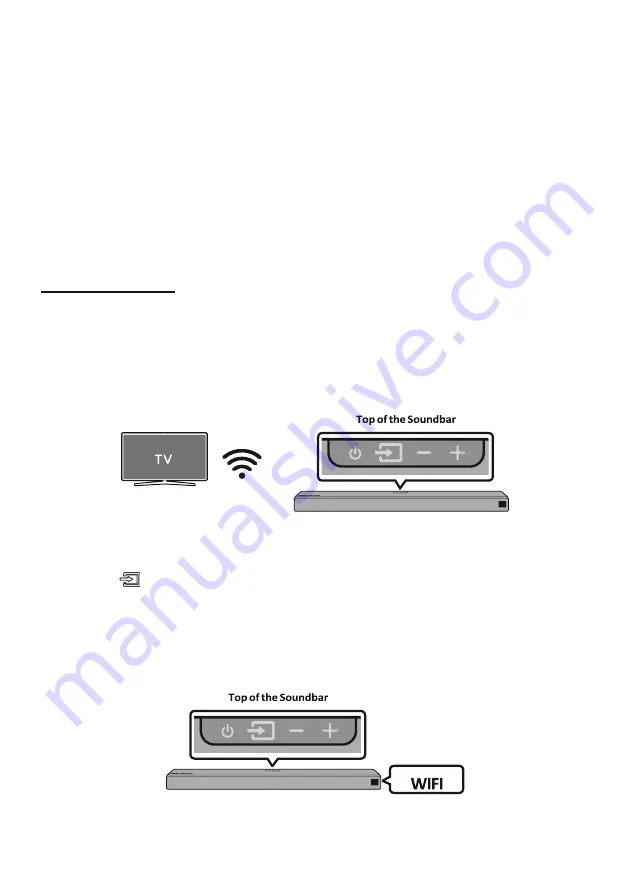
ENG - 13
NOTES
•
If asked for a PIN code when connecting a Bluetooth device, enter <0000>.
•
In Bluetooth connection mode, the Bluetooth connection will be lost if the distance between the
Soundbar and the Bluetooth device exceeds 10 meters.
•
The Soundbar automatically turns off after 5 minutes in the Ready state.
•
The Soundbar may not perform Bluetooth search or connection correctly under the following
circumstances:
–
If there is a strong electrical field around the Soundbar.
–
If several Bluetooth devices are simultaneously paired with the Soundbar.
–
If the
Bluetooth device is turned off, not in place, or malfunctions.
•
Electronic devices may cause radio interference. Devices that generate electromagnetic waves must
be kept away from the Soundbar main unit - e.g., microwaves, wireless LAN devices, etc.
Connecting via Wi-Fi
Pre-connection Checklist
1.
Confirm that your
Samsung Smart TV was released after 2013
. This function is compatible only
with Samsung Smart TVs released after 2013.
2.
Make sure your
Wireless router (Wi-Fi)
is ready and working.
3.
Make sure that the
TV is connected to the Wireless router (your Wi-Fi network)
.
Step 1 : Connecting the Soundbar to Wi-Fi
1.
Press the
(Source)
button on the top of the Soundbar or on the remote control to select “
WIFI
”
mode.
• When using selected Samsung TVs (2016 ~ 2018 Samsung Smart TVs that support Bluetooth.)
–
If you select “
WIFI
” mode when the TV is turned on, the TV screen displays a pop
-up window
providing instructions on how to automatically connect the Soundbar to a wireless router
(Wi-Fi). Refer to instructions in the pop-up window of the TV.
Summary of Contents for HW-N950
Page 1: ...FULL MANUAL ...
Page 70: ...DEU 23 Pop up Meldung hinzufügen ...
Page 135: ...FRA vi Spécifications 38 ...
Page 156: ...FRA 22 Lancer l application Fenêtre contextuelle automatique Ajouter des haut parleurs ...
Page 175: ......






























