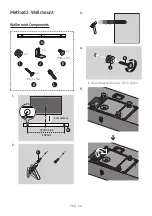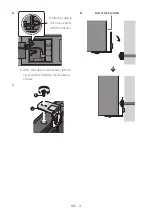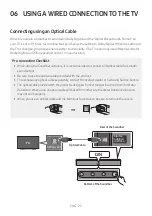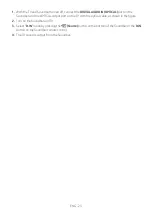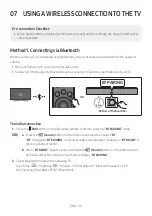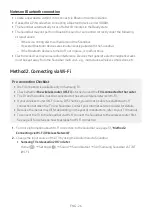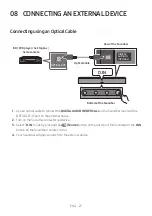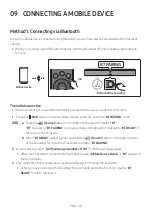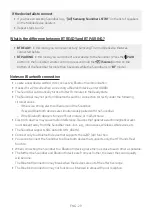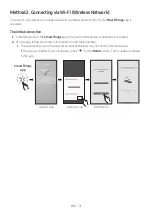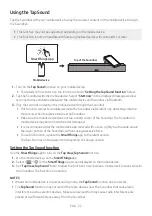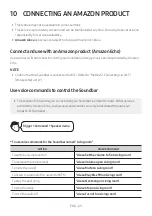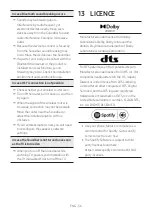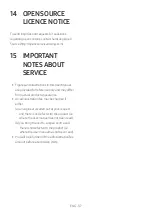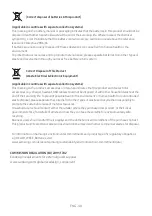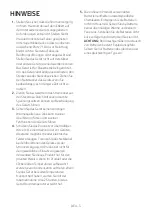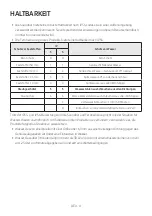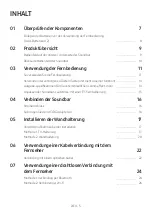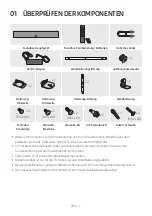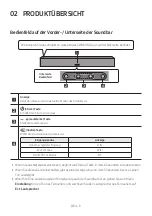ENG - 34
11 SOFTWARE
UPDATE
Auto Update
When the Soundbar is connected to the Internet,
software updates automatically occur even when
the Soundbar is turned off.
•
To use the Auto Update function, the
Soundbar must be connected to the Internet.
The Wi-Fi connection to the Soundbar will be
terminated if the Soundbar’s power cord is
disconnected or the power is cut off. If the
power is cut off, when the power comes back
on or you reconnect the power cord, turn on
the Soundbar, and then reconnect it to the
Internet.
USB Update
SERVICE
DC 23V
DIGITAL
AUDIO IN
(OPTICAL)
SERVICE
DC 23V
DIGITAL
AUDIO IN
(OPTICAL)
Rear of the Soundbar
USB Type-C to
USB adapter Cable
(not supplied)
Samsung may offer updates for the Soundbar’s
system firmware in the future.
When an update is available, you can update the
Soundbar by connecting the USB drive that
contains the update firmware to the
SERVICE
port of the Soundbar.
1.
Go to the Samsung website
(www.samsung.com) → search for the model
name from the customer support menu
option.
•
For more information about update, refer
to Upgrade Guide.
2.
Download the upgrade file (USB type-C).
3.
Unzip the file to create a folder with the file
name.
4.
Store the created folder in a USB and then
connect it to the Soundbar.
5.
Turn on the Soundbar. Then the product is
updated within 3 minutes with displaying the
message, “
UPDATE
”.
•
During update, do not turn it off or
remove the USB.
•
If “
UPDATE
” does not appear on the
display window, remove the power cord
from the Soundbar and then reconnect it.
•
When the latest version is installed, no
update is performed.
•
Depending on the USB type, update may
not be supported.
Initialisation
Bottom of the Soundbar
INIT
With the Soundbar on, press the
(Volume)
buttons on the body at the same time for at least
5 seconds. “
INIT
” appears on the display and then
the Soundbar is initialised.
CAUTION
•
All the settings of the Soundbar are
initialised. Be sure to perform this only when
initialisation is required.