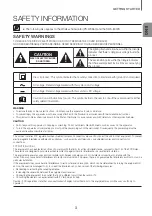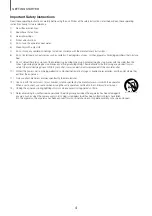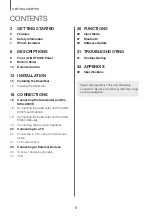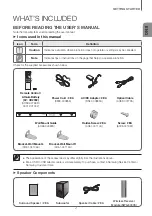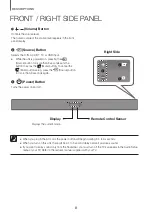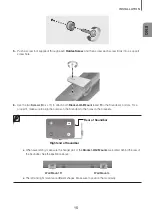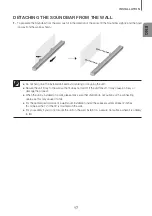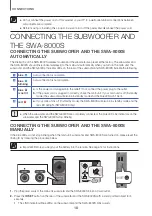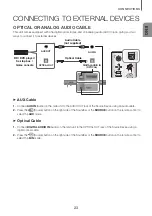ENG
17
INSTALLATION
DETACHING THE SOUNDBAR FROM THE WALL
1.
To separate the Soundbar from the wall, push it in the direction of the arrow, tilt the Soundbar slightly, and then pull
it away from the wall as shown.
●
Do not hang onto the installed unit and avoid striking or dropping the unit.
●
Secure the unit firmly to the wall so that it does not fall off. If the unit falls off, it may cause an injury or
damage the product.
●
When the unit is installed on a wall, please make sure that children do not pull any of the connecting
cables, as this may cause it to fall.
●
For the optimal performance of a wall mount installation, install the speaker system at least 2 inches
(5 cm) below the TV, if the TV is mounted on the wall.
●
For your safety, if you do not mount the unit on the wall, install it on a secure, flat surface where it is unlikely
to fall.