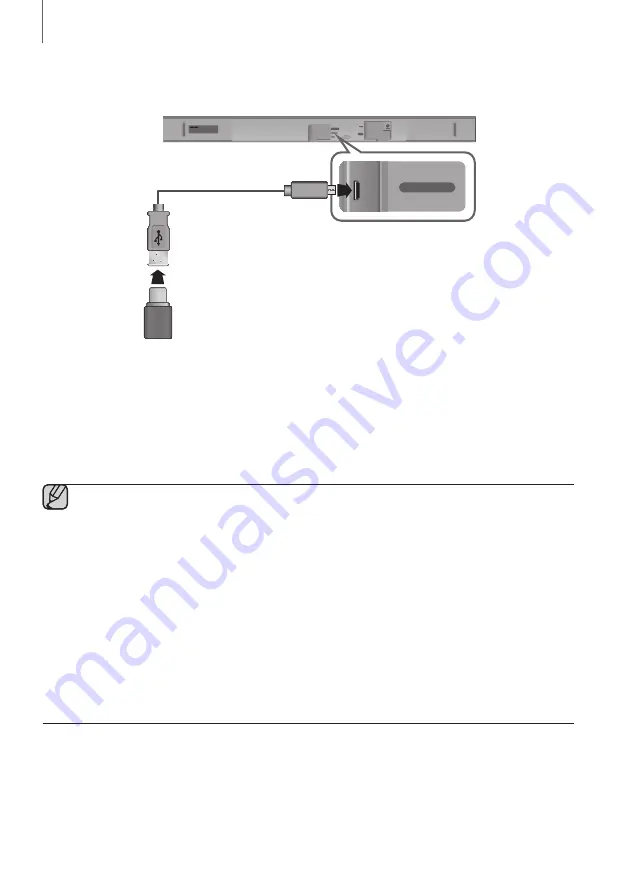
30
FUNCTIONS
SOFTWARE UPDATE
Wi-Fi SETUP SPK ADD
DIGITAL AUDIO IN
(OPTICAL)
USB (5V 0.5A)
AUX IN
HDMI IN
HDMI OUT
(TV-ARC)
DC 24V
DIGITAL AUDIO IN
(OPTICAL)
USB (5V 0.5A)
AUX IN
Samsung may offer updates for the Soundbar's system firmware in the future.
If an update is offered, you can update the firmware by connecting a USB device with the firmware update stored on it
to the USB port on your Soundbar.
Note that if there are multiple update files, you must load them onto the USB device singly and use them to update the
firmware one file at a time.
Please visit samsung.com or contact the Samsung call centre to receive more information about downloading update
files.
●
Insert a USB device containing the firmware update into the USB port on the main unit.
●
Updating firmware may not work properly if audio files supported by the Soundbar are stored in the USB
storage device.
●
Do not disconnect the power or remove the USB device while updates are being applied. The main unit will
turn off automatically after completing the firmware update.
●
After the update, all settings are reset to their factory default settings. We recommend you write down your
settings so that you can easily reset them after the update. Note that updating firmware resets the
subwoofer connection too.
If the connection to the subwoofer is not re-established automatically after the update, refer to page 16.
If the firmware fails to update, we recommend formatting the USB device in FAT16 and trying again.
●
Once the software update is completed, turn off the product and then press and hold the (
p
) button on
the remote control for more than 5 seconds. “
INIT
” appears on the display and the unit is powered off. The
updgrade is complete.
●
Do not format the USB device in the NTFS format. The Soundbar does not support the NTFS file system.
●
Depending on the manufacturer, some USB devices may not be supported.






























