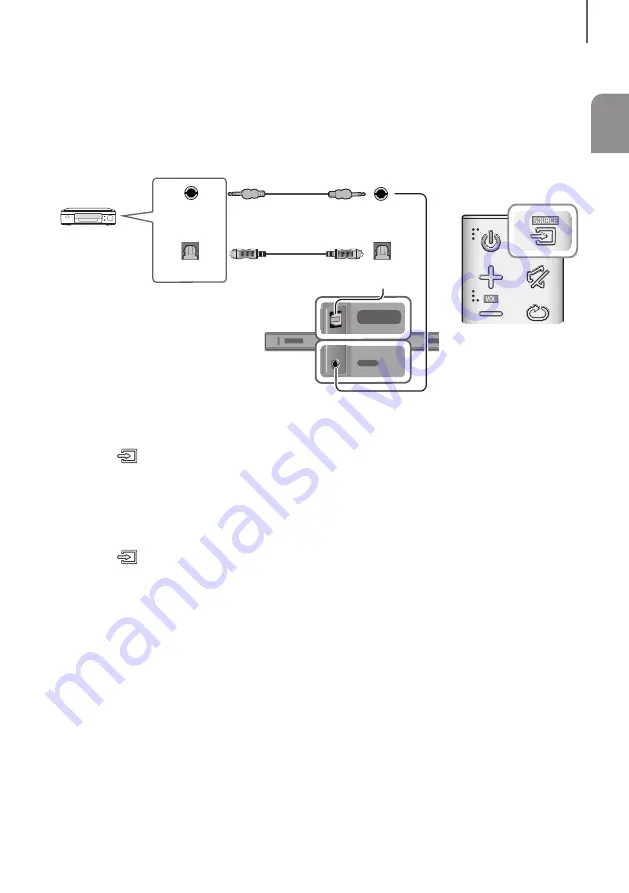
ENG
23
CONNECTIONS
CONNECTING TO EXTERNAL DEVICES
OPTICAL OR ANALOG AUDIO CABLE
This unit comes equipped with one digital optical in jack and one analog audio (AUX) in jack, giving you two
ways to connect it to external devices.
DIGITAL AUDIO IN
(OPTICAL)
USB (5V 0.5A)
AUX IN
DC 19V
DIGITAL AUDIO IN
(OPTICAL)
USB (5V 0.5A)
AUX IN
DIGITAL AUDIO IN
(OPTICAL)
USB (5V 0.5A)
AUX IN
DIGITAL AUDIO IN
(OPTICAL)
OPTICAL OUT
AUX IN
AUX OUT
BD / DVD player /
Set-top box /
Game console
Audio Cable
(not supplied)
Optical Cable
+
AUX Cable
1.
Connect
AUX IN
(Audio) on the main unit to the AUDIO OUT jack of the Source Device using an audio cable.
2.
Press the
(Source) button on the right side of the Soundbar or the
SOURCE
button on the remote control to
select the
AUX
mode.
+
Optical Cable
1.
Connect
DIGITAL AUDIO IN
(Audio) on the main unit to the OPTICAL OUT jack of the Source Device using a
digital optical cable.
2.
Press the
(Source) button on the right side of the Soundbar or the
SOURCE
button on the remote control to
select the
D.IN
mode.












































