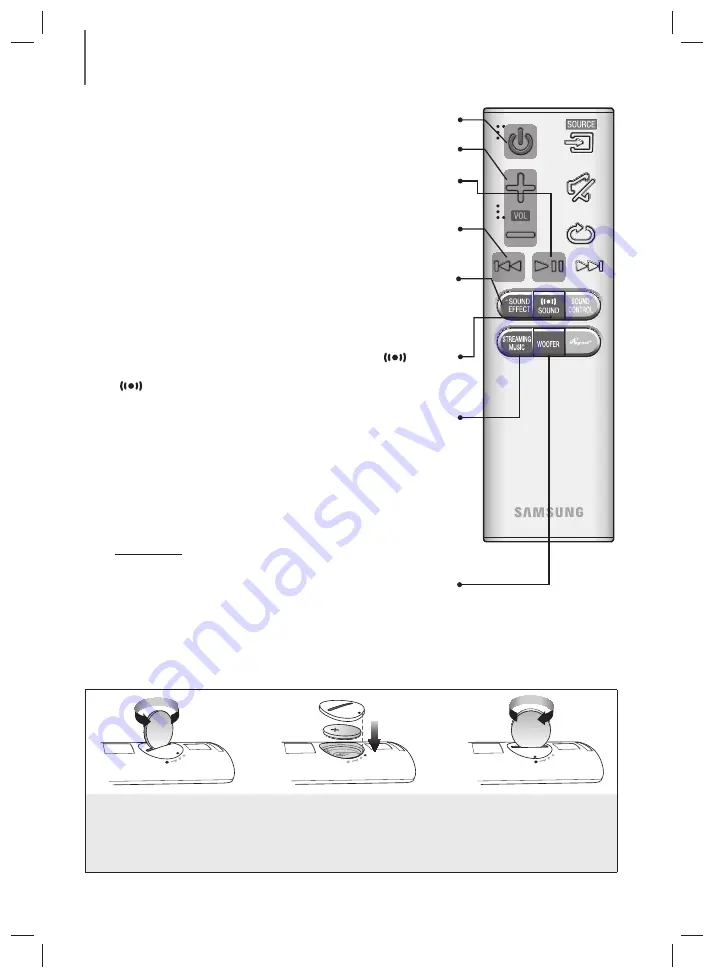
10
DESCRIPTIONS
STREAMING MUSIC
Press
STREAMING MUSIC
button to listen to an Internet radio station. Each
time you press this button, the Soundbar switches to the next default station,
cycling through the 3 default stations.
To use the
STREAMING MUSIC
function, the soundbar must be connected to
the network. (See page 27)
DRC (Dynamic Range Control) *
Lets you apply dynamic range control to Dolby Digital.
Press and hold the
STREAMING MUSIC
button, then the DRC (Dynamic
Range Control) function toggles between
ON
and
OFF
.
WOOFER
(* Use the
#
,
$
buttons to adjust woofer volume.)
Press the
WOOFER
button. Then, use the
#
,
$
buttons to adjust Subwoofer
volume from -12, -6 to +6.
You can also activate
SPK ADD
function of the soundbar by pressing and
holding
WOOFER
button of the remote for over 5 seconds.
SOUND
Surr.Sound adds depth and spaciousness to the sound. Pressing the
SOUND
button repeatedly cycles through the Surr.Sound settings :
ON - SURROUND SOUND
,
OFF - SURROUND SOUND
Volume
Adjusts the volume level of the unit.
Power
Turns the Soundbar on and off.
SOUND EFFECT
You can select the sound modes -
STANDARD (Original Sound)
,
MUSIC
,
CLEAR VOICE
,
SPORTS
,
MOVIE
, and
NIGHT MODE
- depending on the
content you want to listen to.
Select the
STANDARD
mode if you want to enjoy the original sound.
Play / Pause
Press the
&
button to pause the playing of a file temporarily.
Press the
&
button again to play the selected file.
Skip Back
If there is more than one file on the device you are playing, and you press the
#
button, the previous file is selected.
INSTALLING THE BATTERY IN THE REMOTE CONTROL
1.
Use a suitable coin to turn the
remote control's battery cover
counterclockwise to remove it
as shown in the figure above.
2.
Insert a 3V lithium battery. Keep the
positive (+) pole facing up when inserting
the battery. Put the battery cover on and
align the '●' marks side by side as
shown in the figure above.
3.
Use a suitable coin to
turn the remote control
battery cover clockwise
as far as it will go to fix it
in place.
HW-J8501_ZK_ENG_0811.indd 10
HW-J8501_ZK_ENG_0811.indd 10
2015-08-11 10:16:35
2015-08-11 10:16:35




























