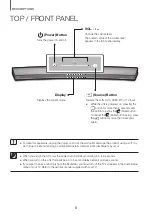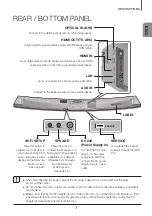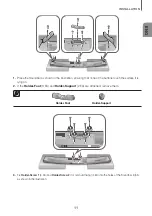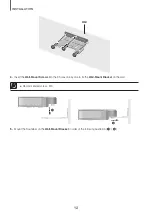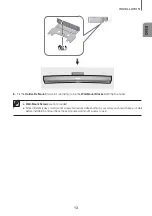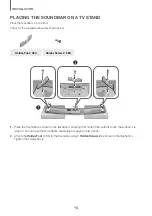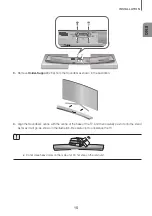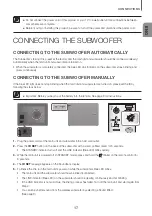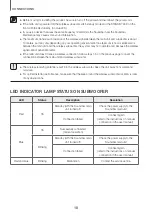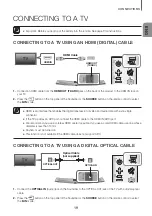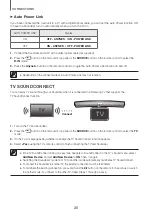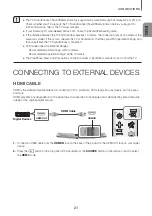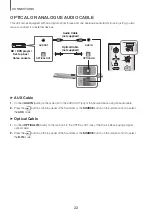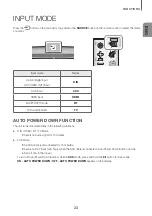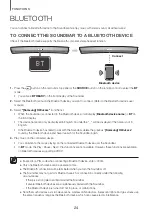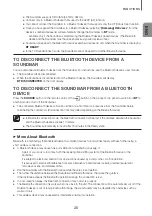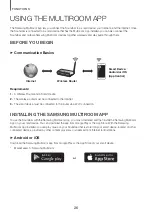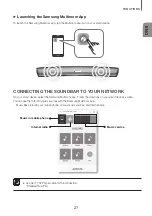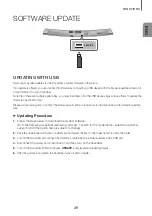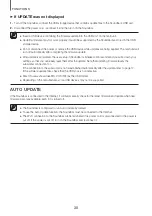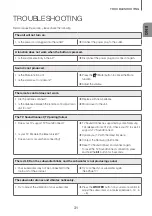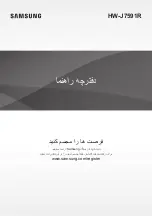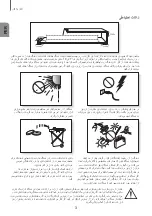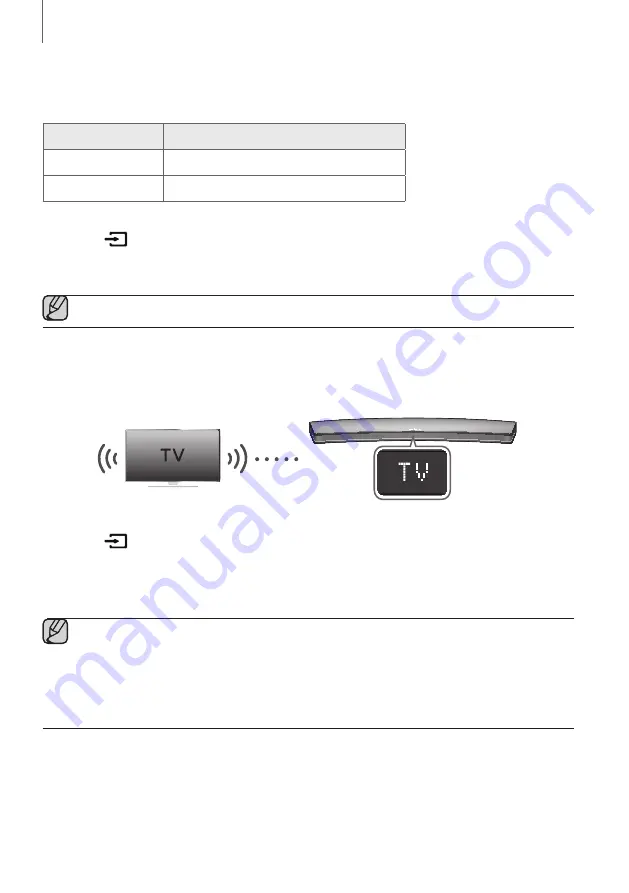
20
CONNECTIONS
+
Auto Power Link
If you have connected the main unit to a TV with a digital optical cable, you can set the Auto Power function ON
to have the Soundbar turn on automatically when you turn the TV on.
AUTO POWER LINK
Display
ON
OFF - / ON - POWER LINK
OFF
ON - / OFF - POWER LINK
1.
Connect the Soundbar and a TV with a digital optical cable (not supplied).
2.
Press the
button on the main unit’s top panel or the
SOURCE
button on the remote control to select the
D.IN
mode.
3.
Press the
button on the remote control to toggle the Auto Power Link function on and off.
●
Depending on the connected device, Auto Power Link may not function.
TV SOUNDCONNECT
You can enjoy TV sound through your Soundbar when it is connected to a Samsung TV that supports the
TV SoundConnect function.
Connect
1.
Turn on the TV and Soundbar.
2.
Press the
button on the main unit’s top panel or the
SOURCE
button on the remote control to select the
TV
mode.
3.
On the TV, a message asking whether to enable the TV SoundConnect function appears.
4.
Select
<Yes>
using the TV's remote control to finish connecting the TV and Soundbar.
●
If the TV SoundConnect linking process fails, navigate to SoundConnect in the TV's Sound menu, select
Add New Device
, and set
Add New Device
to
ON
. Then, try again.
●
Switching the Soundbar’s mode from TV to another mode automatically terminates TV SoundConnect.
●
To connect the Soundbar to another TV, the existing connection must be terminated.
●
To terminate the existing connection, press and hold the
p
button on the remote for 5 seconds or switch
to another mode. To connect to the other TV, follow Steps 1 through 4 above.