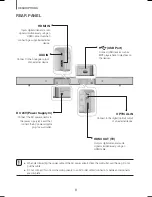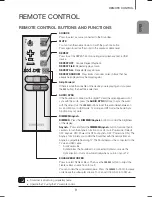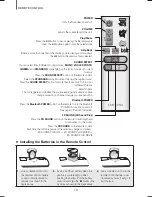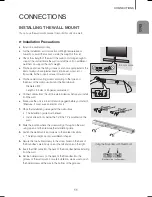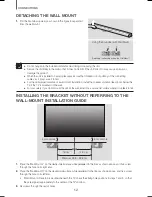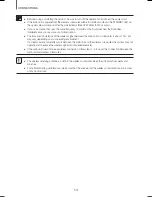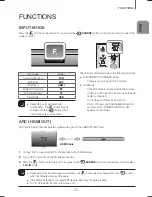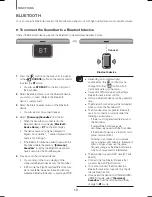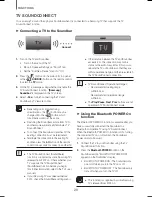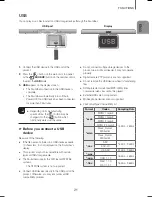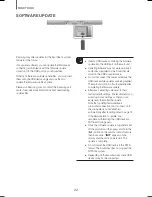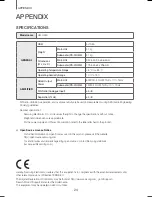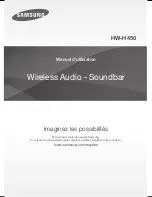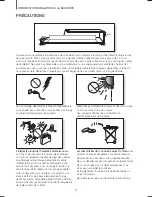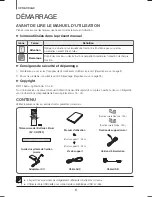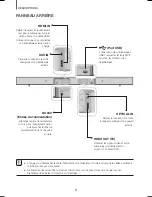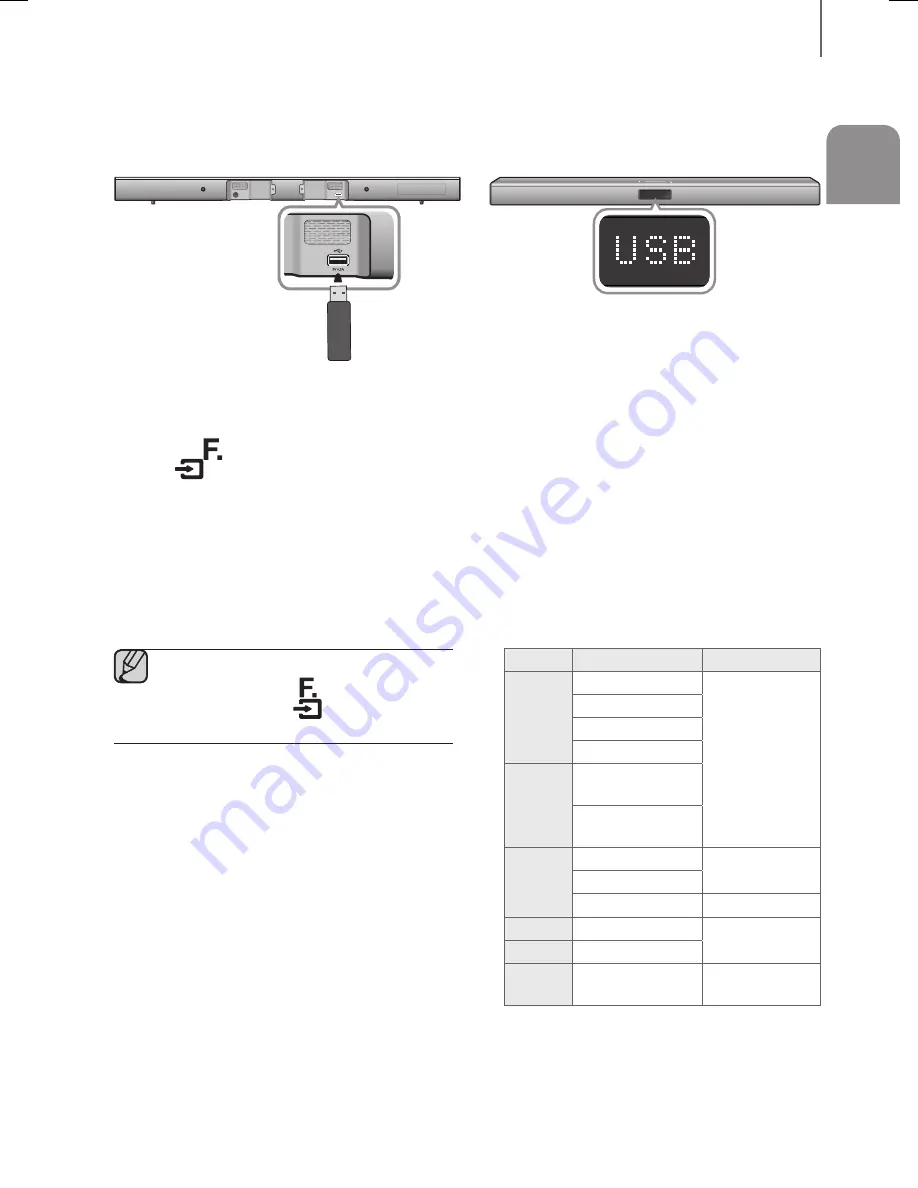
21
ENG
FUNCTIONS
USB
You can play music files located on USB storage devices through the Soundbar.
Display
USB port
1.
Connect the USB device to the USB port of the
product.
2.
Press the (
) button on the main unit’s top panel
or the
(
SOURCE
) button on the remote control
to select the
USB
mode.
3.
USB
appears on the display screen.
•
The Soundbar connection to the USB device is
complete.
•
The Soundbar automatically turns off (Auto
Power Off) if no USB device has been connected
for more than 25 minutes.
●
Depending on its manufacturing
specifications, the (
) button may be
changed into the (
) button which
functionally works just the same.
+
Before you connect a USB
device
Be aware of the following:
●
If the file name of a folder on a USB device exceeds
10 characters, it is not displayed on the Soundbar's
display.
●
This product may not be compatible with certain
types of USB storage media.
●
The Soundbar supports the FAT16 and FAT32 file
systems.
-
The NTFS file system is not supported.
●
Connect USB devices directly to the USB port of the
product. Otherwise, you may encounter a USB
compatibility problem.
●
Do not connect multiple storage devices to the
product via a multi-card reader. It may not operate
properly.
●
Digital camera PTP protocols are not supported.
●
Do not remove the USB device while it is transferring
files.
●
DRM-protected music files (MP3, WMA) from
commercial web sites cannot be played.
●
External HDDs are not supported.
●
Mobile phone devices are not supported.
●
File Format Type Compatibility list:
Format
Codec
Sampling Rate
*.mp3
MPEG 1 Layer2
16KHz ~ 48KHz
MPEG 1 Layer3
MPEG 2 Layer3
MPEG 2.5 Layer3
*.wma
Wave_Format_
MSAudio1
Wave_Format_
MSAudio2
*.aac
AAC
16KHz ~ 96KHz
AAC-LC
HE-AAC
24KHz ~ 96KHz
*.wav
-
16KHz ~ 48KHz
*.ogg
OGG 1.1.0
*.flac
FLAC 1.1.0,
FLAC 1.2.1
16KHz ~ 96KHz
HW-H450_EUR_ENG_141105.indd 21
HW-H450_EUR_ENG_141105.indd 21
2014-11-05 3:44:18
2014-11-05 3:44:18