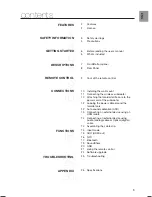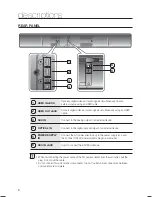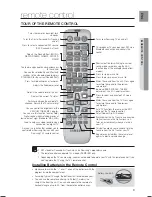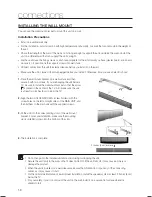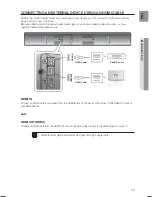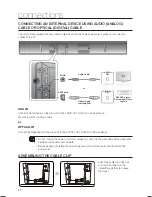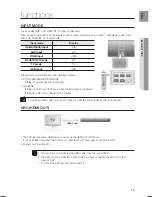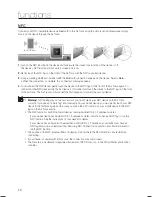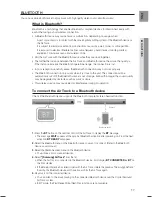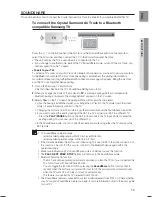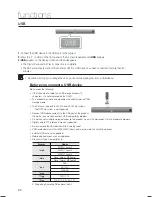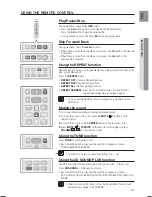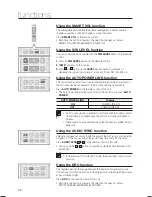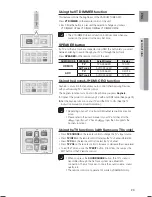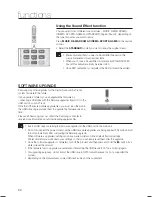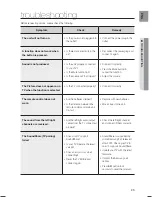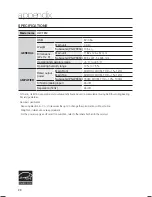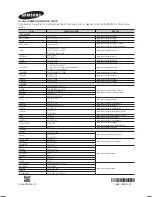19
ENG
●
FUNCTIONS
SOUNDSHARE
This section explains how to connect the Crystal Surround Air Track to a Bluetooth compatible SAMSUNG TV.
To connect the Crystal Surround Air Track to a Bluetooth
compatible Samsung TV
Connect
Press the ( ) on the front panel of the Air Track or the Sound Share button on the remote to
select the TV mode, and then connect the TV to the Crystal Surround Air Track.
•
The unit will play the TV's audio when it is connected to the TV.
•
If you change to another mode, except the TV SoundShare mode, or turn off the Air Track, you
will hear audio from the TV again.
<To pair to your TV>
To produce TV sound on your Air Track via a Bluetooth connection, you need to pair your system
to the Bluetooth compliant TV first. Once the pairing is established, the pairing information is
recorded and kept and no further Bluetooth connection message will appear. Bring the Air Track
and the TV close together before pairing.
1.
Turn on the Samsung TV and Air Track.
•
Set Add New Device in the TV's SoundShare Setting menu to On.
2.
When you change the mode of the Air Track to
TV
, a message asking whether to proceed with
Bluetooth pairing is displayed. "[Samsung] AirTrack" appears on the TV screen.
3.
Select
<Yes>
on the TV screen. The pairing with the Air Track will be completed.
•
Once the pairing is established, when you change the Air Track to the TV mode from other input
modes, it will automatically connect to the TV.
•
Changing the Air Track from TV mode to any other mode will cancel the SoundShare connection.
•
If you want to cancel the existing pairing of the SAT to a TV and pair your SAT to a different TV.
- Press the
PLAY /PAUSE
button on the SAT for 5 seconds in the TV input mode to cancel the
existing pairing. You can now pair it to a different TV.
•
In the SoundShare mode, you can control the volume and mute using either the TV remote or the
SAT remote.
TV SoundShare operation range
-
recommended pairing range: within 20 inches (within 50cm)
-
recommended operation range: within 16.25 ft. (5m)
If the distance between the Air Track and Samsung TV is over 16.25 ft. (5m), the connection or
the sound can be cut off. If this occurs, connect to the Bluetooth device again within the
operational range.
Make sure the Samsung TV's SoundShare mode is on before you use this function.
The
PLAY
,
NEXT
,
PREV
,
STOP
buttons will not work in the SoundShare mode.
Bluetooth Standby On function
-
The Air Track will be powered on automatically when you turn the TV on if you connected the
TV and Air Track with SoundShare function.
-
You can toggle this function On/Off by pressing the
SoundShare
button for more than 5
seconds when the Air Track is powered off. If set to Off, the product turns off automatically
when the TV turns off, but it does not turn on automatically.
-
This feature is supported by TVs released from 2013 on.
The SoundShare feature is supported by select models released from 2012 on. Check whether
your TV supports SoundShare before you begin. (For more information, refer to the user's guide
of your TV.)
HW-F850_XY_1112.indd 19
HW-F850_XY_1112.indd 19
2014-11-12 5:30:19
2014-11-12 5:30:19