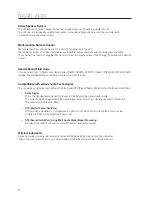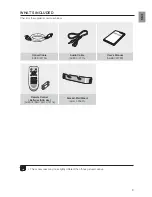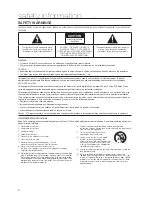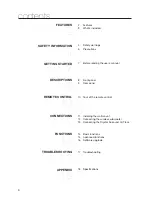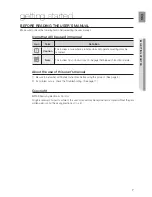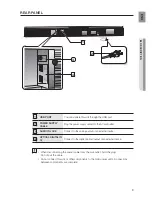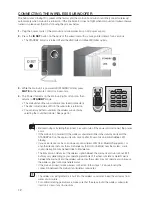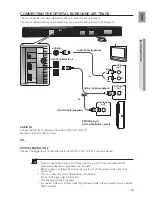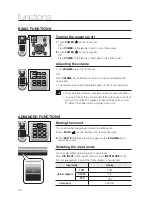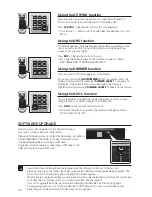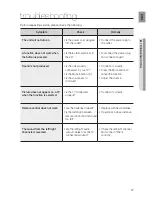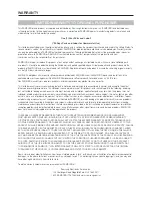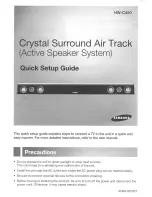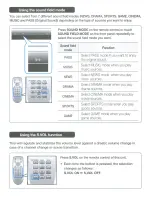16
Using the AV SYNC function
Video may look slower than the audio if it is connected with digital TV.
If this occurs, adjust the audio delay time to match the video.
Press
AV SYNC
on the remote control of this unit repeatedly .
You can use + , - button to set the audio delay time between 0 ms and
300 ms.
Using the DRC function
This feature balances the range between the loudest and quietest sounds.
You can use this function to enjoy Dolby Digital sound when watching
movies at low volume at night.
Press
DRC
on the remote control of this unit.
Each time the button is pressed, the selection changes as follows :
DRC MIN
®
DRC STANDARD
®
DRC MAX
Using the DIMMER function
Press Dimmer to control the brightness of the Display.
If you press and hold the
DRC(DIMMER)
button for over 4seconds, the
Display is dimmed and the message
"DIMMER LEVEL 1
" is appears on
the Display. If the button is pressed and held again, the Display is
brightened and the message
"DIMMER LEVEL 2"
appears on the Display.
Using the S.VOL function
This will regulate and stabilize the volume level against a drastic volume
change in case of a channel change or scene transition.
Press
S.VOL
on the remote control of this unit.
Each time the button is pressed, the selection changes as follows :
S.VOL ON
®
S.VOL OFF
•
•
•
P WER
TV POWER
VO /C NTROL
TV CH
SY
RC
MU E
S OL
O A
N UT
/W
L VE
UT
P WE
ME U
EX T
TOO S
I FO
SO ND
OD
I MER
VOL/CONTROL
TV CH
AV SYNC
DRC
MUTE
S.VOL
O/A
INPUT
S/W
LEVEL
AUTO
POWER
SOUND
MODE
DIMMER
P WER
TV POWER
VO /C NTROL
TV CH
V SYN
RC
MU E
S OL
O A
N UT
/W
L VE
ME U
EX T
TOO S
I FO
SO ND
ODE
I MER
VOL/CONTROL
TV CH
AV SYNC
DRC
MUTE
S VOL
O/A
INPUT
S/W
LEVEL
AUTO
POWER
SOUND
MODE
DIMMER
P WER
TV POWER
VO /C NTROL
TV CH
V SY
RC
S OL
O A
N UT
/W
L VE
UT
P WE
ME U
EX T
TOO S
I FO
SO ND
ODE
I MER
VOL/CONTROL
TV CH
AV SYNC
DRC
MUTE
S.VOL
O/A
INPUT
S/W
LEVEL
AUTO
POWER
SOUND
MODE
DIMMER
SOFTWARE UPGRADE
Samsung may offer upgrades for the Crystal Surround
Air Track's system's firmware in the future.
Please visit Samsung.com or contact the Samsung call center at
1-800-SAMSUNG (726-7864) to receive information about
downloading upgrades and using a USB drive.
Upgrades will be possible by connecting a USB drive to the
USB port located on your Air Track.
Insert a USB drive containing the firmware upgrade into the USB port on the back of the main unit.
Please be careful to not disconnect the power or remove the USB drive while upgrades are being applied. The
main unit will turn off automatically after completing the fi rmware upgrade.
When software is upgraded, settings you have made will return to their default (factory) settings. We recommend
you write down your settings so that you can easily reset them after the upgrade.
If you fail to upgrade the firnware, we recommend formatting the USB data in FAT16 and trying again.
For upgrading purposes, do not format USB data in NTFS because it is not a supported file system.
Depending on the manufacturer, the USB may not be supported.
O LY OR
U DA E
ONLY FOR UPDATE