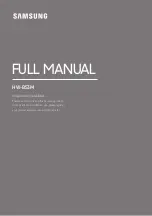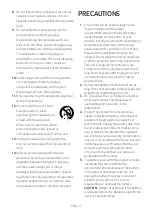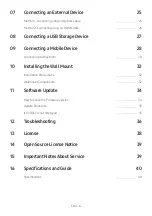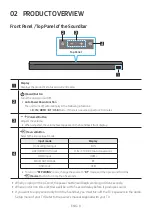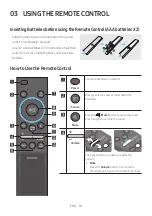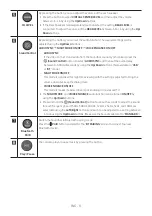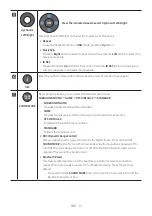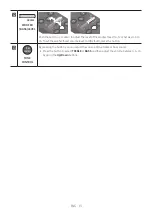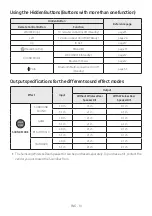Reviews:
No comments
Related manuals for HW-B53M

RS Series
Brand: Samson Pages: 52

110
Brand: York Pages: 6

XD200
Brand: iDance Pages: 25

BT100
Brand: Qudo Pages: 6

SM Series
Brand: QFX Pages: 6

DUET
Brand: JBL Pages: 2

GHS 10
Brand: Garmin Pages: 16

HOME
Brand: Walabot Pages: 9

WS-100
Brand: i-onik Pages: 59

WGSMSC
Brand: Watchguard Pages: 8

KSL2
Brand: M-system Pages: 3

UTILITY UTAC13-0
Brand: WIA Pages: 8

IVX9001-0140
Brand: TCS Pages: 30

V-1020C
Brand: Valcom Pages: 4

V-1020C
Brand: Valcom Pages: 2

ACC300002
Brand: Tecnosystemi Pages: 16

TALATUU
Brand: Karma Pages: 12

Soundforce 12
Brand: KAM Pages: 7