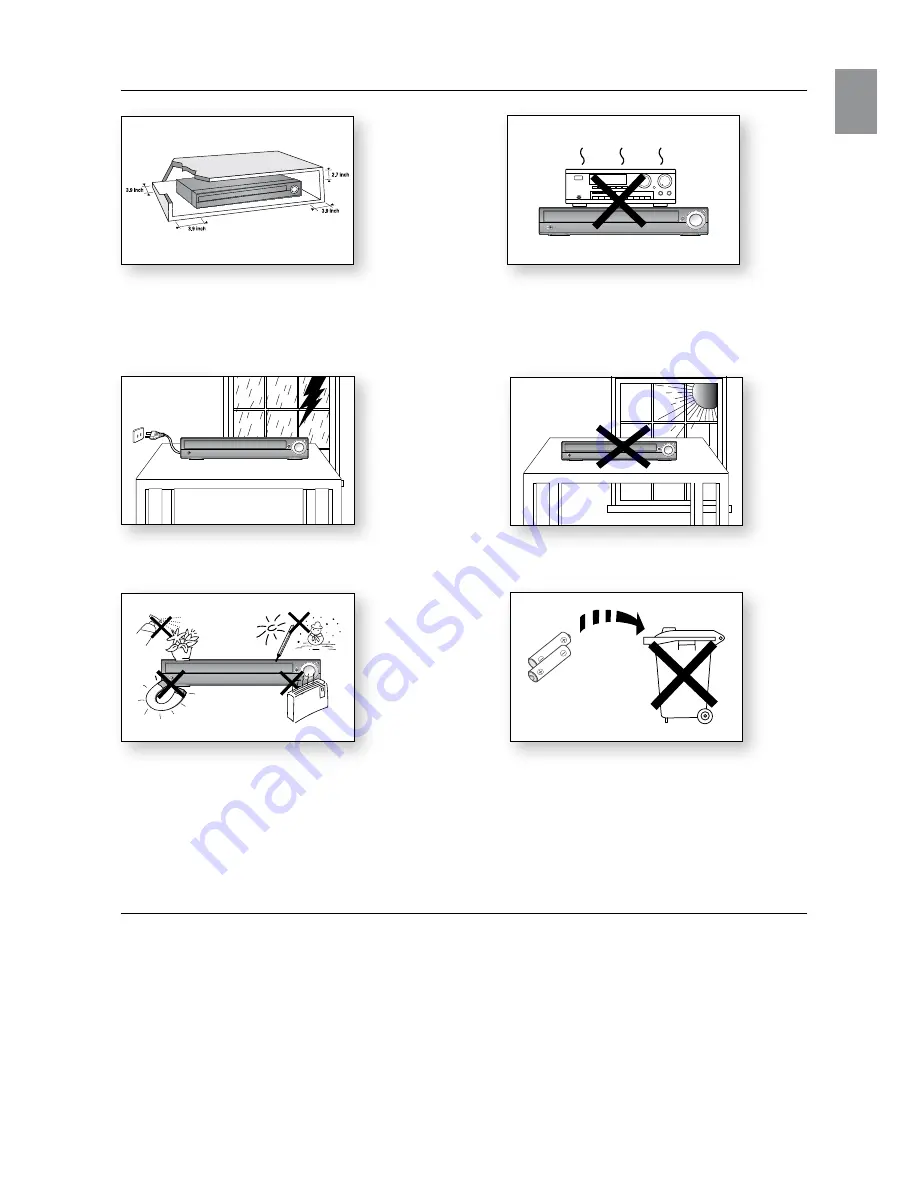
5
ENG
PRECAUTIONS
Ensure that the AC power supply in your house complies with the identification sticker located on the back of your player. Install your
player horizontally, on a suitable base (furniture), with enough space around it for ventilation (3~4 inches). Make sure the ventilation
slots are not covered. Do not stack anything on top of the player. Do not place the player on amplifiers or other equipment which
may become hot. Before moving the player, ensure the disc tray is empty. This player is designed for continuous use. Switching off
the DVD player to the stand-by mode does not disconnect the electrical supply. In order to disconnect the player completely from the
power supply, remove the main plug from the wall outlet, especially when left unused for a long period of time.
During thunderstorms, disconnect th
e AC main plug from the
wall outlet. Voltage peaks due to ligh
tning could damage the unit.
Protect the player from moisture (i.e.
vases) , and excess heat
(e.g.fireplace) or equipment creating strong magnetic or electric
fields (i.e.speakers...). Disconnect the power cable from the AC
supply if the player malfunctions. Your player is not intended for
industrial use. Use of this product is for personal use only.
Condensation may occur if your player or disc has been stored in
cold temperatures. If transporting the player during the winter,
wait approximately 2 hours until the unit has reached room
temperature before using.
Do not expose the
unit to direct sunlight or other heat sources.
This could lead to overhe
ating and malfunction of the unit.
The batteries us
ed with this product contain chemicals that are
harmful to the environment.
Do not dispose of ba
tteries in the general household trash.
This product is covered by one or more of the following U.S. patents:
5,060,220
5,457,669 5,561,649 5,705,762 6,043,912 6,438,099 6,467,061 6,556,521 6,578,163 6,697,307 6,728,474
6,771,891
6,894,963 6,895,593 6,937,815 6,996,327 7,009,926 7,085,221 7,088,649 7,092,327 7,099,566 7,123,564
7,142,493
7,142,495 7,145,861 7,146,624 7,151,729 7,161,879 7,164,647 7,167,437 7,173,891 7,177,250 7,194,187
7,203,891
7,209,423 7,210,067 7,228,062 7,245,566 7,245,567 7,257,065 7,263,045 7,269,110 7,272,086 7,272,106
7,280,460
7,283,729 7,286,454 7,304,938
This device is protected by U.S. Patent Nos.
6,836,549; 6,381,747; 7,050,698; 6,516,132; and 5,583,936.
This product is covered by the following U.S. patents:
US4,930,158 US4,930,160
Ensure that the AC power supply in your house com
cation sticker located on the back of your player. Insta
ot expose the
unit to direct sunlight or other heat sourc
During thunderstorms disconnect th
e AC main plug
P t
t th
l
f
i t
(i
)
d
Phones






































