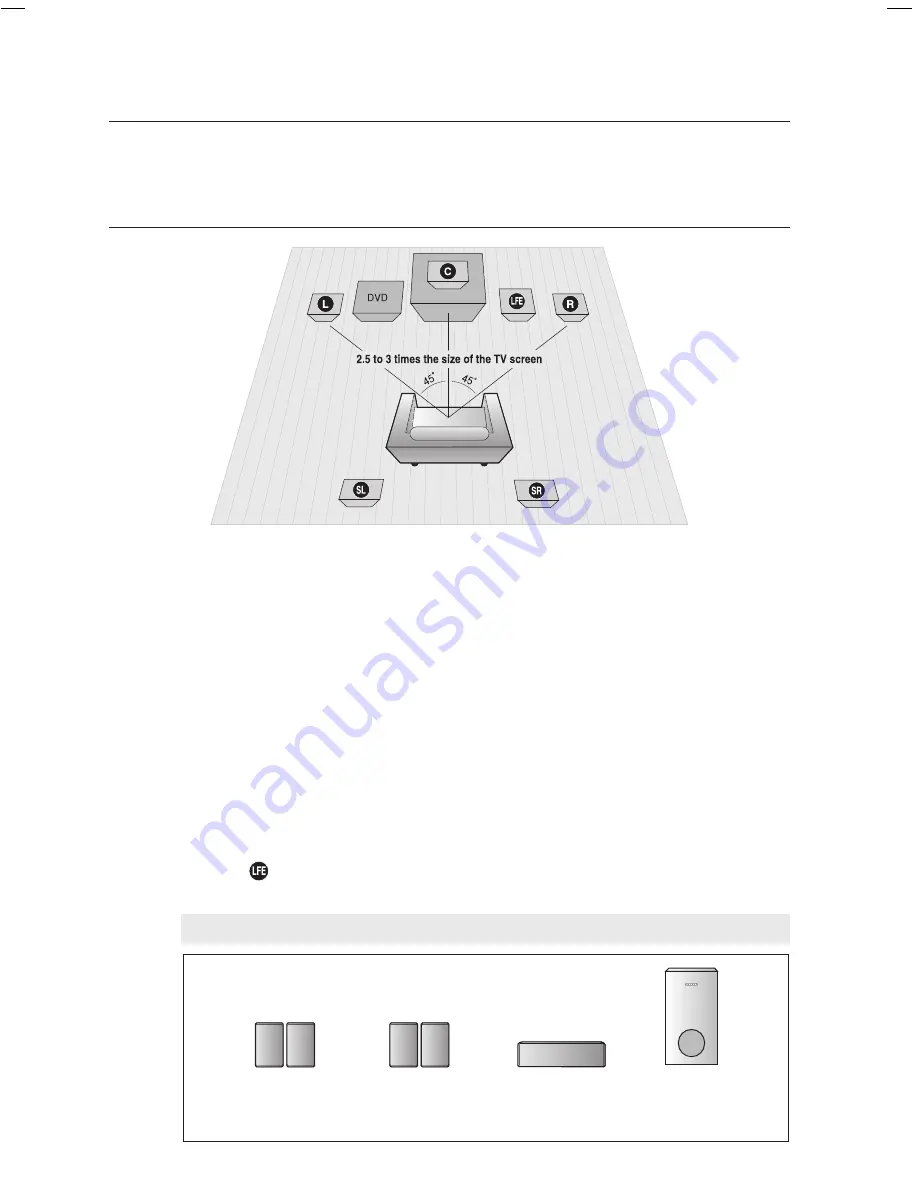
1
connections
CONNECTING THE SPEAKErS
Position of the DVD Player
Place it on a stand or cabinet shelf, or under the TV stand.
Selecting the Listening Position
The listening position should be located about 2.5 to 3 times the distance of the TV's screen size away from the TV.
Example : For 32" TVs 2~2.4m (6~8feet)
For 55" TVs 3.5~4m (11~13feet)
Front Speakers
ei
Place these speakers in front of your listening position, facing inwards (about 45°) toward you.
Place the speakers so that their tweeters will be at the same height as your ear.
Align the front face of the front speakers with the front face of the center speaker or place them slightly in front
of the center speakers.
Center Speaker
f
It is best to install it at the same height as the front speakers. You can also install it directly over or under the TV.
rear Speakers
hj
Place these speakers behind your listening position.
If there isn't enough room, place these speakers so they face each
other. Place them about 60 to 90cm (2 to 3feet) above your ear, facing slightly downward.
*
Unlike the front and center speakers, the rear speakers are used to handle mainly sound effects and sound will not
come from them all the time.
Subwoofer
The position of the subwoofer is not so critical. Place it anywhere you like.
This section involves various methods of connecting the Digital Home Theater to other external components.
Before moving or installing the product, be sure to turn off the power and disconnect the power cord.
Speaker Components
SUBWOOFER
(AH81-03992A)
CENTER
(AH81-03989A)
FRONT
L (AH81-03987A)
R (AH81-03988A)
(L) (R)
REAR
L (AH81-03990A)
R (AH81-03991A)
(L) (R)
Ht-Z210_XAA(ENG)_0303.indd 18
2008-03-03 �� 11:47:35
















































