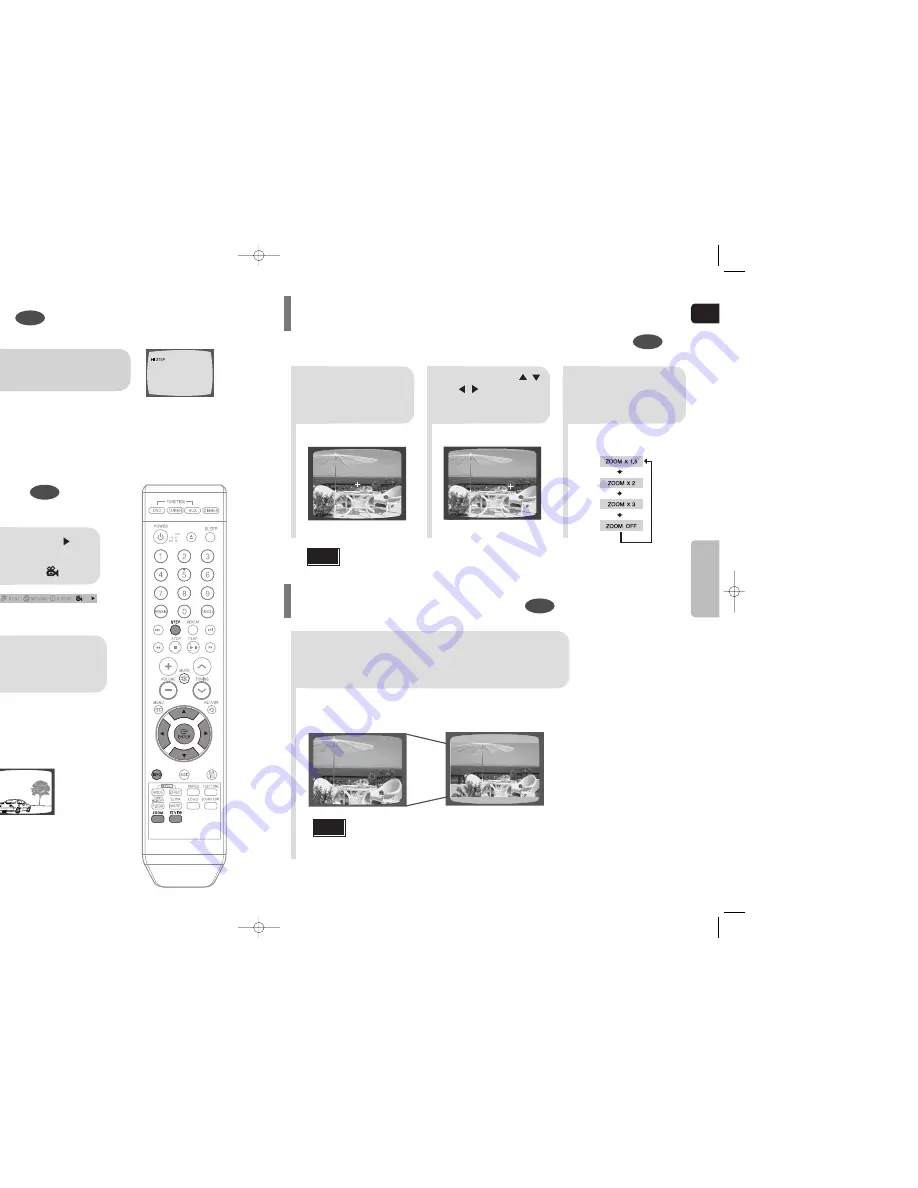
GB
30
DVD
DVD
2
Press Cursor , ,
, buttons to
move to the area
you want to enlarge.
1
Press
ZOOM
but-
ton.
•
Each time the button is pressed,
the zoom level changes as follows:
3
Press
ENTER
button.
Press
EZ VIEW
button.
•
Each time the button is pressed, the zoom function will switch between On and Off.
•
When a movie is played in Widescreen format, black bars at the top and
bottom of the TV screen can be removed by pressing the
EZ VIEW
button.
OPERA
TION
EZ VIEW OFF
EZ VIEW
SELECT ZOOM POSITION
This function allows you to enlarge a particular area of the displayed image.
Zoom (Screen Enlarge) Function
EZ VIEW Function
•
This function will not work if the DVD is recorded with multi-camera angle format.
•
Black bars may not disappear because some DVD discs have a built-in horizontal to vertical ratio.
•
This feature is not supported for DivX discs.
Note
•
When a DivX disc is being played, only the 2:1 zoom-in is available.
Note
29
DVD
2
Press Cursor
button to move to
ANGLE ( ) display.
Press
INFO
button.
1/3
•
Each time the button is pressed, the angle changes as follows:
3
Press Cursor , or numeric buttons to
select the desired angle.
2/3
3/3
1/3
1/3
•
The Angle function works only with discs on which multiple
angles have been recorded.
Note
Step Function
DVD
Press
STEP
button.
•
The picture moves forward one frame each time the button is pressed
during playback.
This function allows you to view the same scene in different angles.
Angle Function
1
HT-Z110(1~40P) GB-RDS 2008.2.18 9:24 AM Page 32
Summary of Contents for HT-Z110
Page 33: ......
















































