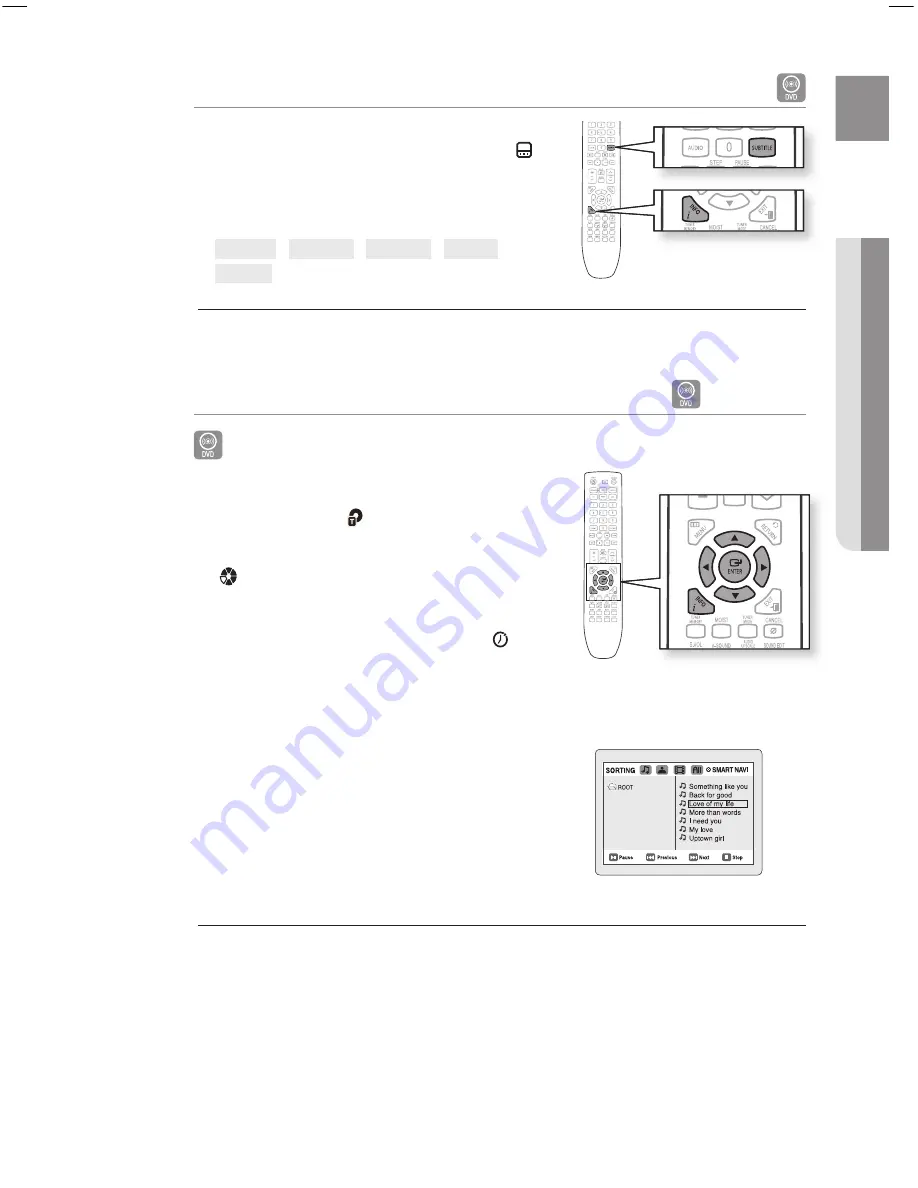
ENG
●
PlAYBACK
Subtitle language Selection Function
Press the
INFO
button twice.
Press the Cursor
button to move to
SUBTITlE
(
)
display.
Press the Cursor
button or numeric buttons to select the
desired subtitle.
EN 01/03
SP 02/03
Fr 03/03
OFF/03
EN 01/03
To operate this function, you can also press the SUBTITLE buttons on the remote control.
The Subtitle Language functions may not be available, depending on the disc.
Moving Directly to a Scene/Song
B
A
G
B
Press the
INFO
button.
Press the Cursor
,
button or numeric buttons to select
the desired title/track (
) and then press the
ENTEr
button.
Press the Cursor
,
button to move to the Chapter
(
) display.
Press the Cursor
,
button or numeric buttons to select
the desired chapter and then press the
ENTEr
button.
Press the Cursor
,
button to move to time (
) display.
Press the numeric buttons to select the desired time
and then press the
ENTEr
button.
A
G
Press the
numeric
buttons.
The selected fi le will be played.
When playing an MP3 or JPEG disc, you cannot use the
Cursor
,
button to move to a folder.
To move a folder, press the
STOP
(
@
) and then press the
Cursor
,
button.
You can press the
[
,
]
button on the remote control to move directly to the desired title, chapter, or track.
You may not be able to move to the selected title or time, depending on the disc.
1.
.
.
M
`
`
1.
.
.
4.
.
.
~
~
M
`
`
HT-X720_GB_0217.indd 37
2009-02-17 �� 4:47:39






























