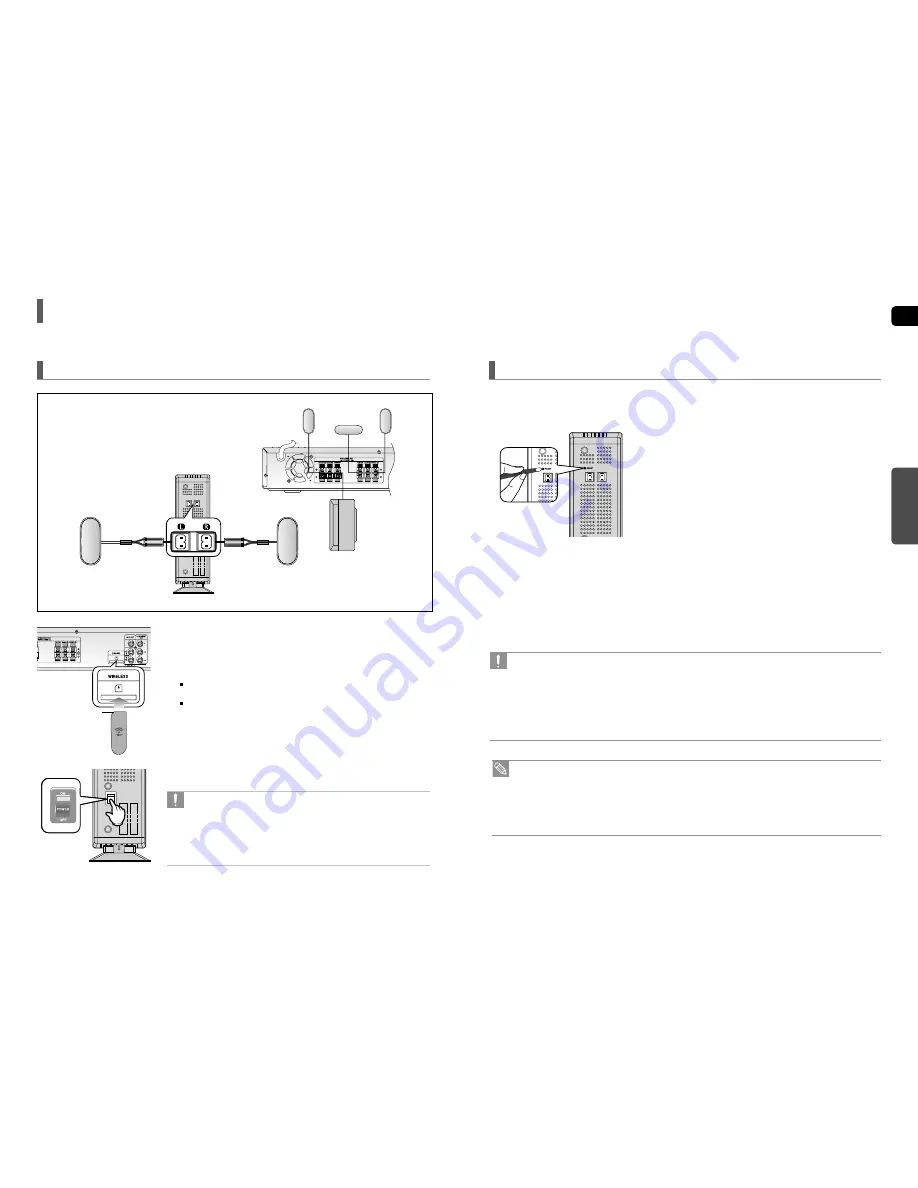
ENG
CONNECTIONS
17
Resetting the Wireless Receiving Module
Reset the system if a communication failure occurs, or if the Link indicator (blue LED) on the wireless receiver does not
light up and the "REAR CHECK" message blinks on the main unit's display.
Reset the system while the main unit and the wireless receiver module (SWA-3000) are in Power Standby mode.
1
With the main unit turned off, press and hold the remote
control's REMAIN button for 5 seconds.
■
The STANDBY LED on the front panel of the wireless receiver module
blinks.
2
With the wireless receiver module turned on, use a ball point
pen or a toothpick to press the
RESET
button on the back of
the unit.
■
The STANDBY LED on the front panel of the wireless receiver module
blinks 2 Times.
3
Turn on the main unit.
■
The LINK LED of the wireless receiver module is lit and the Reset is
completed.
■
If Power Standby mode continues, repeat Steps 1 to 3 above.
• Place the wireless receiver module at the rear of the listening position. If the wireless receiver module is too close
to the main unit, some sound interruption may be heard due to interference.
• If you use a device such as a microwave oven, wireless LAN Card, Bluetooth equipment, or any other device that
uses the same frequency (2.4GHz) near the system, some sound interruption may be heard due to interference.
• The transmission distance of a radio wave is about 33 feet, but may vary depending on your operating
environment. If a steel-concrete wall or metallic wall is between the main unit and the wireless receiver module,
the system may not operate at all, because the radio wave cannot penetrate metal.
• When the wireless receiving module setting is complete, no audio signal is output from the Rear Speaker Output
Connector on the back of the main unit.
• The wireless receiving antenna is built into the wireless receiver module. Keep the unit away from water and
moisture.
• For optimal listening performance, make sure that the area around the wireless receiver module location is clear of
any obstructions.
• Sound will be heard from the wireless rear speakers in DVD 5.1-CH or Dolby Pro Logic II mode only.
• In 2-CH mode, no sound will be heard from the wireless rear speakers.
16
To connect the rear speakers wirelessly, you have to purchase the wireless receiving module and
TX card from your Samsung retailer.
Connecting the Optional Wireless Receiving Amplifier
Front Speaker (R)
Rear Speaker (L)
Subwoofer
Center Speaker
Front Speaker (L)
Rear Speaker (R)
WIRELESS RECEIVER MODULE
When you have Purchased the Wireless Receiving Module (SWA-3000)
1
Connect the Front, Center and Subwoofer speakers to the main unit,
referring to pages 13~14.
2
With the main unit turned off, insert the TX card into the TX Card
Connection(WIRELESS) on the back of the main unit.
Hold the TX card so that the slanted side faces leftward and insert the
card into the port.
The TX card enables communication between the main unit and the wireless receiver.
3
Connect the left and right rear speakers to the wireless receiving
module.
4
Plug the power cord of the wireless receiving module in the wall outlet
and switch the power switch ‘ON’.
• Do not insert a card other than the TX card dedicated for the product.
The product might be damaged or the card may not be removed easily.
• Do not insert the TX card upside down or in the reverse direction.
• Insert the TX card when the main unit is turned off.Inserting the card
when it is turned on may cause a problem.
• If the TX Card is inserted, sound is not output from the Rear Speaker
connectors on the main unit.
TX card
Slanted side face left










































