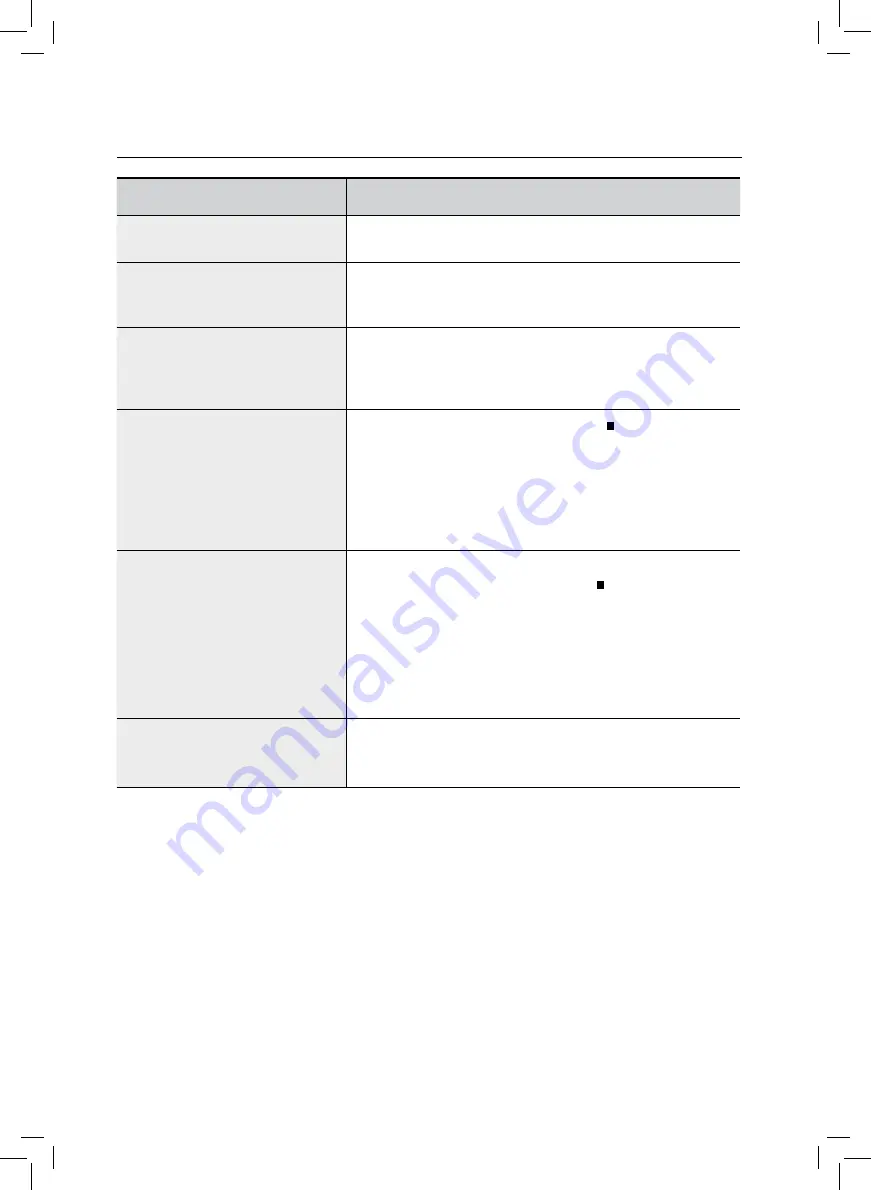
60
Troubleshooting
SYMPTOM
Check/remedy
Audio language and subtitles do
not work.
• Audio language and subtitles will not work if the disc does
not contain them.
Menu screen does not appear
even when the menu function is
selected.
• Are you using a disc that does not contain menus?
Aspect ratio cannot be changed.
• You can play 16:9 DVDs in 16:9 WIDE mode, 4:3 LETTER
BOX mode, or 4:3 PAN SCAN mode, but 4:3 DVDs can be
seen in 4:3 ratio only. Refer to the DVD disc jacket and then
select the appropriate function.
• The main unit is not working.
(Example: The power goes out
or the front panel key doesn't
work or a strange noise is
heard.)
• The DVD player is not working
normally.
• Turn off the power and hold the
STOP
( ) button on the
main unit for longer than 5 seconds (reset function).
Using the rESET function will erase all stored settings.
Do not use this unless necessary.
The rating level password has
has been forgotten.
• While “NO DISC” message appears on the display of the
main unit, hold the main unit's
STOP
( ) button for longer
than 5 seconds. “INITIAL” appears on the display and all
settings will return to the default values.
• Press the POWER button.
Using the rESET function will erase all stored settings.
Do not use this unless necessary.
Can't receive radio broadcast.
• Is the antenna connected properly?
• If the antenna's input signal is weak, install an external FM
antenna in an area with good reception.







































