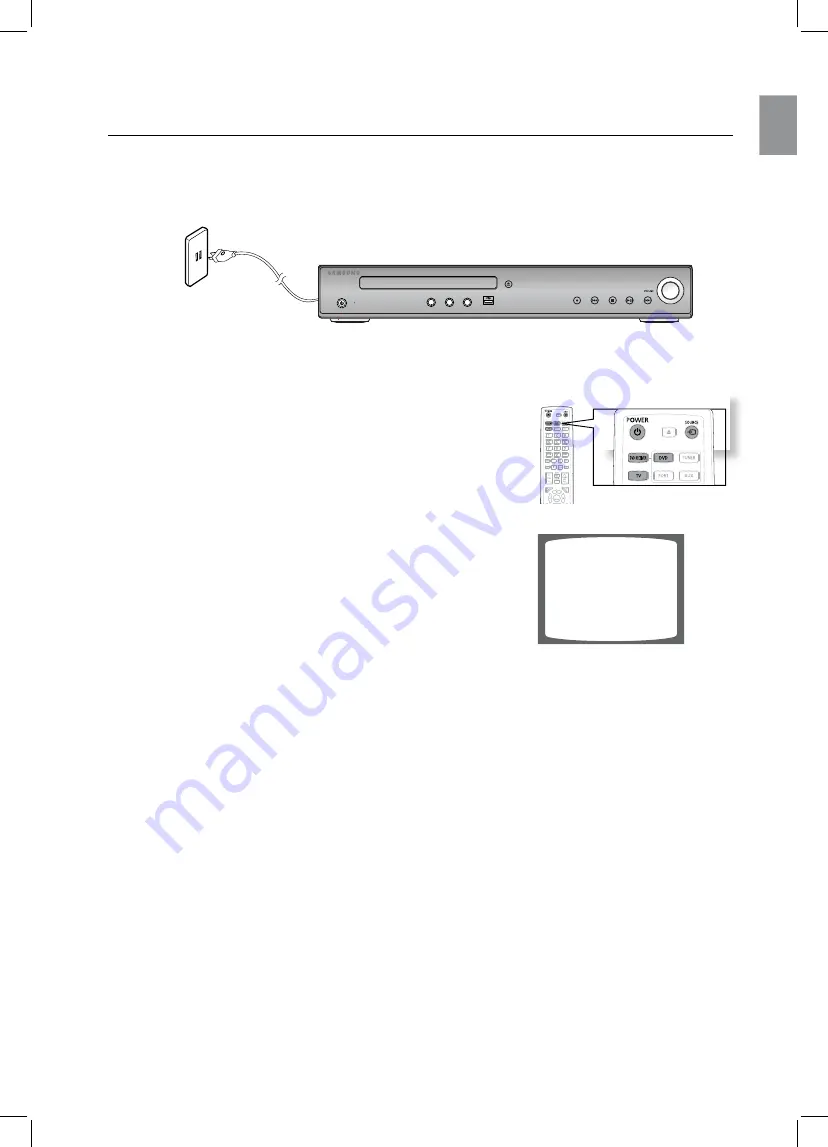
23
eN
G
The DVD Home Theater's remote can be used to control Samsung TV's.
Plug the main unit's power cord into the AC power supply.
1.
Press the
2.
DVD reCeIVer
button to operate the DVD Home Theater.
Press the
3.
FUNCTION
button on the main unit or
DVD
button
on the remote to enable DVD/CD playback.
Press the
4.
TV
button to set the remote to TV mode.
Press the
5.
POWer
button to turn on your Samsung TV
with this remote.
Press the
6.
SOUrCes
button to select VIDEO mode
on your TV.
Before using your home theater
VIDEO
STANDBY
FUNC.
MIC 2
MIC 1
MIC VOL
MIN
MAX
Summary of Contents for HT-TZ122
Page 1: ...Code No AH68 02159K 0 0 ...
















































