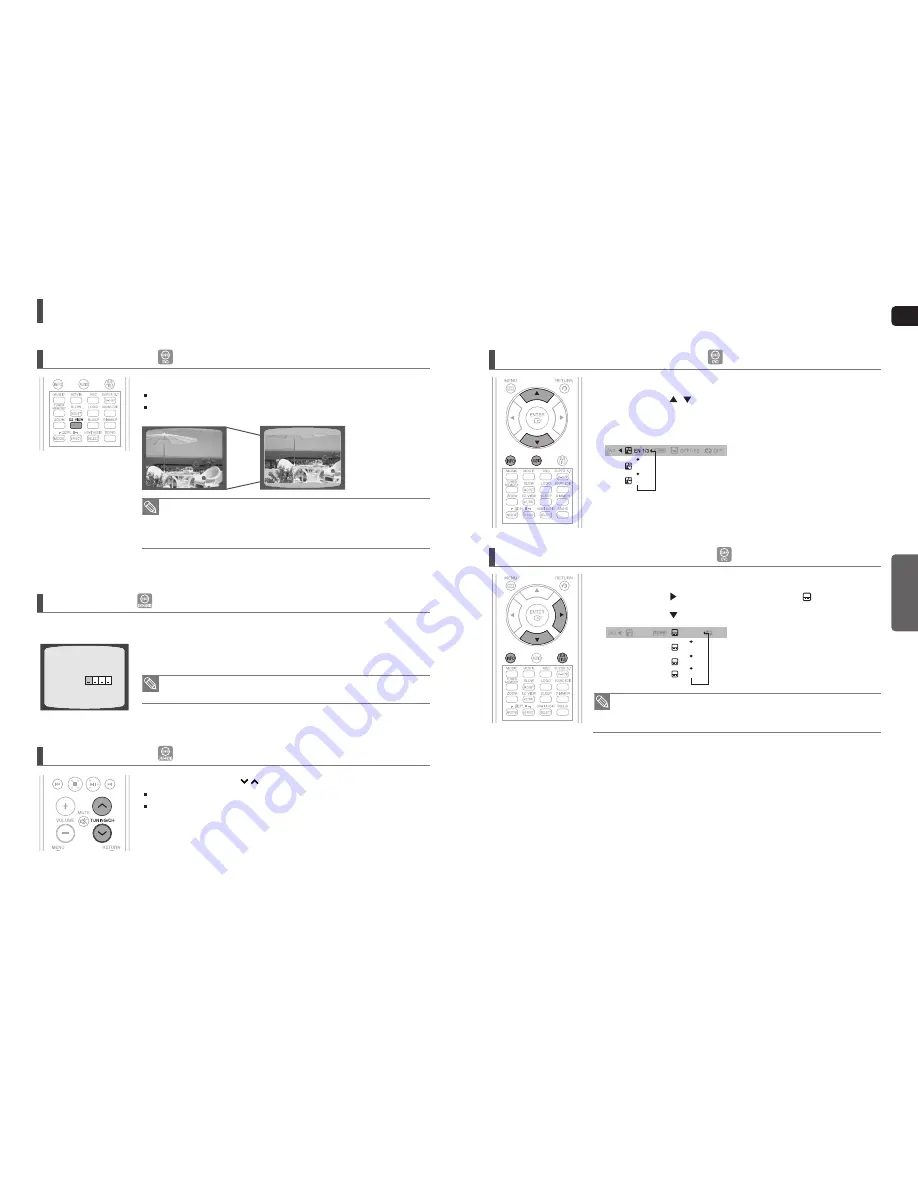
ENG
OPERA
TION
39
38
Using the Playback Function
(Con’t)
• This function will not work if the DVD is recorded with multi-camera angle format.
• Black bars may not disappear because some DVD discs have a built-in horizontal to
vertical ratio.
• This feature is not supported for DivX discs.
• During the EZ View operation, some of the left and right sides may be cut slightly.
Press the EZ VIEW button.
Each time the button is pressed, the zoom function will switch between On and Off.
When a movie is played in Widescreen format, black bars at the top and bottom of the TV
screen can be removed by pressing the EZ VIEW button.
EZ VIEW Function
EZ VIEW
EZ VIEW OFF
• If you eject the disc, switch the power off, or unplug the player, you will need to re-enter
the key number.
When you play a DVD-Audio disc that has a bonus group, the key number
input screen appears automatically.
Some DVD-Audio discs have an extra ‘bonus’ group that requires a 4-digit key number to access. See the disc packaging
for details and the-key number.
Bonus Group
During playback, press the
button on the remote control.
You can select the desired image from a DVD-Audio disc containing still images.
With some discs, you may not be able to select images.
,
Navigating Pages
BONUS GROUP
KEY NUMBER :
• To operate this function, you can also press the AUDIO or SUBTITLE buttons on the
remote control.
• Depending on the disc, the Subtitle and Audio Language functions may not be available.
1
Press the INFO button twice.
2
Press the Cursor
,
button or numeric buttons to select the desired audio
language.
■
Depending on the number of languages on a DVD disc, a different audio language (ENGLISH,
SPANISH, FRENCH, etc.) is selected each time the button is pressed.
Audio Language Selection Function
SP 2/3
FR 3/3
1
Press the INFO button twice.
2
Press the Cursor
button to move to the SUBTITLE (
) display.
3
Press the Cursor
button or numeric buttons to select the desired subtitle.
Subtitle Language Selection Function
EN 1/3
EN 01/ 03
OFF
SP 02/ 03
FR 03/ 03
OFF / 03
















































