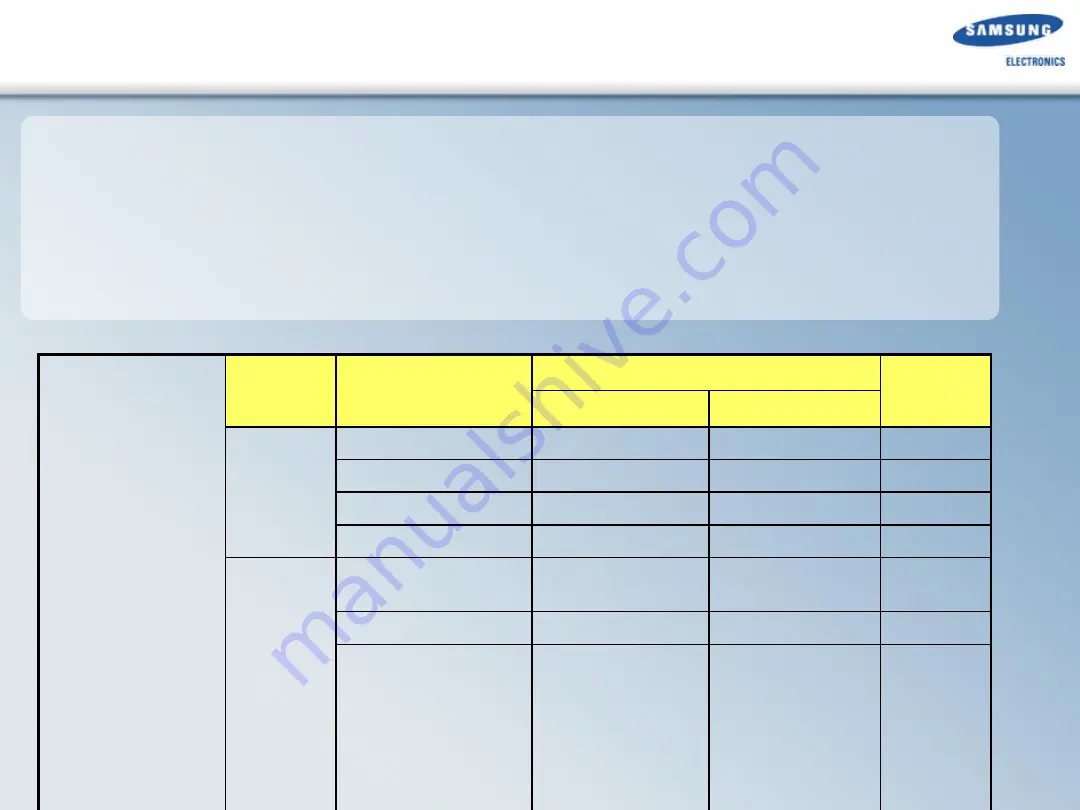
28
6.SMPS Protection
6.SMPS Protection
Cases of the SMPS Protection.
1> If there is over current at the AMP IC (Speaker Wire Short)
2> If temperature of the Amp Ic is over
150℃
3> There is no power input at GATE DRIVER
HT-XQ120
SMPS
Location
PIN NO.
Protection
NOTE
OPEN
SHORT
CN3
+16V(1~3)
X
X
+5.6V (7)
X
X
+3.3V (11)
X
X
+5V(13)
X
O
CN2
PVDD(about 34V)
(1~4)
X
X
-12V(9)
X
X
+12V(11)
O
O
Summary of Contents for HT-TXQ120
Page 9: ...9 3 How to disassemble the MAIN set 3 How to disassemble the MAIN set ...
Page 12: ...12 4 How to disassemble the Sub Woofer 4 How to disassemble the Sub Woofer ...
Page 24: ...24 6 Block Diagram Amp Block 6 Block Diagram Amp Block PS9829B ...
Page 36: ...36 7 Deck Assy AH59 01769A 7 Deck Assy AH59 01769A ...
Page 41: ...41 9 Troubleshooting 9 Troubleshooting 1 Main ...
Page 42: ...42 9 Troubleshooting 9 Troubleshooting 2 Output ...
Page 43: ...43 9 Troubleshooting 9 Troubleshooting 3 Circuit Board Layout and Functions ...
Page 44: ...44 9 Troubleshooting 9 Troubleshooting ...
Page 45: ...45 9 Troubleshooting 9 Troubleshooting 4 Troubleshooting when Protection is activated ...
Page 46: ...46 9 Troubleshooting 9 Troubleshooting ...
Page 47: ...47 9 Troubleshooting 9 Troubleshooting 5 Troubleshooting HDMI ...
Page 48: ...48 9 Troubleshooting 9 Troubleshooting 6 Troubleshooting Main Set and Sub Woofer ...
Page 51: ...51 9 Troubleshooting 9 Troubleshooting 8 Troubleshooting when a Fan Error Occurs ...
















































