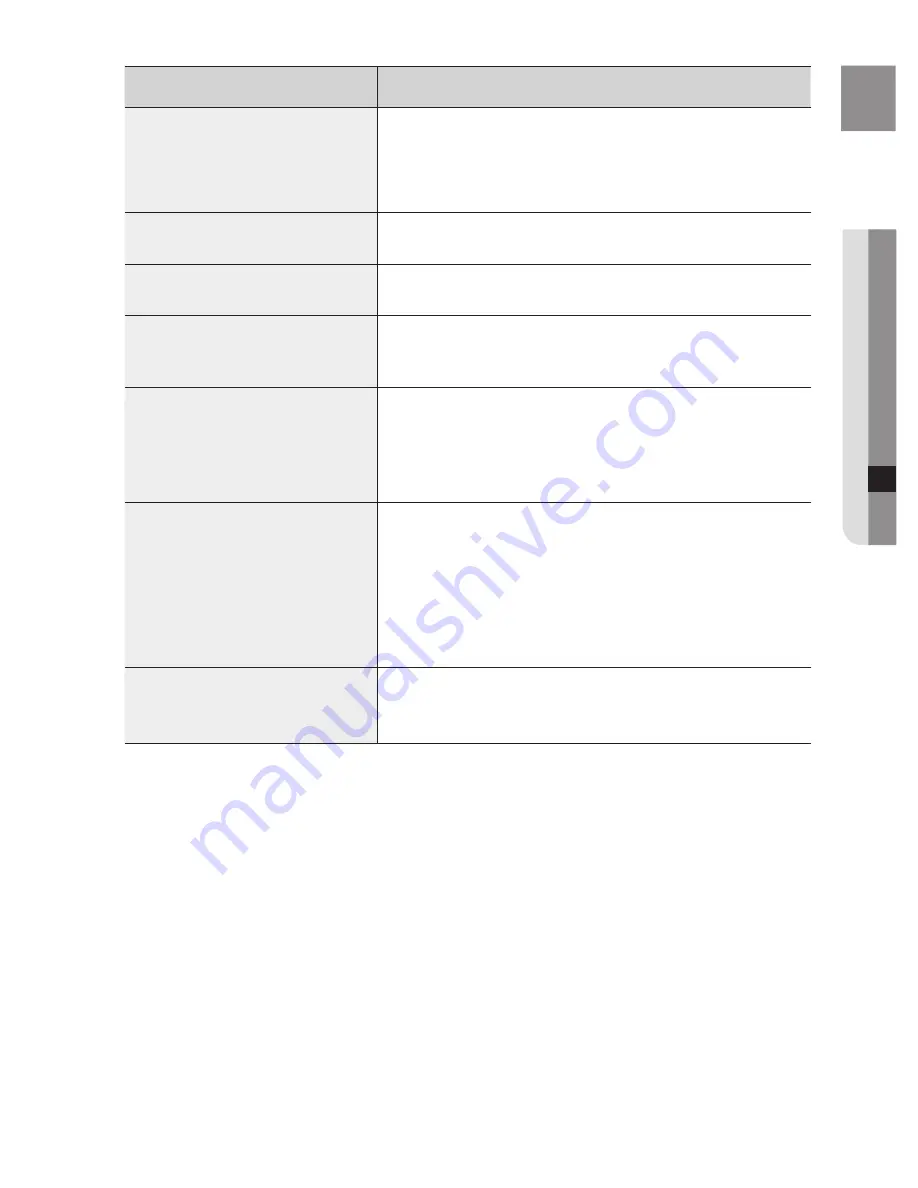
E
N
G
●
T
r
OUBLESHOOTING
SYMPTOM
Check/Remedy
• Disc is rotating but no picture is
produced.
• Picture quality is poor and picture is
shaking.
• Is the TV power on?
• Are the video cables connected properly?
• Is the disc dirty or damaged?
• A poorly manufactured disc may not be playable.
Audio language and subtitles do not
work.
• Audio language and subtitles will not work if the disc does not contain
them.
Menu screen does not appear even
when the menu function is selected.
• Are you using a disc that does not contain menus?
Aspect ratio cannot be changed.
• You can play 16:9 DVDs in 16:9 WIDE mode, 4:3 LETTER BOX mode,
or 4:3 PAN SCAN mode, but 4:3 DVDs can be seen in 4:3 ratio only.
Refer to the DVD disc jacket and then select the appropriate function.
• The main unit is not working.
(Example: The power goes out or
strange noise is heard.)
• The DVD player is not working
normally.
• Turn off the power and hold the
STOP
(
@
) button on the remote
control for longer than 5 seconds.
Using the RESET function will erase all stored settings.
Do not use this unless it is necessary.
The password for rating level has
been forgotten.
• While “NO DISC” message appears on the display of main unit, hold
the main unit's
STOP
(
@
) button for longer than 5 seconds. “INITIAL”
appears on the display and all settings will return to the default values.
• Press the POWER button.
Using the RESET function will erase all stored settings.
Do not use this unless it is necessary.
Can't receive radio broadcast.
• Is the antenna connected properly?
• If the antenna's input signal is weak, install an external FM antenna in
an area with good reception.
HT-X715_ELS_ENG_0421.indd 63
2008-04-23 �� 3:27:05
Summary of Contents for HT-TX715
Page 70: ...AH68 02090B ...








































