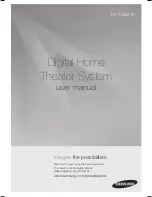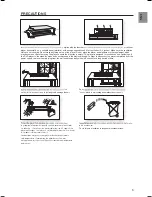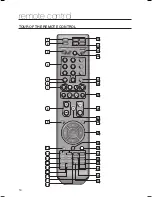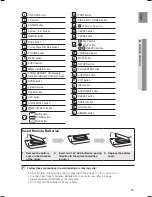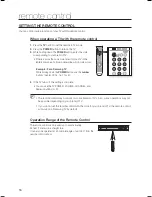fEATURES
2
3
What’s included
SAfETy INfORmATION
4
4
Safety Warnings
5
Precautions
gETTINg STARTED
8
8
Before Reading the User’s Manual
9
Playable Discs
9
Do not use the following types of disc!
9
Copy Protection
10 Disc Type and Characteristics
DESCRIPTION
11
11 Front Panel
12
Display
13
Rear Panel
REmOTE CONTROL
14
14
Tour of the Remote Control
16
Setting the Remote Control
CONNECTIONS
18
18 Connecting the Speakers
23
Conecting the Rear Speakers to the Wireles
Receiving Amplifier
25
Connecting the Video Out to your TV
27
HDMI Function
28
Connecting an iPod
30 Connecting Audio from External
Components
32 Connecting the FM Antenna
PLAybACK
34
34 Disc Playback
35 MP3/WMA-CD playback
36 JPEG File Playback
37 DivX Playback
39 Using The Playback Function
48 Using the iPod
49 Playing Media Files Using The USB Host
Feature
bEfORE USINg yOUR hOmE
ThEATER
33
33 Before using your home theater
contents
HT-TWZ415_XAC_ENG_0320.indd 6
2008-03-21 �� 4:03:32
Summary of Contents for HT-TWZ415
Page 75: ...Code No AH68 02047N 0 0 ...