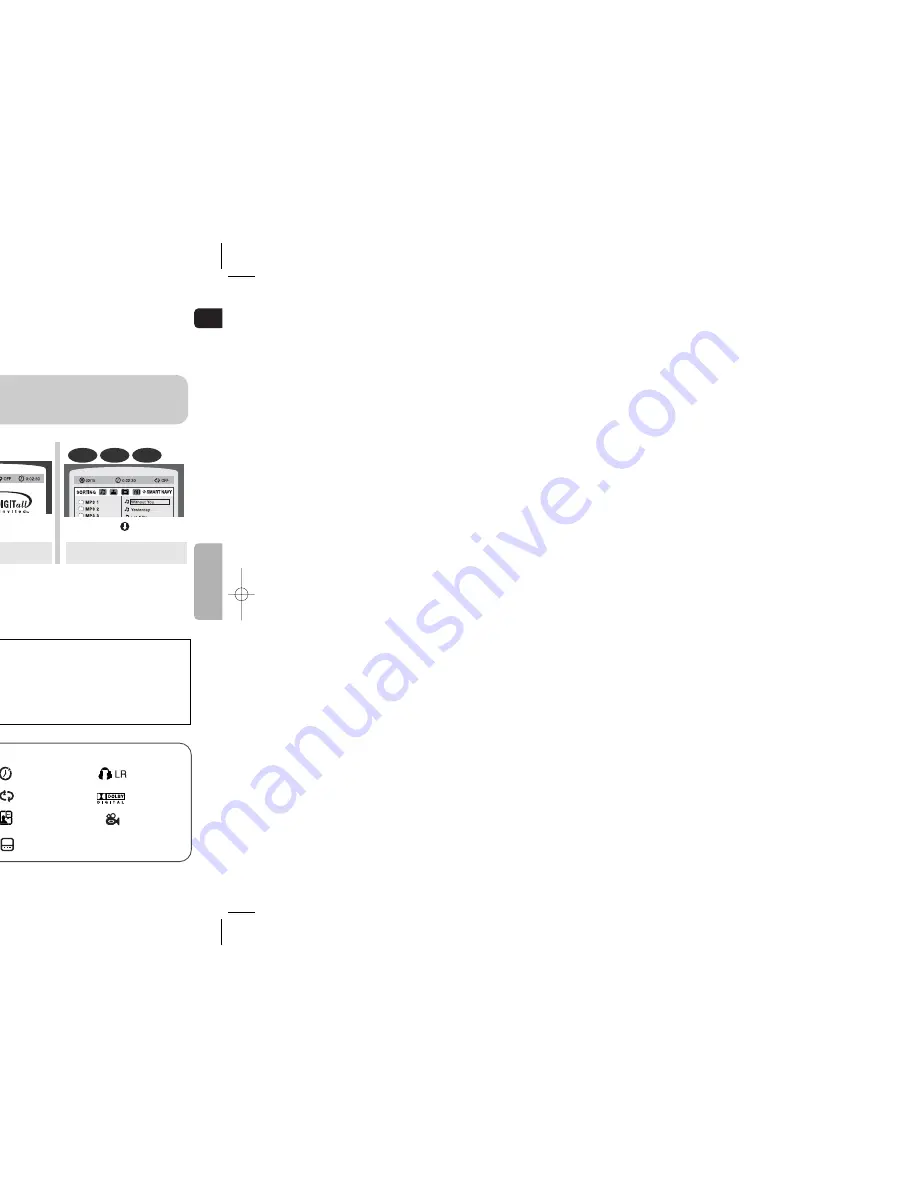
GB
OPERA
TION
24
23
Press
INFO
button.
•
Each time the button is pressed, the display changes as follows:
DVD
The information Display disap-
pears from the screen
The information Display disap-
pears from the screen
The information Display disap-
pears from the screen
CD
•
appears on the TV screen!
If this symbol appears on the TV screen while buttons are being operated,
that operation is not possible with the disc currently being played.
•
Depending on the disc, the disc informa-
tion display may appear different.
•
Depending on the disc, you can also
select DTS, DOLBY DIGITAL, or PRO
LOGIC.
Note
You can view disc playback information on the TV screen.
Displaying Disc Information
Screen Display
CD display
DVD display
VCD display
TITLE display
ELAPSED TIME display
TRACK (FILE) display
CHAPTER display
SUBTITLE display
AUDIO LANGUAGE display
REPEAT PLAYBACK display
ANGLE display
DOLBY DIGITAL display
STEREO (L/R) display
•
What is a Title?
A movie contained in a DVD-VIDEO disc.
•
What is a Chapter?
Each title on a DVD disc is divided into several smaller sections called
"chapters".
•
What is a Track (File)?
A section of video or a music file recorded on a CD, or MP3-CD.
•
Depending on the recording mode, some MP3/WMA-CDs may not play.
•
Table of contents of a MP3-CD varies depending on the MP3/WMA track for-
mat recorded on the disc.
Note
2
In Stop mode, use
to select
the album, and then
press the
ENTER
button.
•
The MP3/WMA menu screen will appear
and playback will start.
•
The appearance of the menu depends on
the MP3/WMA disc.
•
WMA-DRM files cannot be played.
•
Use to select the track.
1
Press the
OPEN/CLOSE
button
to open the disc tray,
and then load the
MP3/WMA disc.
4
Press the
STOP
button to stop
playback.
•
To select another album and track,
repeat Steps 2 and 3 above.
3
To change the album,
use to
select another album
in Stop mode, and
then press the
ENTER
button.
Data CDs (CD-ROM, CD-R, CD-RW) encoded in MP3/WMA format can be played.
MP3/WMA-CD Playback
•
Music File Icon
•
Image File Icon
•
Movie File Icon
•
All File Icon
Press the button when it is in stop
status and select a desired icon from the top
part of the menu.
•
To play music files only, select the Icon.
•
To view image files only, select the Icon.
•
To view movie files only, select the Icon.
•
To select all files select the Icon.
To play a file icon in the screen,
VCD
MP3
DivX
JPEG
HT-WQ20(1~40P) GB 2003.4.11 5:49 PM Page 26














































