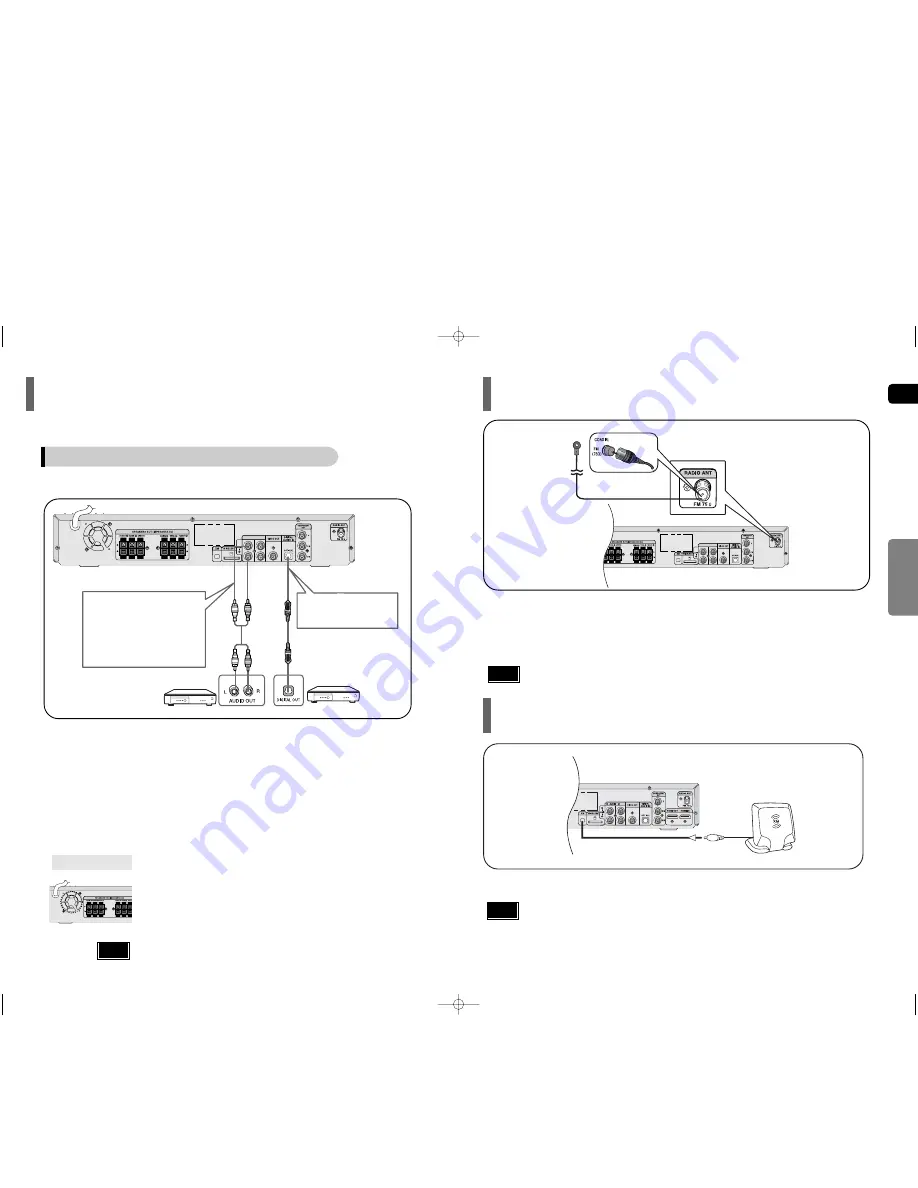
19
GB
20
CONNECTIONS
Connecting the FM Antenna
The cooling fan supplies cool air to the unit to prevent overheating.
Please observe the following cautions for your safety.
•
Make sure the unit is well-ventilated. If the unit has poor ventilation, the temperature inside the unit could rise
and may damage it.
•
Do not obstruct the cooling fan or ventilation holes. (If the cooling fan or ventilation holes are covered with a
newspaper or cloth, heat may build up inside the unit and fire may result.)
Cooling Fan
Connect the FM antenna supplied to the FM 75
Ω
COAXIAL terminal.
Slowly move the antenna wire around until you find a location where reception is good, then
fasten it to a wall or other rigid surface.
FM Antenna (supplied)
Connecting External Components
Connect AUX (Audio) In on the Home Theater to Audio Out on the external analog component.
•
Be sure to match connector colors.
2
Analog signal components such as a VCR.
Press
AUX
on the remote control to select ‘DIGITAL IN / AUX1/AUX2’ input.
•
Each time the button is pressed, the selection changes as follows:
AUX1
➝
AUX2
➝
DIGITAL IN
•
You can also use the
FUNCTION
button on the main unit.
The mode switches as follows:
DVD/CD
➝
DIGITAL IN
➝
AUX1
➝
AUX2
➝
USB
➝
FM
➝
XM
Connect the Digital Input (OPTICAL) to the Digital Output on the external digital component.
1
1
2
3
Example: Digital signal components such as a Set-Top Box or CD Recorder.
Connecting an External Digital / Analog Component
Optical Cable
(not included)
Audio Cable
(not supplied)
If the external analog
component has only one
Audio Out, connect either left
or right.
Connecting an optional XM Satellite Radio Antenna
•
To ensure optimal reception of XM’s satellite signal, the XM Antenna should be placed at or near a
southerly facing window with nothing obstructing its path to the sky. You can mount it indoors or outdoors.
•
When making connections, also refer to the operation instructions of the XM Antenna.
•
Depending on your location, the radio signal may be weak or cannot be tuned .
•
This unit does not receive AM broadcasts.
Notes
Notes
Connect the XM Antenna(Sold separately) to the XM Antenna Connector on the rear of this unit.
•
You can connect the Video Output jack on your VCR to the TV, and connect the Audio
Output jacks on the VCR to this product.
Note
Q45(1~42)_XAA_ENG 3/1/06 8:2812:0 Page 22












































