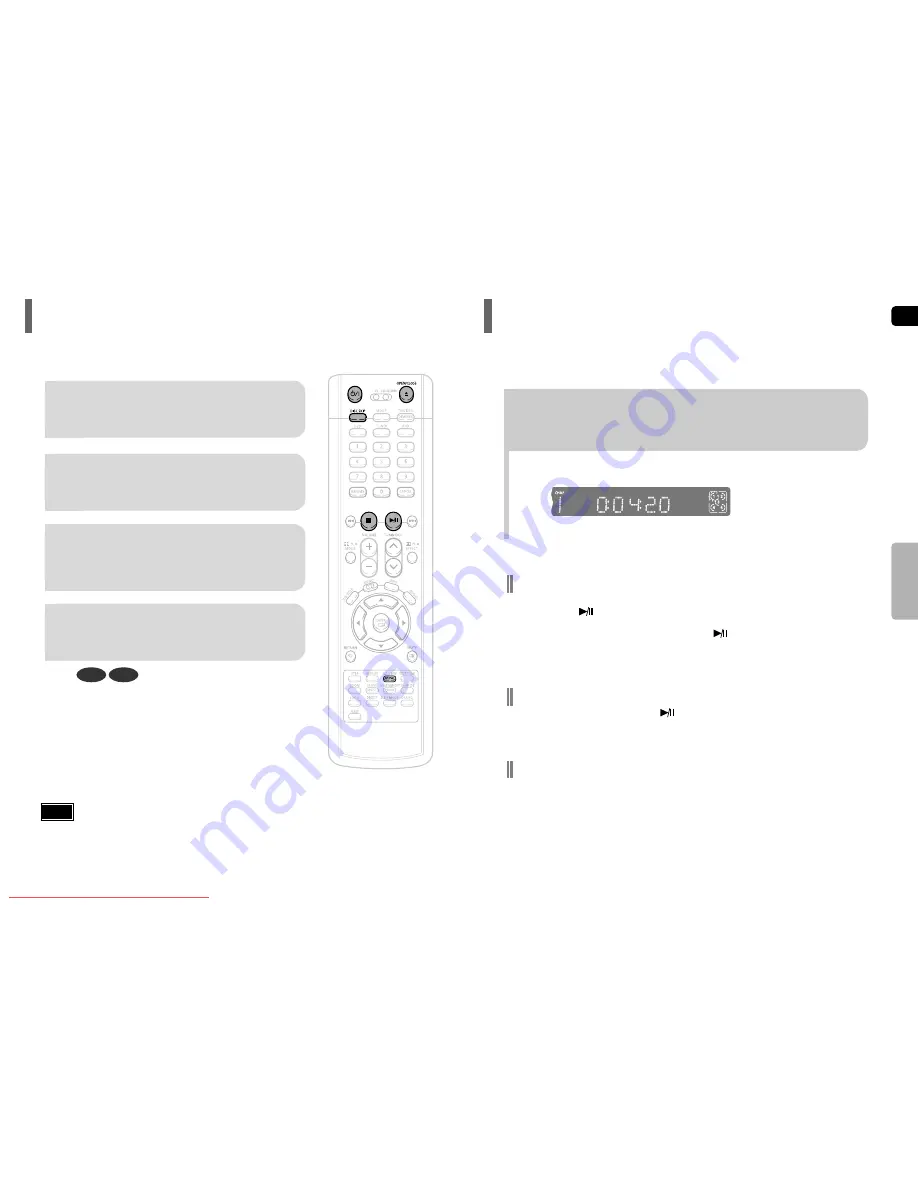
GB
20
19
OPERA
TION
To stop playback, press STOP during playback.
•
If pressed once, “
PRESS PLAY
” is displayed and the stop position will be stored in memory.
If PLAY/PAUSE ( ) button or ENTER button is pressed, playback resumes from the stop position.
(This function works only with DVDs.)
•
If pressed twice, “
STOP
” is displayed, and if PLAY/PAUSE ( ) button is pressed, playback starts from the
beginning.
To temporarily pause playback, press PLAY/PAUSE during playback.
•
To resume playback, press PLAY/PAUSE ( ) button again.
Selecting the Video Format
Turn off the main unit and then press NT/PAL.
•
By default, the video format is set to "
NTSC
".
•
Each time the button is pressed, the video format switches between "
NTSC
" and "
PAL
".
•
Each country has a different video format standard.
•
For normal playback, the video format of the disc must be the same as the video format of your TV.
Disc Playback
The DVD/CD function is automatically selected when Disc Skip is pushed.
Selecting a Disc in the Disc changer
2
Load a disc.
•
Place a disc gently into the tray with the disc’s label
facing up.
•
Depending on the content of the disc, the initial screen may appear different.
•
Depending on the recording mode, some MP3-CDs cannot be played.
•
Table of contents of a MP3-CD varies depending on the MP3 track format recorded on the disc.
1
Press OPEN/CLOSE button to open the
disc tray.
3
Press DISC SKIP button.
•
Rotate the carousel tray so you can load the third, fourth,
and fifth discs.
4
Close the compartment by pressing the
OPEN/CLOSE button again.
DVD
CD
•
Playback starts automatically.
Note
To select a specific disc, press the corresponding DIRECT PLAY
(1, 2, 3, 4, 5) buttons on the front panel or DISC SKIP on the
remote control, until the required disc indicator flashes.
•
If the disc selected is not loaded, the next disc is played automatically.
Downloaded From TheatreSystem-Manual.com Manuals












































