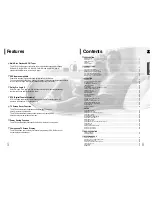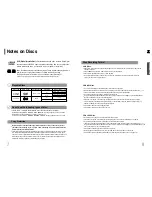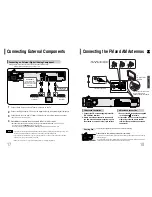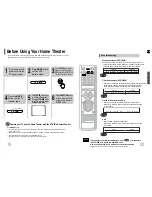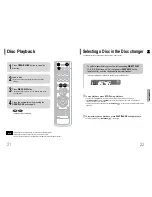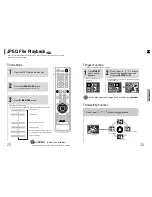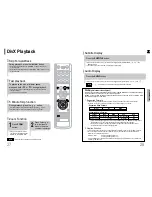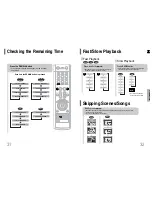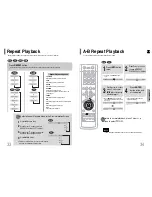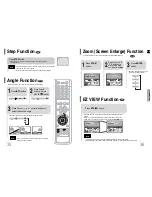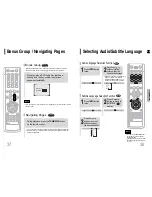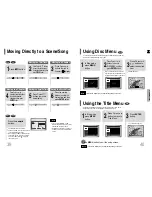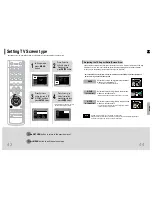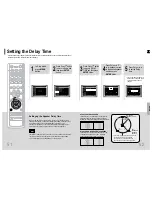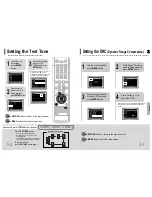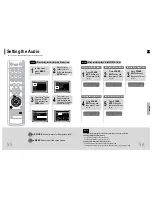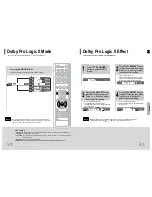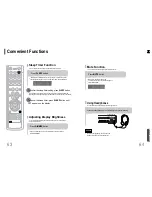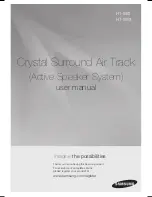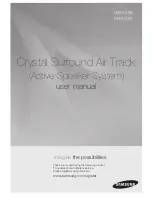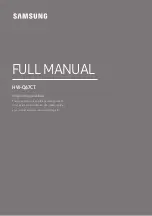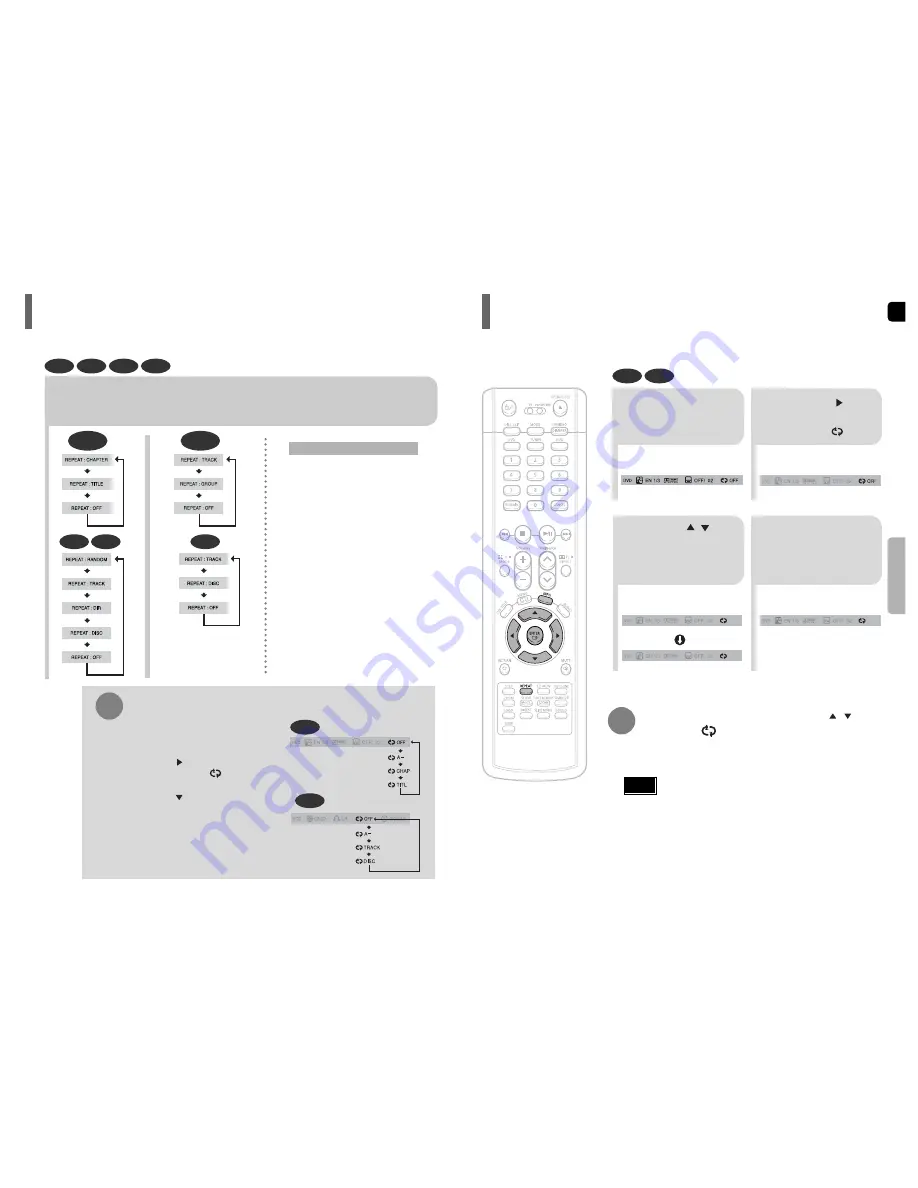
ENG
34
•
The A-B Repeat function will not work on an MP3 or JPEG disc.
2
Press Cursor button
to move to REPEAT
PLAYBACK ( ) display.
•
For a CD, press
INFO
button
once.
1
Press
INFO
button
twice.
A -
A -?
REPEAT : A—
A - B
REPEAT : A—B
•
The specified segment will be
played repeatedly.
4
Press
ENTER
button at the end
of the desired
•
When
ENTER
button is pressed,
the selected position will be stored
in memory.
3
Press Cursor , buttons
to select ‘A-’ and then press
ENTER
button at the beginning
of the desired segment.
To return to normal playback, press Cursor ,
buttons to select OFF.
DVD
CD
33
Press
REPEAT
button.
•
Each time the button is pressed during playback, the repeat playback mode changes as follows:
CHAPTER
Repeatedly plays the selected chapter.
TITLE
Repeatedly plays the selected title.
GROUP
Repeatedly plays the selected group.
RANDOM
Plays tracks in random order.
(A track that has already been played may be
played again.)
TRACK
Repeatedly plays the selected track.
DIR
Repeatedly plays all tracks in the selected folder.
DISC
Repeatedly plays the entire disc.
OFF
Cancels Repeat Playback.
Repeat Playback Options
Note
OPERA
TION
DVD
CD
MP3
JPEG
To Select a Repeat Playback Mode in the Disc Information Screen
Press
INFO
button twice.
1
Press Cursor button to move to
REPEAT PLAYBACK ( ) display.
2
Press Cursor button to select the
desired Repeat Playback mode.
3
DVD
CD
*
For MP3 and JPEG discs, you cannot select Repeat
Play from the information display screen.
Press
ENTER
button.
4
Repeat playback allows you to repeatedly play a chapter, title, track (song), or directory (MP3 file).
You can repetitively play back a designated section of a DVD.
Repeat Playback
A-B Repeat Playback
CD
MP3
JPEG
DVD-
VIDEO
DVD-
AUDIO