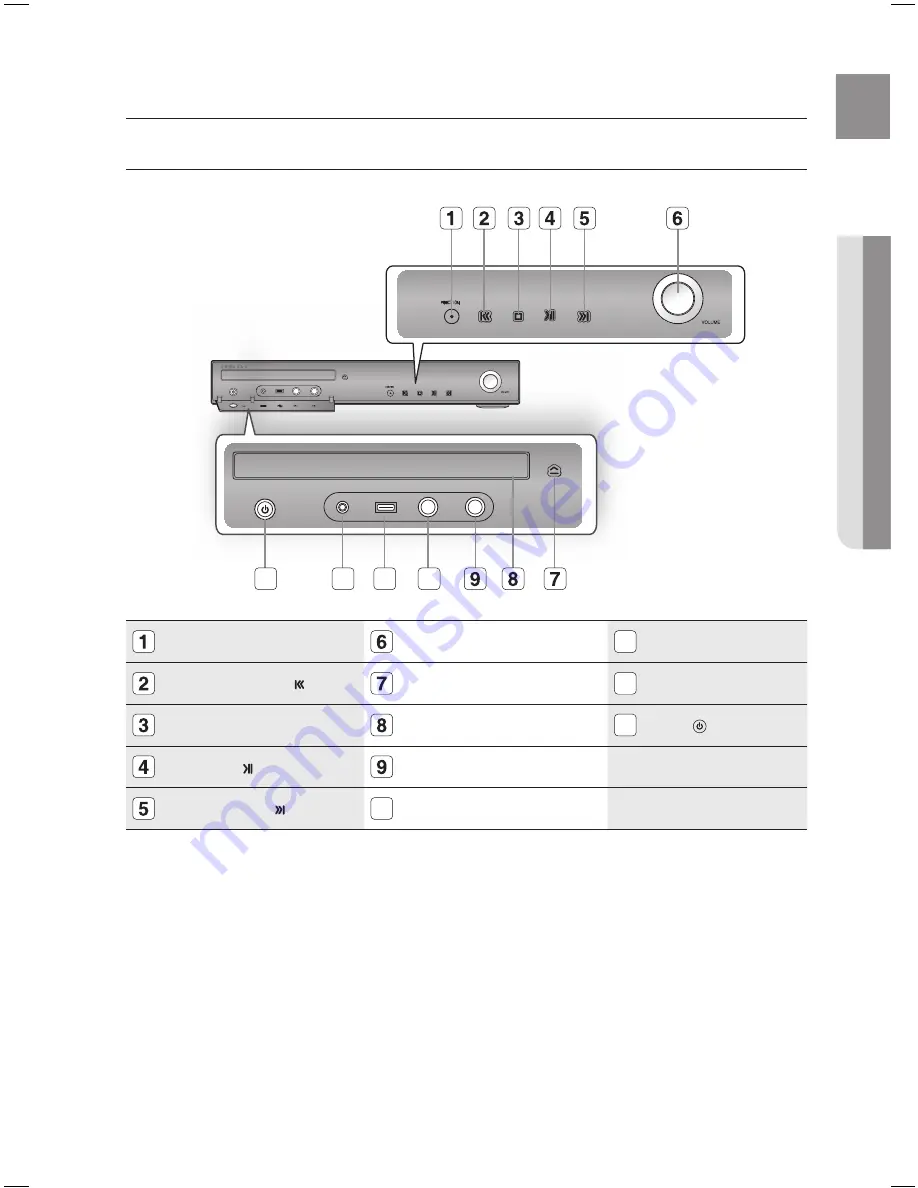
11
ENG
●
DESCrIPTION
●
DESCrIPTION
FrONT PANEL
FUNCTION BUTTON
VOLUME CONTROL
11
USB CONNECTOR
TUNING DOWN & SKIP ( ) BUTTON
OPEN/CLOSE BUTTON
1
AUX IN 1 CONNECTOR
STOP
(
T
)
BUTTON
DISC TRAY
1
POWER( ) BUTTON
PLAY/PAUSE ( ) BUTTON
MIC 2 JACK
TUNING UP & SKIP ( ) BUTTON
10
MIC 1 JACK
AUX IN 1
10
1
11
1
description
HT-TKZ2(3)16-CIS-ENG-0612.indd 11
2008-06-12 �� 6:08:14
Summary of Contents for HT-KZ210
Page 81: ...Code No AH68 02081G 0 0 ...












































