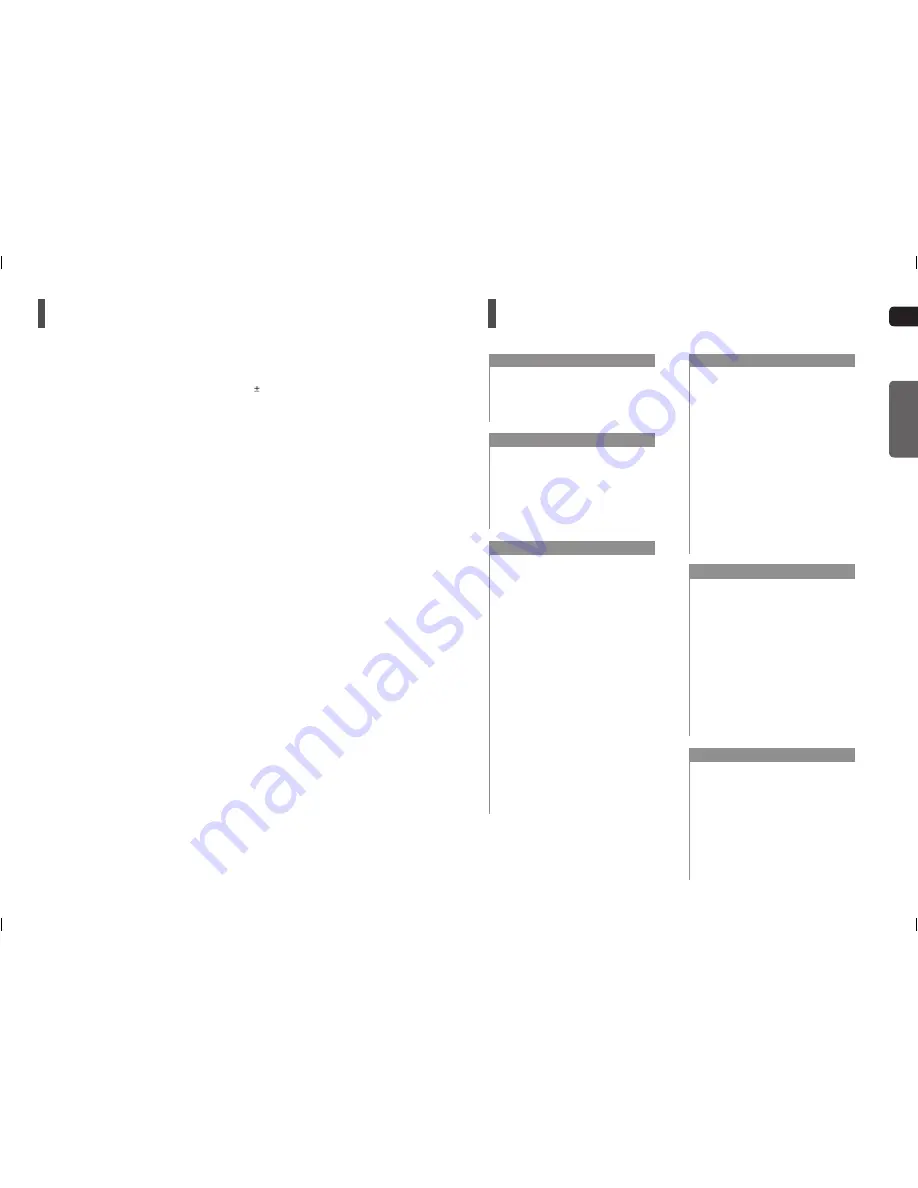
4
GB
PREPARATION
5
Features
Multi-Disc Playback & FM Tuner
The HT-KX20/HT-TKX22/HT-TKX25 combines the convenience of multi-disc playback capability, including
DVD-VIDEO, CD, MP3-CD, WMA-CD, DivX, CD-R/RW, and DVD R/RW, with a sophisticated FM tuner, all in a single
player.
USB HOST Function support
You can connect and play
fi
les from external USB storage devices such as MP3 players, USB
fl
ash memory, etc.
using the Home Theater's USB HOST function.
Dolby Pro Logic II
Dolby Pro Logic II is a form of multi-channel audio signal decoding technology that improves upon existing
Dolby Pro Logic.
DTS (Digital Theater Systems)
DTS is an audio compression format developed by Digital Theater Systems Inc. It delivers full-frequency
5.1 channel sound.
TV Screen Saver Function
The HT-KX20/HT-TKX22/HT-TKX25 automatically brightens and darkens your TV screen after 3 minutes in the
stop mode.
The HT-KX20/HT-TKX22/HT-TKX25 automatically switches itself into the power saving mode after 20 minutes in
the Screen Saver mode.
Power Saving Function
The HT-KX20/HT-TKX22/HT-TKX25 automatically shuts itself off after 20 minutes in Stop mode.
Customized TV Screen Display
The HT-KX20/HT-TKX22/HT-TKX25 allows you to select your favorite image during JPEG of DVD playback and set it as
your background wallpaper.
Contents
PREPARATION
Safety Warnings ..................................................2
Precautions..........................................................3
Features ..............................................................4
Notes on Discs ....................................................6
Description...........................................................8
CONNECTIONS
Connecting the Speakers ..................................12
Speaker Installation ...........................................15
Connecting the Optional Wireless Receiving
Ampli
fi
er.............................................................16
Connecting the Video Out to your TV ................19
P.SCAN (Progressive Scan) Function ...............20
Connecting Audio from External Components ..21
Connecting the FM Antenna ..............................22
OPERATION
Before Reading the User's Manual ....................23
Before Using Your Home Theater .....................24
Disc Playback ....................................................25
MP3/WMA-CD Playback ...................................26
JPEG File Playback ...........................................27
DivX Playback ...................................................28
Using the Playback Function .............................30
Displaying Disc Information ...........................30
Fast Playback ................................................31
Slow Playback ................................................31
Skipping Scenes/Songs .................................32
Repeat Playback ............................................33
To Select a Repeat Playback Mode in
the Disc Information Screen ...........................34
A-B Repeat Playback .....................................35
Step Function .................................................35
Angle Function ...............................................36
Zoom (Screen Enlarge) Function ...................36
Audio Language Selection Function ..............37
Subtitle Language Selection Function ...........37
Moving Directly to a Scene/Song ...................38
Using the Disc Menu ......................................39
Using the Title Menu ......................................39
Playing Media Files using the USB Host Feature ......40
SETUP
Settings..............................................................42
Setting the Language ....................................42
Setting TV Screen type..................................43
Setting Parental Controls (Rating Level) .......44
Setting the Password ....................................44
Setting the Wallpaper ....................................45
To Select One of the 3 Wallpaper
Settings you've made ....................................45
DivX (R) registration ......................................46
Setting the Speaker Mode .............................46
Setting the Delay Time ..................................47
Setting the Test Tone ....................................48
Setting the Audio ...........................................49
Setting the DRC (Dynamic Range Compression) ......50
AV SYNC Setup ............................................50
Sound Field (DSP)/EQ Function........................51
Dolby Pro Logic II Mode ....................................52
Dolby Pro Logic II Effect ....................................53
Karaoke
Karaoke .............................................................54
Playing DVD-OK Discs .................................54
Connecting Microphone ................................54
Reserving Accompaniment Music .................55
Priority Playing Accompaniment Music .........55
DVD-OK Repeat Play ...................................56
Favorite Song Function .................................56
Search Song Function ..................................58
Key Control ...................................................60
Tempo Control ..............................................60
Male-Female Key Control .............................61
Setting the Chorus ........................................61
Setting the Fanfare .......................................62
Setting the Average Score ............................62
Setting the Shadow .......................................62
MISCELLANEOUS
Listening to Radio ..............................................63
Presetting Stations ............................................64
About RDS broadcasting ...................................65
Convenient Functions ........................................67
Operating a TV with the Remote Control...........68
TV Brand Code List ...........................................69
Troubleshooting .................................................70
Cautions on Handling and Storing Discs ...........72
Language Code List ..........................................73
USB Host Feature Supported Products.............74
Speci
fi
cations ....................................................75




































