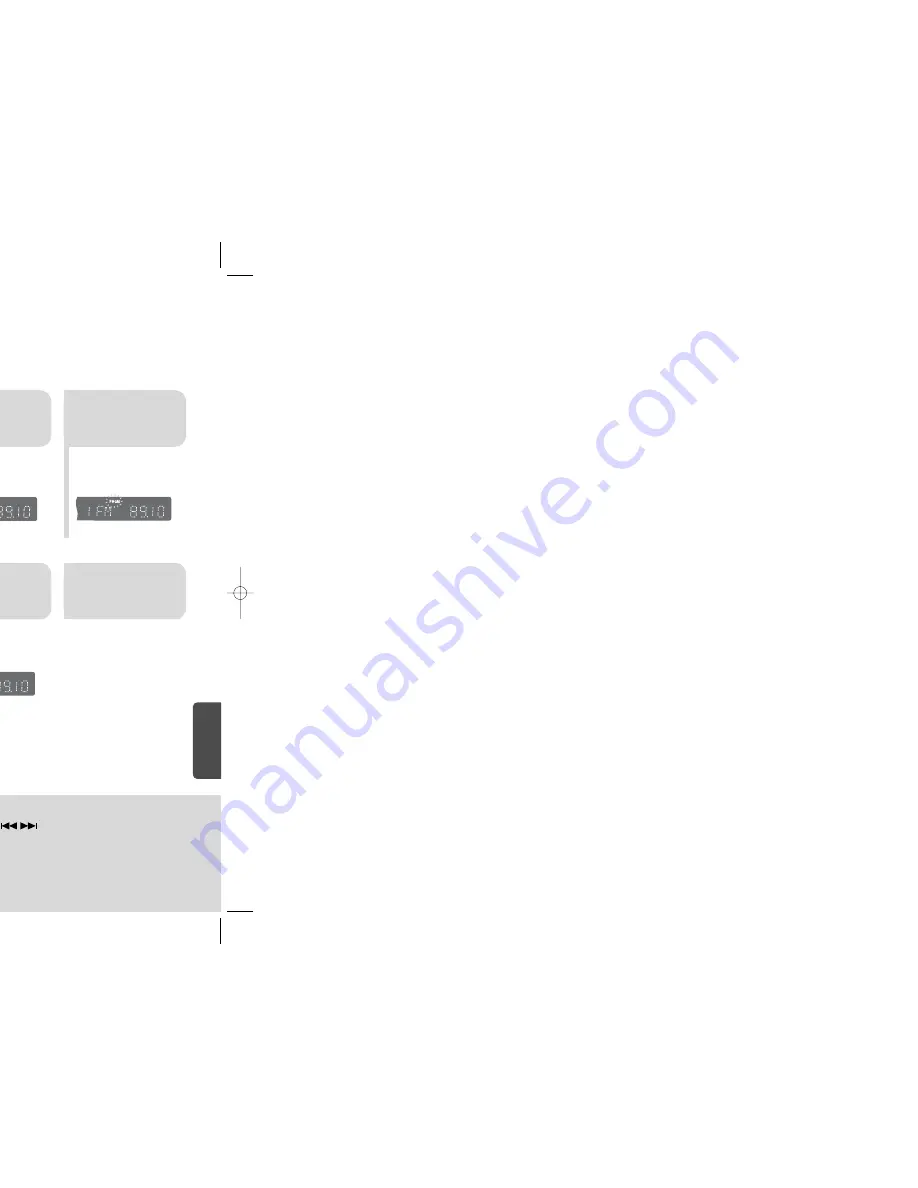
79
80
To tune in to a preset station, press on the
remote control to select a channel.
•
Refer to Step 2 on page 79 to
automatically or manually tune in
to a station.
2
1
•
“PRGM” flashes in the display.
3
Example: Presetting FM 89.1 in the memory
Press
TUNING/CH
to select "89.10".
Press the
TUNER
button and select
the FM band.
•
Press the
TUNER MEMORY
button before
‘PRGM’ disappears from the display.
•
‘PRGM’ disappears from the display and
the station is stored in memory.
5
4
•
You can select between 1 and
15
Press the
TUNER
MEMORY
button.
Press the
TUNER
MEMORY
button
again.
6
To preset another
station, repeat
steps 2 to 5.
Press
to select preset
number.
TITLE
CHAP
PRGM RDS RT
ST
TUNED
kHz
MHz
TITLE
RDS RT
ST
TUNED
kHz
MHz
TITLE
RDS RT
ST
TUNED
kHz
MHz
TITLE
RDS RT
ST
TUNED
kHz
MHz
TITLE
CHAP
RDS RT
ST
TUNED
kHz
MHz
Presetting Stations
2
1
Tune in to the
desired station.
Press the
TUNER
button and select
the FM band.
Automatic Tuning 2
Manual Tuning
2
1
Select a broadcast
station.
Press the
STOP
( )
button to select PRE-
SET and then press button to
select the preset station.
Automatic Tuning 1
Press the
Function
button to select the
desired band (FM).
Press the
STOP
( ) but-
ton to select "MANUAL"
and then press and hold but-
ton to automatically search the band.
Automatic Tuning 2
Press
STOP
( ) to select
MANUAL and then briefly
press
to tune in to a lower or
higher frequency.
Manual Tuning
•
Each time the button is pressed, the sound switches between "STEREO" and "MONO".
•
In a poor reception area, select MONO for a clear, interference-free broadcast.
Press
MO/ST
button to listen in Mono/Stereo.
(This applies only when listening to an FM station.)
When is pressed, a
preset broadcast station is
selected.
Press and hold
TUNING/CH
to automatically search for
active broadcasting stations.
Briefly press
TUNING/CH
to increase or decrease the
frequency incrementally.
Automatic Tuning 1
Remote Control Unit
Main Unit
You can listen to the chosen band (FM broadcast stations) by using either the automatic or manual
tuning operation.
Listening to Radio
•
Up to 15 stations can be saved in memory.
If you save more than 15 stations, the oldest station previously saved is removed
and a new station is stored in its place.
Note
RADIO OPERA
TION
HT-TKQ25(41~70) GB 2006.4.28 9:37 AM Page 78
Summary of Contents for HT-KQ20
Page 1: ...KARAOKE ME THEATER Q20 KQ25 n Manual COMPACT DIGITAL VIDEO ...
Page 19: ...GB 36 OPERATION elect ctions on DVD Cursor o move to TLE Language ...
Page 34: ...66 button the location among TE 1 2 3 he ENTER o play back d song G button SETUP ...
Page 37: ...72 ing the song list book mpo Control SETUP ...
Page 38: ...74 ges as G ompani n SETUP ...
Page 39: ...76 MENU but button is pressed anges as follows NTER o select red item re SETUP ...
Page 40: ...78 MENU but utton is pressed the es as follows NTER o select red item s ow SETUP ...
Page 43: ...GB 84 hanges as follows ghtness it so it won t interfere MISCELLANEOUS call ...
Page 48: ......























