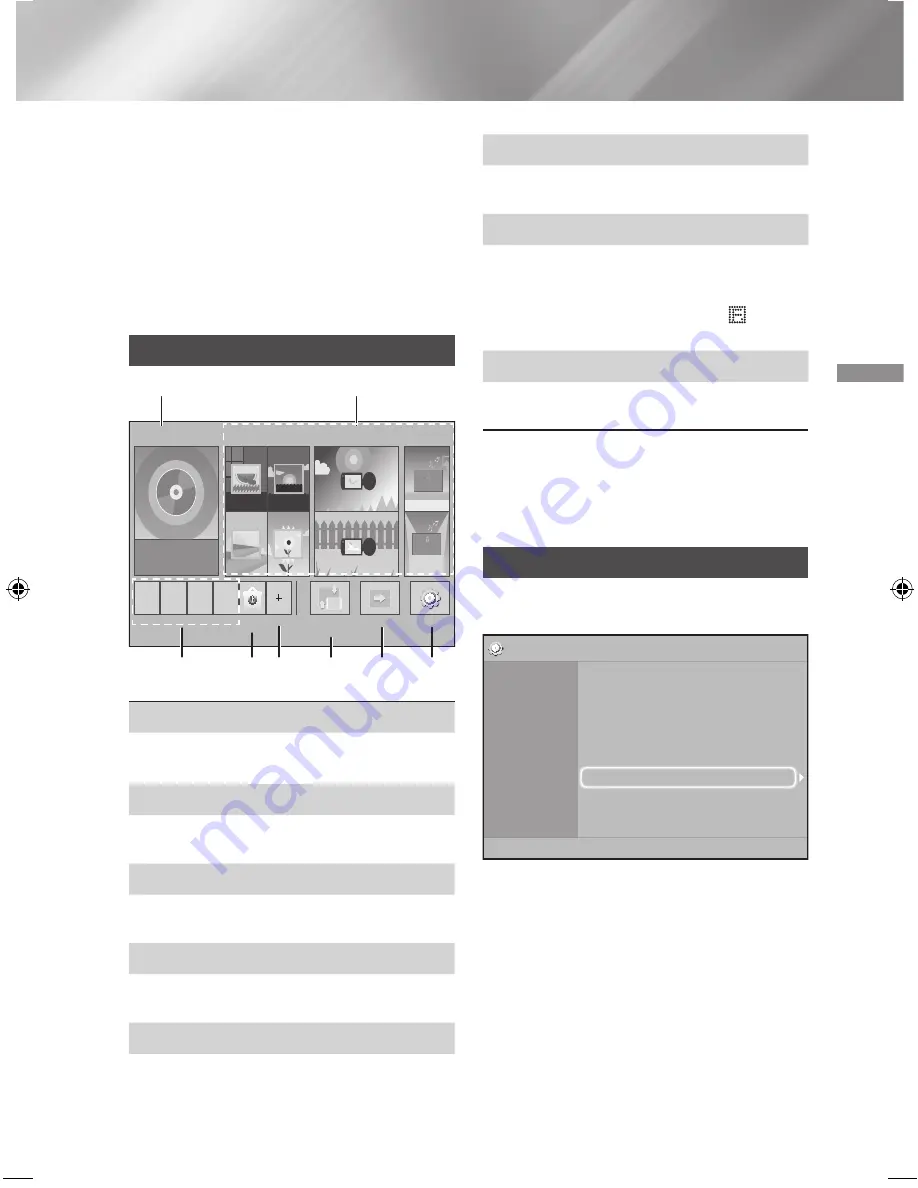
13
- English
Settings
✎
If you want to display the
Setup
screen again
and make changes, select the
Reset
option. (See
page 17)
✎
If you use an HDMI cable to connect the product
to an (HDMI-CEC)-compliant Samsung
TV and 1.) You have set the
(HDMI-CEC)
feature to On in both the TV and the product and
2.) You have set the TV to a language supported
by the product, the product will select that
language as the preferred language automatically.
The Home Screen at a Glance
PLAY DISC
App 1 App 2 App 3 App 4
Change Device Function
Blu-ray
Settings
PHOTOS
VIDEOS
MUSIC
1
3
4 5
6
7
8
2
Opera TV
Store
More
1
PLAY DISC
The disc currently in the tray is displayed.
Press
v
to start playing the disc.
2
PHOTOS/VIDEOS/MUSIC
Play photos, videos, or music content from Disc,
USB, PC, or mobile devices.
3
Apps
Access various for pay or free-of-charge
applications.
4
Opera TV Store
Makes the Web-based App for TV available for
use.
5
More
A list of useful and popular apps we recommend.
✎
The item may be not displayed depending on
different country.
6
Change Device
Displays a list of external devices connected to the
main unit. Switch to the desired device.
7
Function
Use for switching to an external device, and
for radio and mode switching for a Bluetooth
connection. You can use the remote control’s
FUNCTION
button and the main unit’s button
for mode switching.
8
Settings
Set various functions to suit your personal
preferences.
✎
To play or view video, photo, or music files
located on your PC, you must connect your
home theater and PC to a home network and
have DLNA software installed on your PC. See
page 19 and 30.
Accessing the Settings Screen
1.
Select
Settings
on the Home screen, and then
press
v
. The
Settings
screen appears.
Settings
Picture
Sound
Network
System
Language
Security
General
Support
3D Settings
TV Aspect Ratio
: 16:9 Original
BD Wise
: Off
Resolution
: Auto
Movie Frame (24 fps)
: Off
HDMI Colour Format
: Auto
HDMI Deep Colour
: Off
Progressive Mode
: Auto
2.
To access the menus, sub-menus, and options
on the
Settings
screen, please refer to the
remote control illustration. (See page 14)
✎
If you leave the product in the stop mode for more
than 5 minutes without using it, a screen saver
will appears on your TV. If the product is left in the
screen saver mode for more than 20 minutes, the
power automatically turns off.
HT-J4500_EN-ENG_0206.indd 13
2015/2/6 10:50:58




























